Viewing input channel settings – Yamaha 006IPTO-F0 User Manual
Page 72
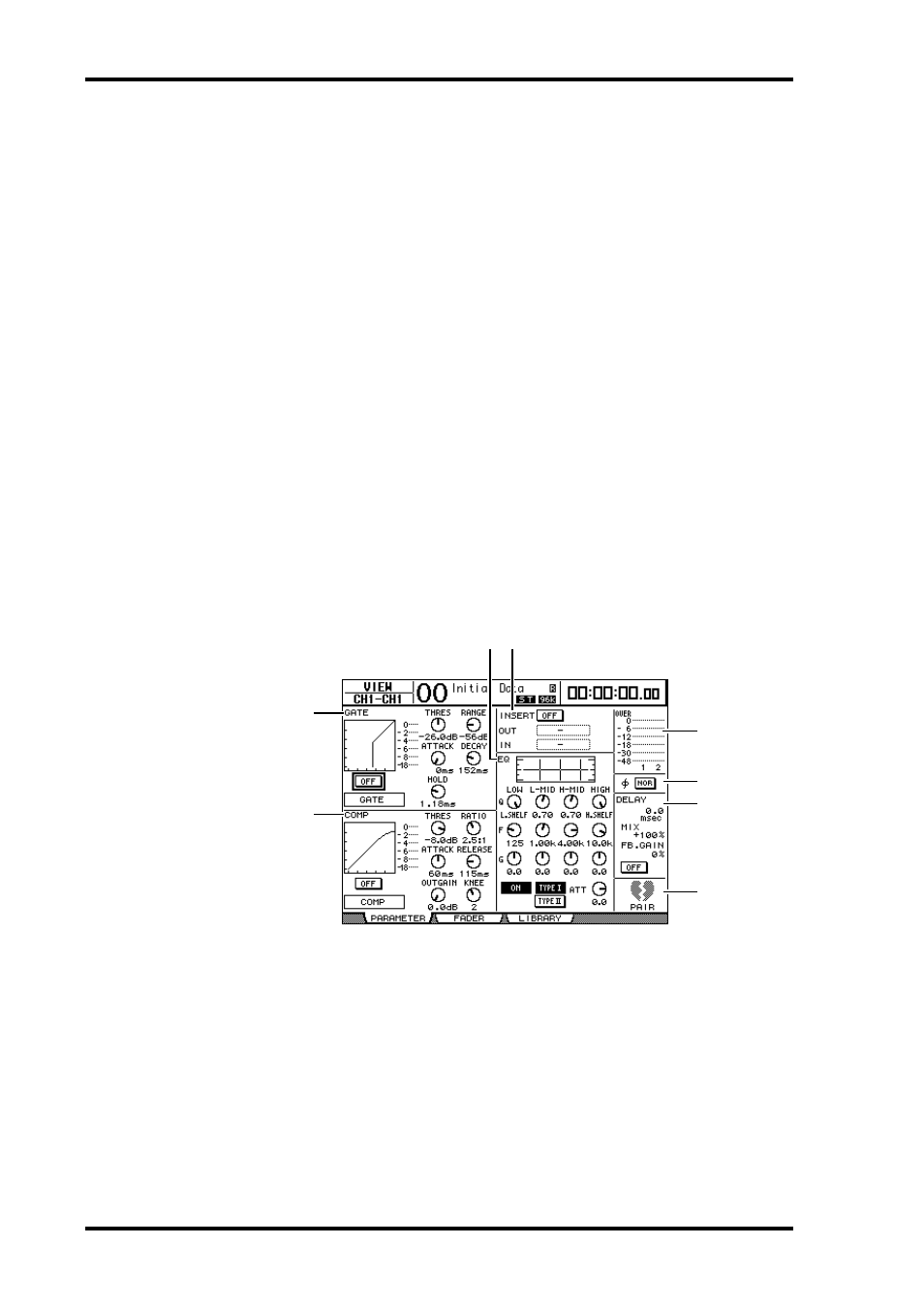
72
Chapter 6—Input Channels
DM1000 Version 2—Owner’s Manual
D
D button
When this button is turned on, the currently-selected Input Channel is routed to its
Direct Out. See page 115 for more information on the Direct Out.
E
ALL STEREO button
This button turns on the S button for all channels on the page.
F
ALL BUS button
This button turns on the Bus buttons 1–8 for all channels on the page.
G
ALL CLEAR button
This button clears all routing assignments on the page.
H
SURROUND MODE
This field displays the current Surround mode.
Viewing Input Channel Settings
You can view and adjust parameter settings for the currently-selected Input Channel on the
View | Parameter or Fader pages.
■ Viewing the Gate, Compressor, and EQ Settings
To display the View | Parameter page for a specific Input Channel, use the corresponding
[SEL] button or fader to select the desired channel, then press the DISPLAY ACCESS
[VIEW] button, then the [F1] button.
Move the cursor to a parameter you wish to change, and rotate the Parameter wheel or press
the [INC]/[DEC] buttons or [ENTER] button to modify the setting.
A
GATE section
This section enables you to turn the gate-type dynamics processor on or off and set the
parameters. (See page 65 for more information.)
B
COMP section
This section enables you to turn the compressor-type dynamics processor on or off and
set the parameters. (See page 66 for more information.)
C
INSERT section
This section enables you to turn the Insert on or off and patch the Insert In and Out.
(See page 116 for more information.)
D
EQ section
This section enables you to set various EQ parameters. (See page 68 for more informa-
tion.)
5
8
7
6
1
2
3
4
