Patching direct outs – Yamaha 006IPTO-F0 User Manual
Page 115
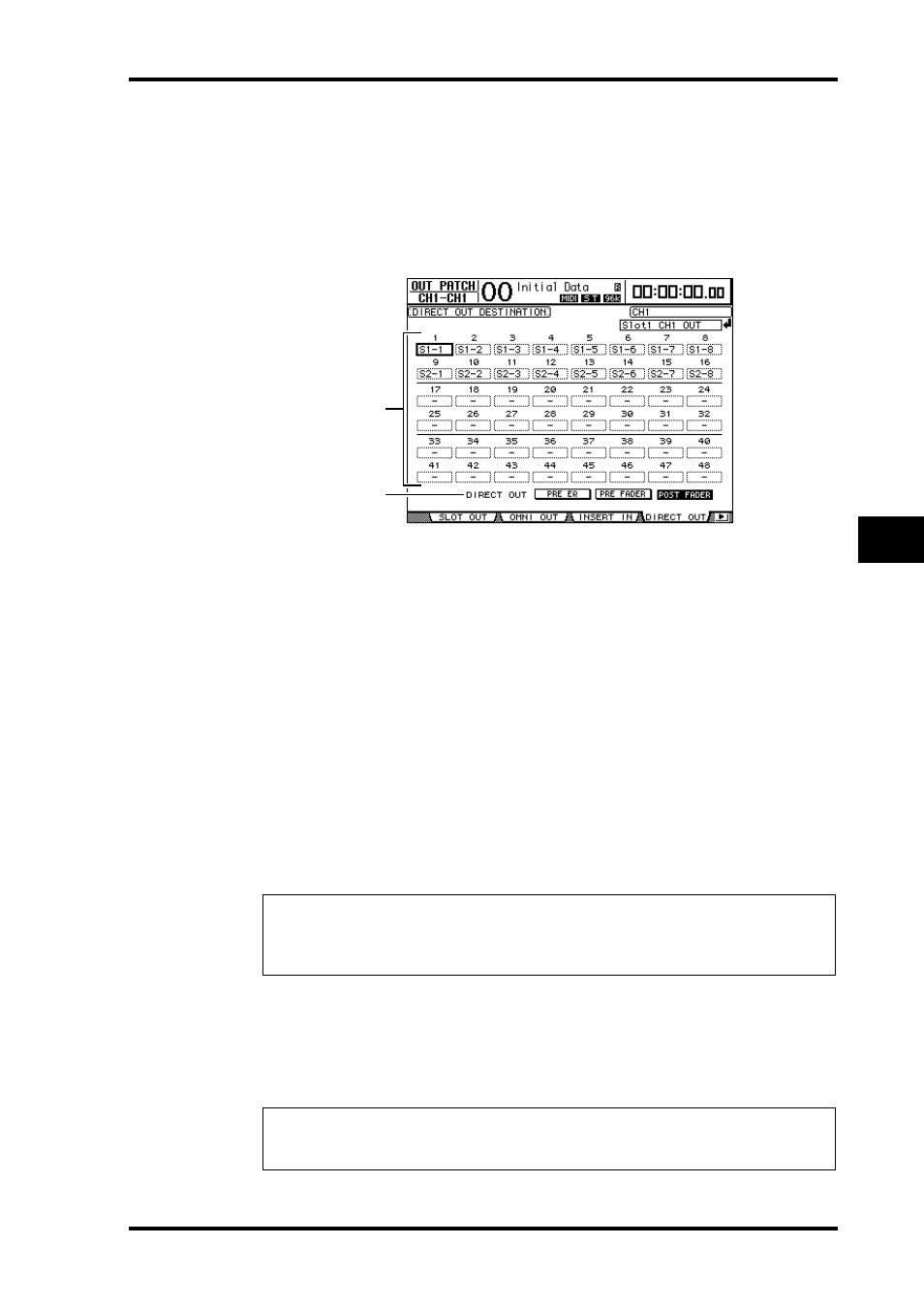
Patching Direct Outs
115
DM1000 Version 2—Owner’s Manual
9
Input & Output Patching
Patching Direct Outs
Input Channel 1–48 signals can be directly patched to any outputs or slot outputs, as well
as Bus Out 1–8 and Stereo Out. This patching is convenient when you wish to record each
Input Channel signal to an individual track on a connected recorder.
1 Press the DISPLAY ACCESS [OUTPUT PATCH] button repeatedly until the Out
Patch | Direct Out page appears.
The parameters on this page are described below.
A
1–48
These boxes indicate the Direct Out destination (outputs and slot channels) for Input
Channels 1–48.
B
DIRECT OUT
Determines the Direct Out signal source position from the following three options:
• PRE EQ ..........................Immediately before Input Channel EQ
• PRE FADER ..................Immediately before Input Channel fader
• POST FADER ...............Immediately after Input Channel fader
2 Move the cursor to a patch parameter (1–48) you wish to change, and rotate
the Parameter wheel or press the [INC]/[DEC] buttons to select the destina-
tion.
If necessary, specify the signal source position using the DIRECT OUT parameter.
3 Press [ENTER] to confirm the change.
4 Press the [SEL] button or move the fader of the Input Channel that is patched
to the Direct Out assigned in Steps 2 and 3.
5 Press the SELECTED CHANNEL ROUTING [DIRECT] button.
The Direct Out patching is now effective, and the signals are routed to the assigned outputs
or slot channels.
Note: If you select a destination that is already used by an Output Patch setting and turn on
the ROUTING [DIRECT] button, the Output Patch setting will be disabled. To restore the
Output Patch setting, select another DIRECT OUT destination or turn off the ROUTING
[DIRECT] button.
Tip: Press the SELECTED CHANNEL ROUTING [DISPLAY] button repeatedly to display
the Routing page. On this page, you can simultaneously route multiple Input Channels to
Direct Outs.
1
2
