Using the panner, Selecting a track, Stereo track link – Yamaha 006IPTO-F0 User Manual
Page 234: Panner operation via the joystick
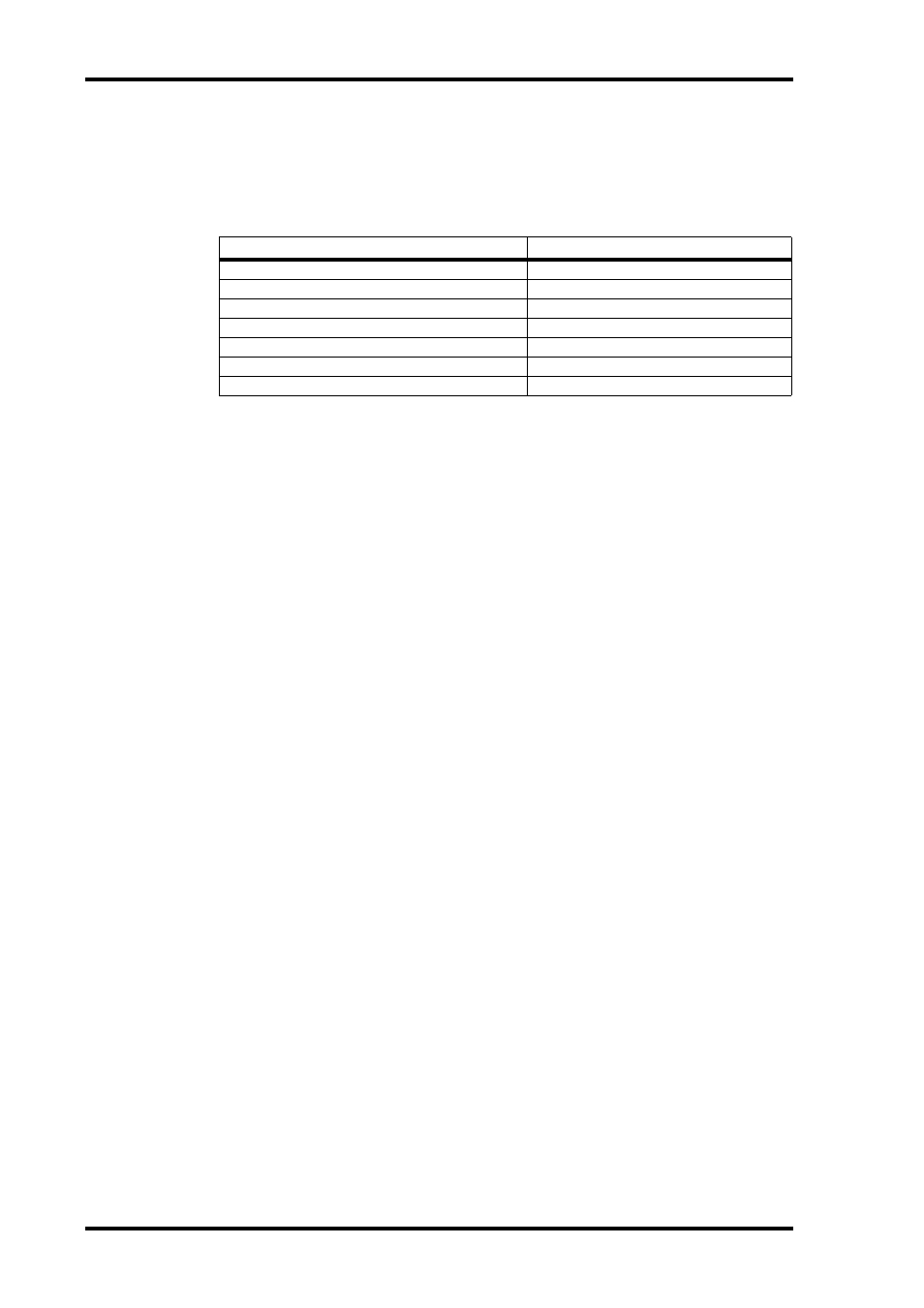
234
Chapter 17—Remote Control
DM1000 Version 2—Owner’s Manual
Using the Panner
■ Selecting a Track
Use the SELECTED CHANNEL ROUTING buttons to manipulate the following track
operations.
■ Stereo Track Link
You can control the panner for the L and R channels of stereo tracks simultaneously or indi-
vidually, depending on the stereo link status.
To cancel the stereo panner link, press and hold down the [Control] key on the keyboard
and move the Joystick.
■ Panner Operation via the Joystick
1 Select the track you wish to pan.
2 Press the [GRAB] button, turning on the [GRAB] button indicator.
3 While the [GRAB] button indicator is lit, operate the Joystick.
If you move the Joystick for direct panning while the [GRAB] button indicator is lit, the pan
position is specified as an absolute value, which may cause the pan position to jump dras-
tically.
You can also restrict the trajectory direction of the Joystick. To limit movement to the L and
R directions, press and hold down the [DIRECT] button and move the Joystick. To limit
movement to the up and down (front and rear) directions, select 3 Knob mode in the Pro
Tools Panner window.
To do this...
Use these buttons:
Selecting the previous track
ROUTING [1] button
Selecting the next track
ROUTING [2] button
Selecting the top track
ROUTING [3] + [1] buttons
Selecting the last track
ROUTING [3] + [2] buttons
Selecting the main output of the selected track
ROUTING [3] + [5] buttons
Selecting Send 5 of the selected track
ROUTING [3] + [7] buttons
Selecting the output/send of the selected track
ROUTING [5] + [7] buttons
