Scrub & shuttle – Yamaha 006IPTO-F0 User Manual
Page 232
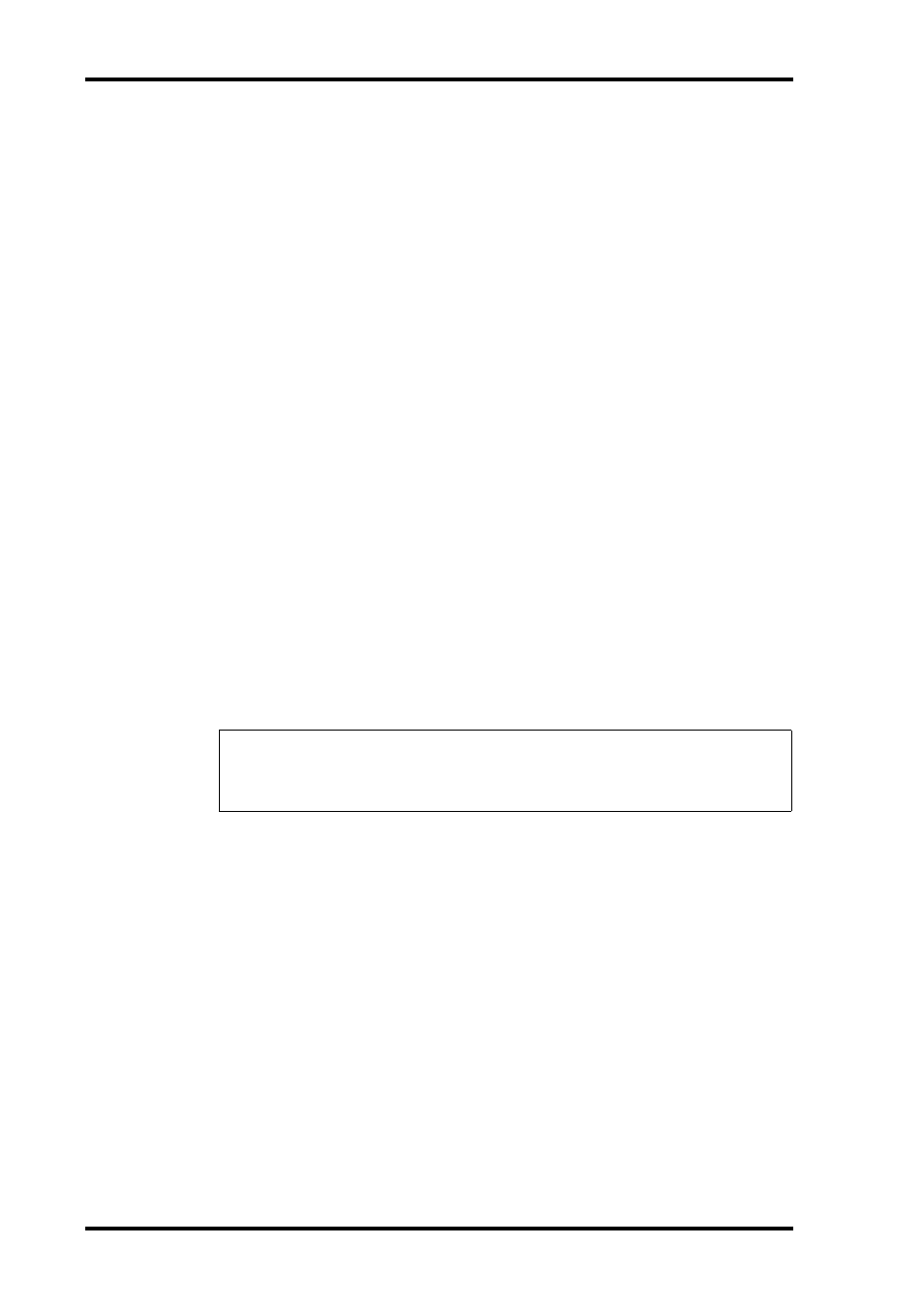
232
Chapter 17—Remote Control
DM1000 Version 2—Owner’s Manual
Scrub & Shuttle
By assigning the DAW SCRUB parameter to one of the User Defined buttons [1]–[12], you
can scrub Pro Tools tracks back and forth by turning the Parameter wheel. By assigning the
DAW SHUTTLE parameter to one of the User Defined buttons [1]–[12], you can shuttle
back and forth by turning the Parameter wheel.
1 Assign the DAW SCRUB or DAW SHUTTLE parameter to one of the User
Defined buttons [1]–[12].
Before assigning parameters to these buttons, you must switch layers to cancel the Remote
function. See page 274 for more information on assigning the parameters to the User
Defined buttons.
2 Press the LAYER [REMOTE 1] or [REMOTE 2] button to enable remote control
of Pro Tools.
3 Make sure that Pro Tools is stopped.
4 Press the User Defined button to which you assigned the DAW SCRUB or
DAW SHUTTLE parameter in Step 1.
You can now use the Scrub or Shuttle function.
5 Rotate the Parameter wheel.
Rotate the Parameter wheel clockwise to scrub or shuttle forwards. Turn it counterclock-
wise to scrub or shuttle backwards.
The minimum scrub playback step varies depending on the zoom setting in the Pro Tools
Edit window.
6 To cancel the Scrub or Shuttle function, press the User Defined button to
which you assigned the DAW SCRUB or DAW SHUTTLE parameter in Step 1.
Alternatively, you can cancel the Scrub or Shuttle function by pressing the User Defined
button to which the DAW STOP parameter is assigned. The Scrub or Shuttle function is
automatically cancelled if you commence playback or fast forward.
Note: The Scrub/Shuttle operation might be stopped unexpectedly by Pro Tools. Therefore,
whenever you use the Scrub or Shuttle function, make sure that the P.WHEEL MODE param-
eter indicates “SCRUB” or “SHUTTLE.” You can check the Scrub/Shuttle function status by
viewing the corresponding User Defined button indicator.
