ZyXEL Communications P-334W User Manual
Page 278
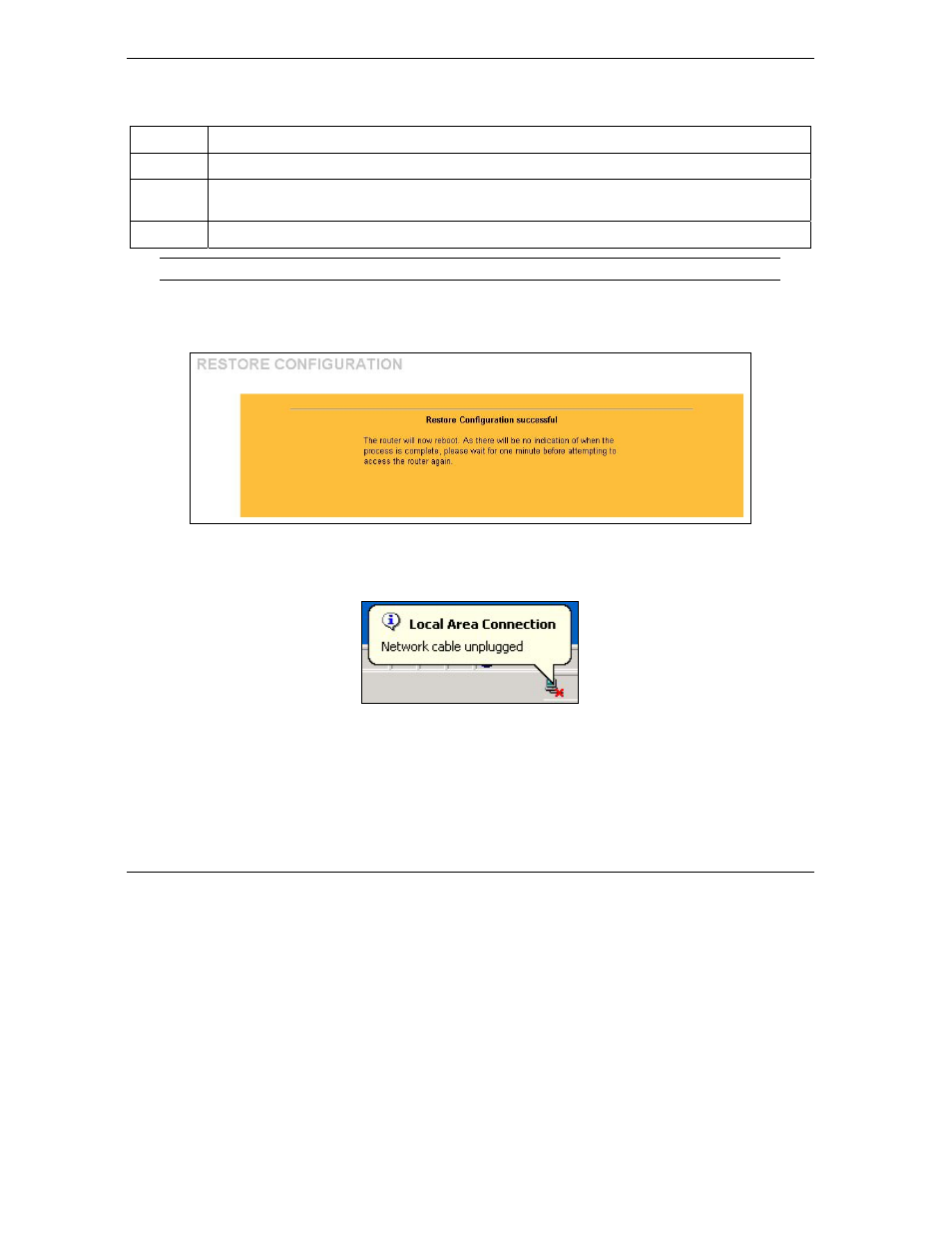
Prestige 334W User’s Guide
19-10
Maintenance
Table 19-7 Maintenance Restore Configuration
LABEL
DESCRIPTION
File Path
Type in the location of the file you want to upload in this field or click Browse ... to find it.
Browse...
Click Browse... to find the file you want to upload. Remember that you must decompress
compressed (.ZIP) files before you can upload them.
Upload
Click Upload to begin the upload process.
Do not turn off the Prestige while configuration file upload is in progress.
After you see a “configuration upload successful” screen, you must then wait one minute before logging into
the Prestige again.
Figure 19-11 Configuration Restore Successful
The Prestige automatically restarts in this time causing a temporary network disconnect. In some operating
systems, you may see the following icon on your desktop.
Figure 19-12 Temporarily Disconnected
If you uploaded the default configuration file you may need to change the IP address of your computer to be
in the same subnet as that of the default Prestige IP address (192.168.1.1). See your Quick Start Guide for
details on how to set up your computer’s IP address.
If the upload was not successful, the following screen will appear. Click Return to go back to the
Configuration screen.
