Tone edit: editing keyboard parts – Roland G-70 User Manual
Page 93
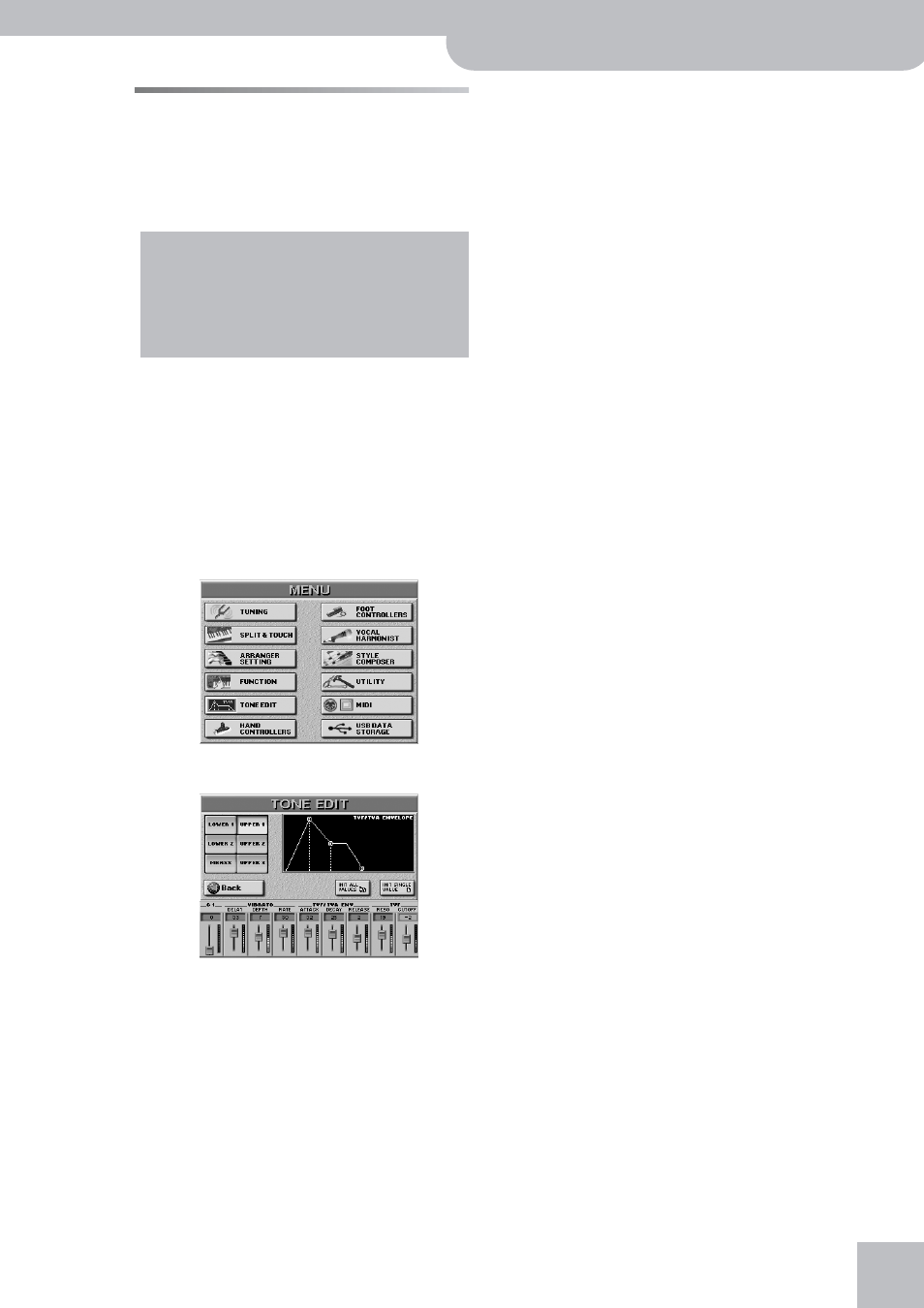
Tone Edit: editing Keyboard parts
G-70 Music Workstation
r
93
Tone Edit: editing Keyboard parts
Your G-70 allows you to edit certain parameters that
affect the way a Keyboard part sounds when you play
it. These parameters will help you “modify” the parts by
adjusting their brilliance, their modulation speed
(Vibrato Rate), and so on.
Assigning another Tone to a Keyboard part resets the
TONE EDIT parameters. Parts are in fact containers in
which you can “put” a Tone and whose sound can be
modified using the parameters described below.
Note: All TONE EDIT parameters are relative parameters whose
values are added to or subtracted from the preset Tone parameter
values. That is why you can specify both positive (“more”) and
negative (“less”) values.
Note: The TONE EDIT settings can be saved to a User Program.
(1) Press the [MENU] button.
(2) Press the [TONE¥EDIT] field.
(3) Press the field of the Keyboard part you wish to
edit.
Note: Rather than performing steps (1)~(3), you could also
press and hold the corresponding TONE ASSIGN button.
(4) To quickly reset all parameters, press the
[INIT¥ALL¥VALUES] field.
(5) To reset only the selected parameter, press the
[INIT¥SINGLE¥VALUE] field.
(6) To edit one of the displayed parameters, press its
field.
Its “display” is now surrounded by a red frame.
(7) Set the desired value with the [DATA÷ENTRY] dial or
the [DEC]/[INC] buttons. You can also use the
assignable sliders below the display to directly edit
the parameters above them.
Here are the parameters you can edit:
■C1
The function of this parameter depends on the sound
you assigned to the selected part. It may influence
the filter and resonance setting, switch between the
organ sample with the fast and slow Rotary modula-
tion (see the TONE [ORGAN] bank), etc. Here’s an
example: select the “B3 Sermon” sound on page 1 of
the [ORGAN] bank.
Note: The C1 parameter is only available for Tones that are
flagged with an asterisk (*) in the separate Tone list.
If you are working with a sound of an optional SRX-
series expansion board you installed, this parameter
may affect other aspects. We therefore suggest you
experiment with the parameter to find out how it
affects the sound and which setting sounds best.
■Modulation (Vibrato)
Vibrato is an effect created by modulating the pitch.
Pitch modulation adds a pleasant “wobble” to the
notes you play. Use the following three parameters if
you think the part in question has too much (or could
use a little more) vibrato.
Note: Some Tones already contain natural (sampled) vibrato
whose depth or speed cannot be changed.
● DELAY [–64~63]—This parameter adjusts the time
required for the vibrato effect to begin. Positive (+) set-
tings increase the time before vibrato will begin, and
negative settings shorten the time.
● DEPTH [-64~63]—This parameter adjusts the intensity
of the pitch modulation. Positive (+) settings mean that
the “wobble” becomes more prominent, while negative
(–) settings make it shallower.
● RATE [-64~63]—This parameter adjusts the speed of the
pitch modulation. Positive (+) settings make the preset
pitch modulation faster, and negative (–) settings make
it slower.
■TVF/TVA ENV(elope)
The volume of an instrument changes over time,
from the moment the note begins to sound to when
it disappears. This change can be indicated on a
graph as shown in the display. The envelope shape is
unique to each instrument, and is an important ele-
ment in how we distinguish the sounds we hear. The
envelopes of musical instrument sounds can change
depending on how the instrument is played. For
example if a trumpet is played sharply and strongly,
the attack will be quick and the sound will be sharp.
But if a trumpet is played lightly and softly, the
attack will be softer. In order to adjust the attack of a
sound, you can modify the ATTACK parameter of the
envelope.
The parameters discussed here only apply to the fol-
lowing Keyboard parts: Upper1, Upper2, Upper3,
Lower1, Lower2, M.Bass. Be sure to select the part you
wish to change before actually editing it.
The Harmonic Bar section cannot be edited here (see
page 33 for how to do that).
