Roland G-70 User Manual
Page 54
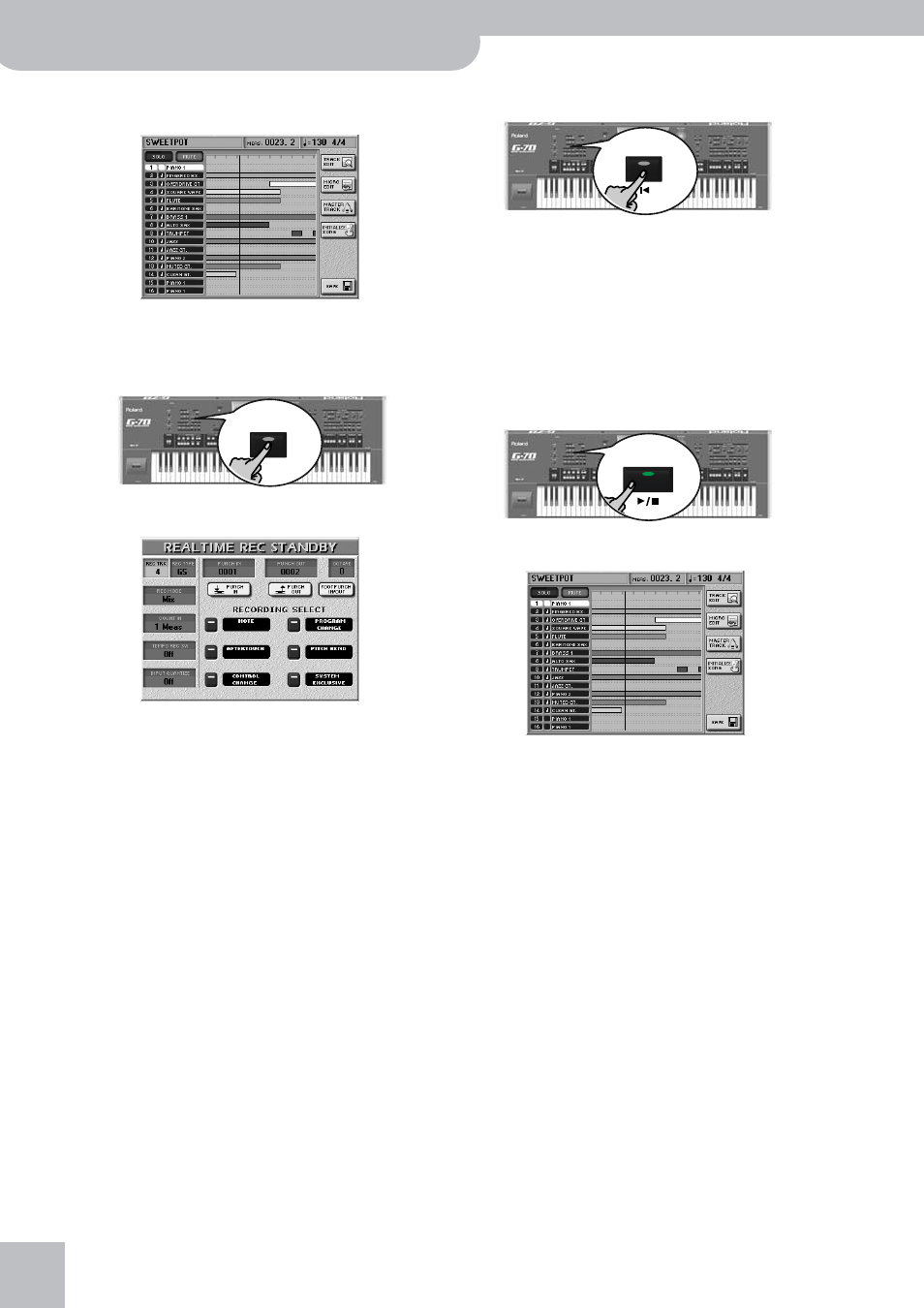
Quick Start
54
r
G-70 Music Workstation
You have just selected the more detailed recording
function (the “sequencer”). The display changes to:
The colored bars in the right part of the display indi-
cate the tracks that already contain data.
(3) Press the RECORDER [REC¥∏] button.
(4) Press the [REC¥TRK] field and use the [DATA÷ENTRY]
dial or the [DEC]/[INC] buttons to select the track
you want to record to.
For our example, select “11”.
Alternatively, press the [REC¥TYPE] field and use the
[DATA÷ENTRY] dial or the [DEC]/[INC] buttons to select
“LW1”. This sets the recording track to “11”‘ and
allows you to use the LW1 part for playing an organ
line (using the harmonic bars), or to assign a Tone of
an optional SRX-series expansion board to the LW1
part.
(5) Assign the desired sound to the track selected for
recording.
See “Selecting sounds for the Keyboard parts” on
p. 29. You can play on the keyboard to check whether
the sound matches the mood of the part you wish to
record.
(6) Specify what should be recorded by activating the
corresponding RECORDING SELECT button icons.
(7) For this example, switch on NOTE, CONTROL
CHANGE, PROGRAM CHANGE and PITCH BEND. See
page 157 for an explanation.
(8) Press the RECORDER [TOP¥|√] button.
The sequencer returns to the beginning of the song
(measure “1”).
(9) Press the [PLAY÷STOP¥®÷ª] button.
The sequencer now counts in one measure, after
which recording starts.
Note: See page 73 for setting the Count-In function.
(10) Play the new part.
(11) Press the RECORDER [PLAY÷STOP¥®÷ª] button to
stop recording.
The track that contains your new part is highlighted
(left column) for easy identification. It also contains a
horizontal bar to signal that it is no longer empty.
(12) Listen to your song (page 52).
If you like it, save it, if you’re not happy with your
part, go back to “Adding more parts” on p. 53.
In step (3), press the [REC¥MODE] field and use the
[DATA÷ENTRY] dial or the [DEC]/[INC] buttons to select
“Replace” (if that option is not yet selected).
Note: See p. 160 if you want to change just single notes or
other aspects of your song (which is called “editing”).
REC
●
TOP
PLAY/STOP
