The main page – Roland G-70 User Manual
Page 23
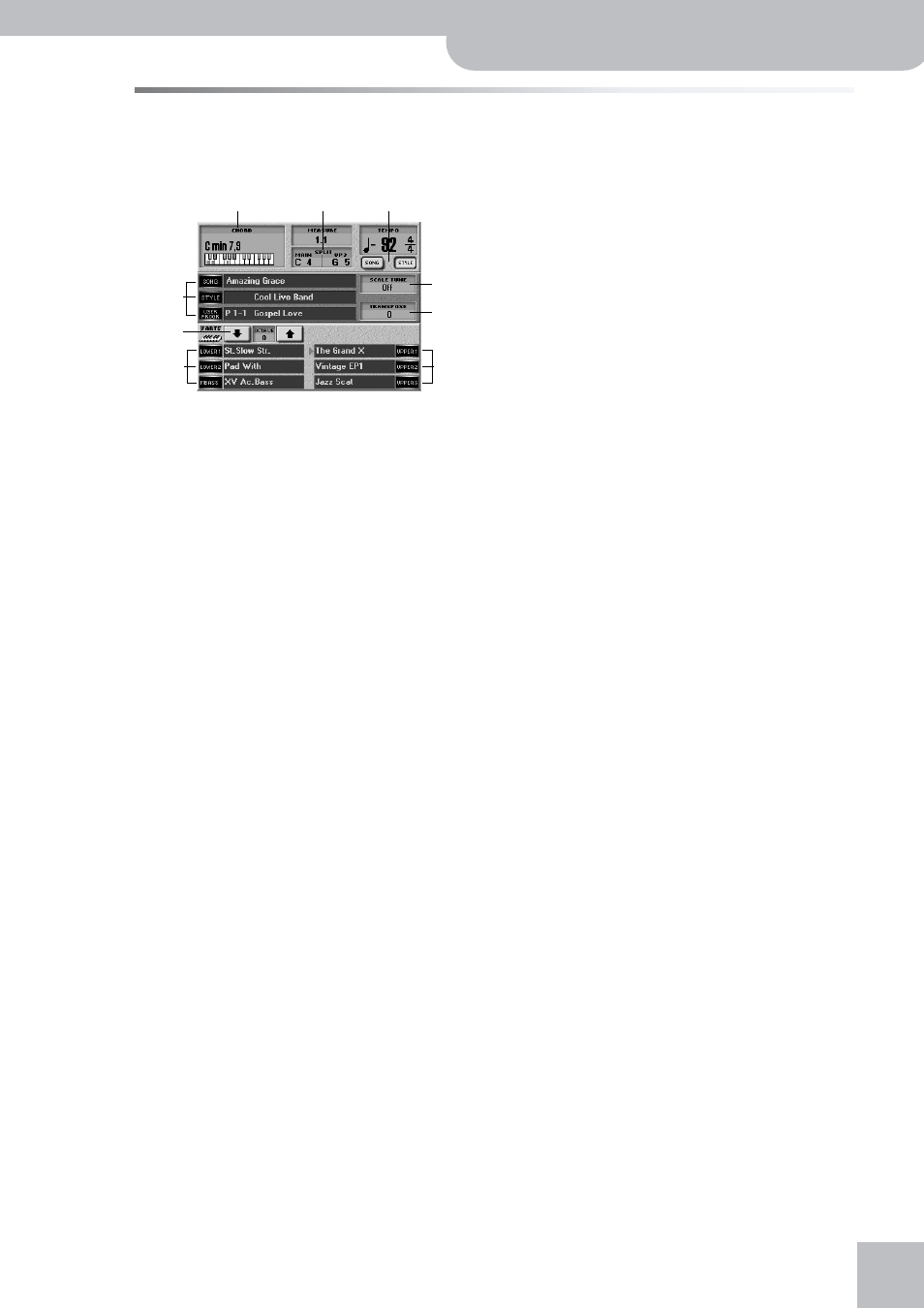
Front panel
G-70 Music Workstation
r
23
The main page
When you leave Demo mode (or any other display
page), or if you do not change any of the G-70’s set-
tings, the display looks more or less as follows:
The information shown here depends on the G-70’s
current settings, the data you loaded, etc., but the
above illustration should be fairly close to what you
see on your instrument.
Unlike on previous Roland arranger instruments,
almost all information displayed is assigned to fields
you can press to jump to a different page, set a
parameter or select a parameter for editing.
Pressing field A, for instance, takes you to the
ARRANGER SETTING page. Press B if you want to
change the split point settings.
The [SONG] and [STYLE] buttons C look different and
therefore also behave differently: press one of them
to select the section whose tempo should be dis-
played. (You can change the tempo value of the
selected section using the [√SLOW][FAST®] and
[TAP¥TEMPO] buttons after stopping playback.) They
do not allow you to switch from Style to Song mode,
however, because that is handled automatically –
depending on whether the [PLAY÷STOP¥®÷ª] or
[START÷STOP] button currently lights.
Note: While on the main page, you can also set the tempo
using the [DATA÷ENTRY] dial and the [DEC]/[INC] buttons.
The fields indicated by D take you to a page where
you can select songs (SONG), Music Styles (STYLE) or
User Programs (USER PROG). These fields have the
same functions as the buttons of the same name in
the FINDER pad.
The OCTAVE button icons E allow you to shift the
tuning of the currently selected Keyboard part (indi-
cated by a red arrow). To select a Keyboard part, press
its TONE ASSIGN button.
The remaining fields F allow you to select the Key-
board part you wish to assign another sound to and
recalls the TONE SELECT page. They duplicate the
functions of the (KEYBOARD PART) TONE ASSIGN
buttons.
The SCALE TUNE field G takes you to a page where
yo can change the tuning of the G-70’s notes (so as
to be able to use Arabic scales, for example).
The TRANSPOSE field H, finally, calls up the display
page where you can transpose one, several or all sec-
tions (this depends on the mode you select on that
page). This field duplicates the function of the
TRANSPOSE buttons.
As you see, there is a lot you can control away with-
out having to wade through endless menus.
Note: If the main page does not appear automatically, you can
return to it by pressing the [EXIT] button once or several times.
A
B
C
D
F
F
G
H
E
