Loading data, Saving data, Loading data saving data – Roland G-70 User Manual
Page 204: See p. 204)
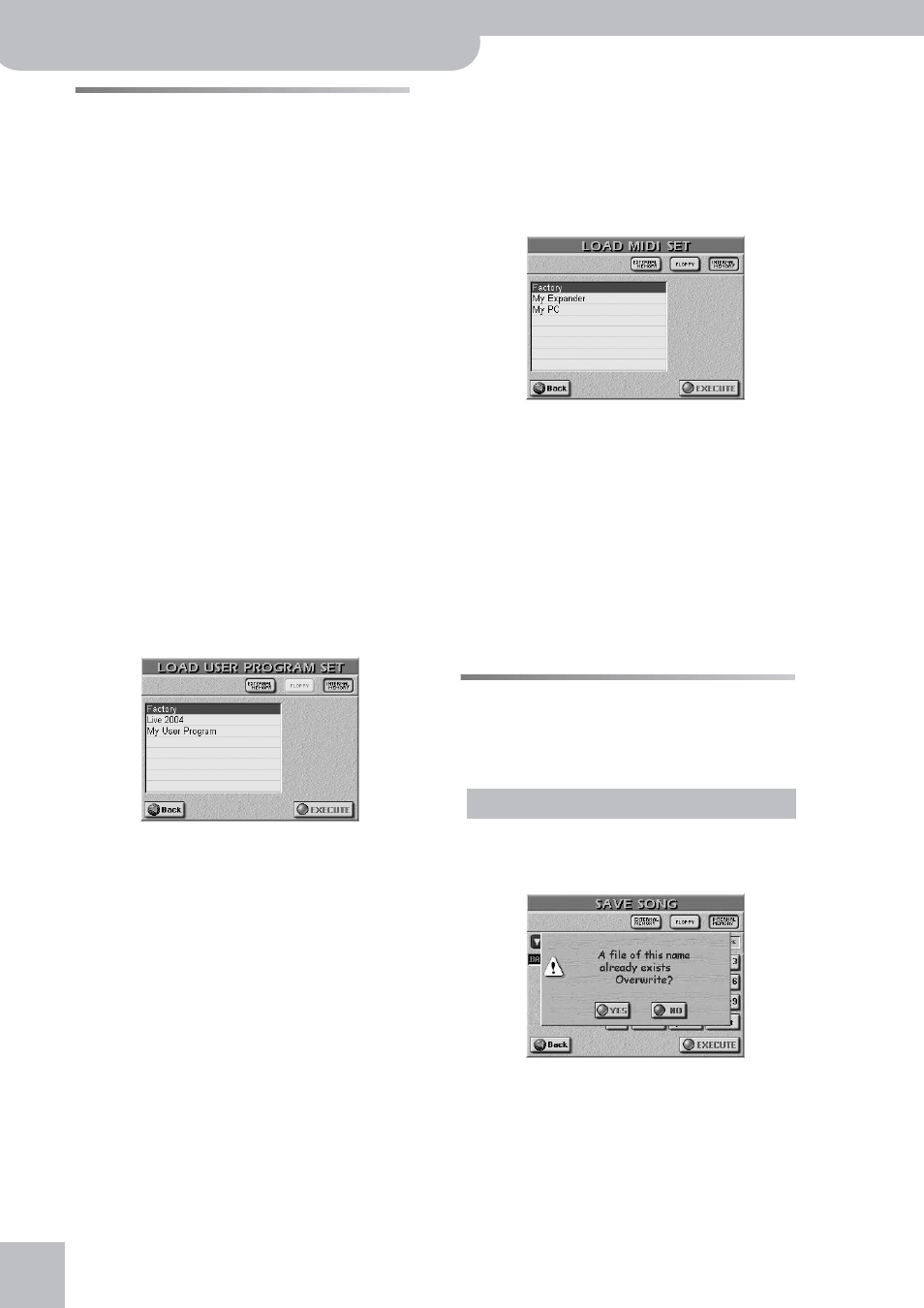
Disk/Media functions
204
r
G-70 Music Workstation
Loading data
The LOAD functions allow you to load Songs, Music
Styles, User Program Sets and MIDI Sets. Songs and
Styles can also be loaded via dedicated functions, which
are explained elsewhere (page 140, 86). The behavior of
those pages is identical to that of the LOAD function, so
we won’t explain those operations again.
■Load User Program Set
This is where you can load User Program “Sets”. As
stated on page 111, such Sets do not contain the
registration data but only references to them. Please
bear in mind that a User Program Set can only refer
to User Programs that reside on the same media as
the Set itself. The name of the selected Set is dis-
played next to a folder icon on the USER PROGRAM
page that appears when you press the [SET¥LIST] but-
ton.
All User Programs (and the songs they refer to) need
to be on-line. That explains why the [FLOPPY] field is
not available here.
Note: The G-70 cannot read User Programs (or Performance
Memories) of older Roland Arranger instruments.
(1) Press the [DISK&MEDIA] button.
(2) Press the [LOAD] field, followed by the
[USER¥PROGRAM¥SET] field.
(3) Select the source media: [INTERNAL¥MEMORY] or
[EXTERNAL¥MEMORY] (memory card).
(4) Press the field of the User Program Set data you
wish to load.
If the desired name is not displayed, use the scroll bar
to the right of the list (if available) to scroll further
down.
Note: A Set also contains all GLOBAL parameters (see the list
in the “Parameter Reference” booklet). So be sure to save the
current settings before loading a User Program Set (see “Save
User Program Set”).
(5) Press the [EXECUTE] field to load the data.
■Load MIDI Set
This is where you can load MIDI Set “Sets”. i.e. groups
of 8 MIDI Sets that overwrite the contents of the
internal MIDI Set memories.
(1) Press the [DISK&MEDIA] button.
(2) Press the [LOAD] field, followed by the [MIDI¥SET]
field.
(3) Select the source media: [INTERNAL¥MEMORY],
[EXTERNAL¥MEMORY] (memory card), or [FLOPPY].
(4) Press the field of the MIDI Set whose data you wish
Note: This function always replaces the contents of all 8 inter-
nal MIDI Set memories.
(5) Press the [EXECUTE] field to load the data.
Note: The G-70 does not support MIDI Sets of other Roland
instruments.
Saving data
Note: When saving files to floppy disk whose capacity is too
small for the data you wish to save, the G-70 will display a “DISK
ERROR” message. That does not necessarily mean that the disk is
damaged.
If you select the media that contains the original ver-
sion of the file you are about to save, the following
message is displayed:
• Press the [YES] field to overwrite the old version.
—or—
• Press the [NO] field if you do not want to overwrite
this file and return to the SAVE page instead. Then,
enter a different name (or select a different media).
Important remark
