Editing an index – Roland G-70 User Manual
Page 120
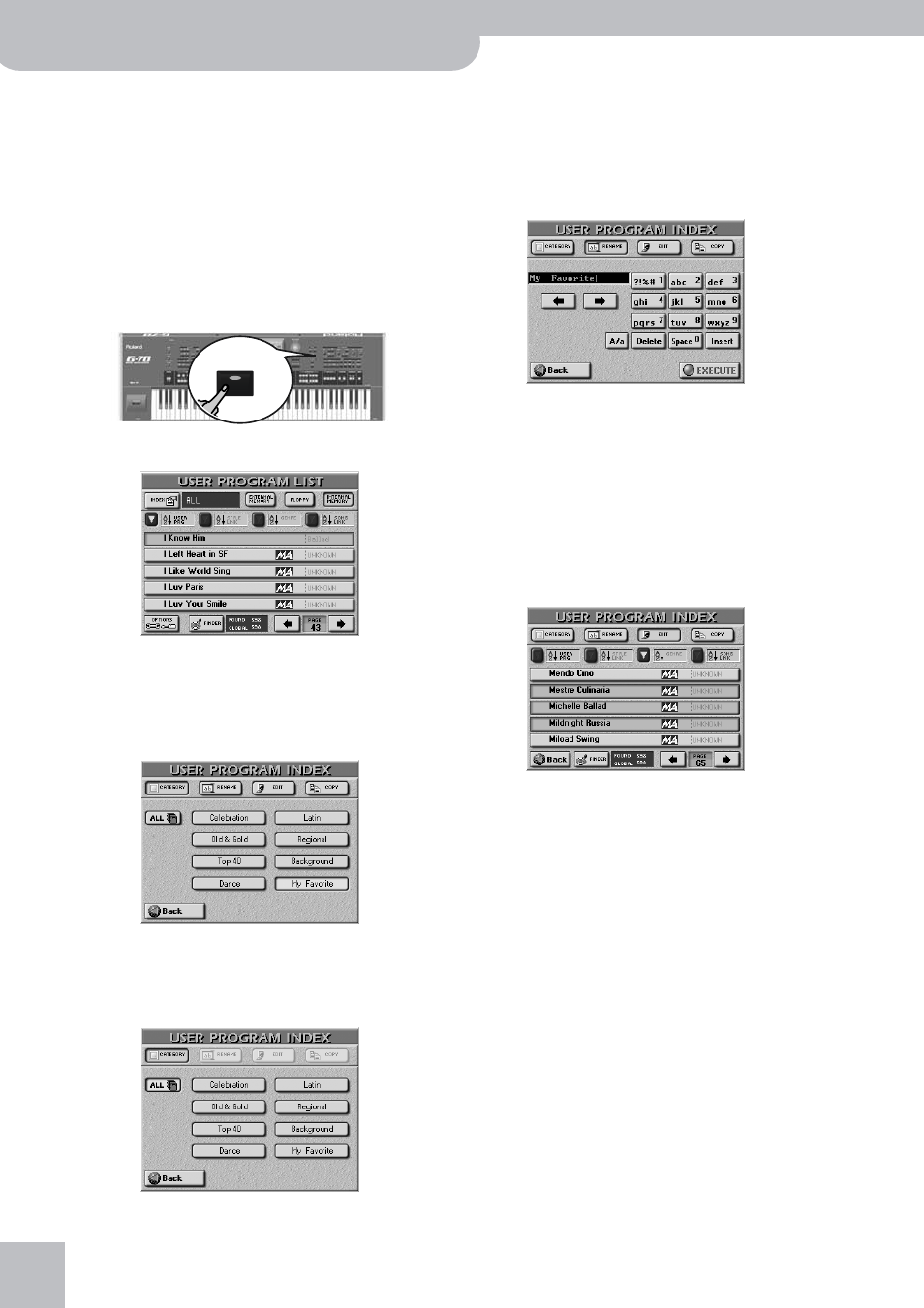
Working with User Programs
120
r
G-70 Music Workstation
The data are copied and a “Function Complete” mes-
sage confirms the end of the operation.
(7) Press the [EXIT] button to return to the main page.
Editing an Index
All User Programs in the G-70’s internal memory are
already assigned to one of the eight categories. You can
change those assignments and even edit the Index
names. Furthermore, you can copy an Index entry
(along with all its User Program assignments) to a dif-
ferent entry.
(1) Press the FINDER [USER≈PRG] button.
(2) Specify the memory area: [EXTERNAL≈MEMORY] or
[INTERNAL≈MEMORY].
(3) Press the [INDEX] field in the top left corner.
If the [ALL] field is currently selected, the display
looks as follows:
The Index Edit functions are only available for “real”
Index categories, so…
(4) Press the field of the Index category you wish to
edit.
(5) Select the edit function you need by pressing its
field:
■Rename
This function allows you to change the name of the
selected Index.
• Press the [RENAME] field.
• Enter the new name (16 characters). See “Entering
Note: The [A/a] field allows you to switch between uppercase
and lowercase characters.
• Press the [EXECUTE] field to confirm the new name.
■Edit
This function allows you to assign the desired User
Programs to the selected Index (or to remove existing
User Program assignments).
• After performing step (4) above, press the [EDIT] field.
• Use the [FINDER], [USER¥PRG], [STYLE¥LINK], [GENRE],
and [SONG¥LINK] fields to locate the desired file. See
page 113.
• Press the fields of all User Programs you wish to
assign to the selected Index category.
Selected User Programs are displayed on an orange
background.
To remove a User Program from the selected cate-
gory, press its orange field, so that it turns gray.
• If necessary, use the PAGE [ø][˚] fields to go to previ-
ous or subsequent list pages.
• Press [Back] to confirm your changes and return to
the USER PROGRAM LIST page. Press [EXIT] to return
to the main page and to cancel your changes (which
means that the assignments you have just changed
will be lost).
Note: After 50 modifications (established/defeated assign-
ments), the G-70 performs an automatic confirmation (like
when you press the [Back] field).
USER PRG
