Roland G-70 User Manual
Page 89
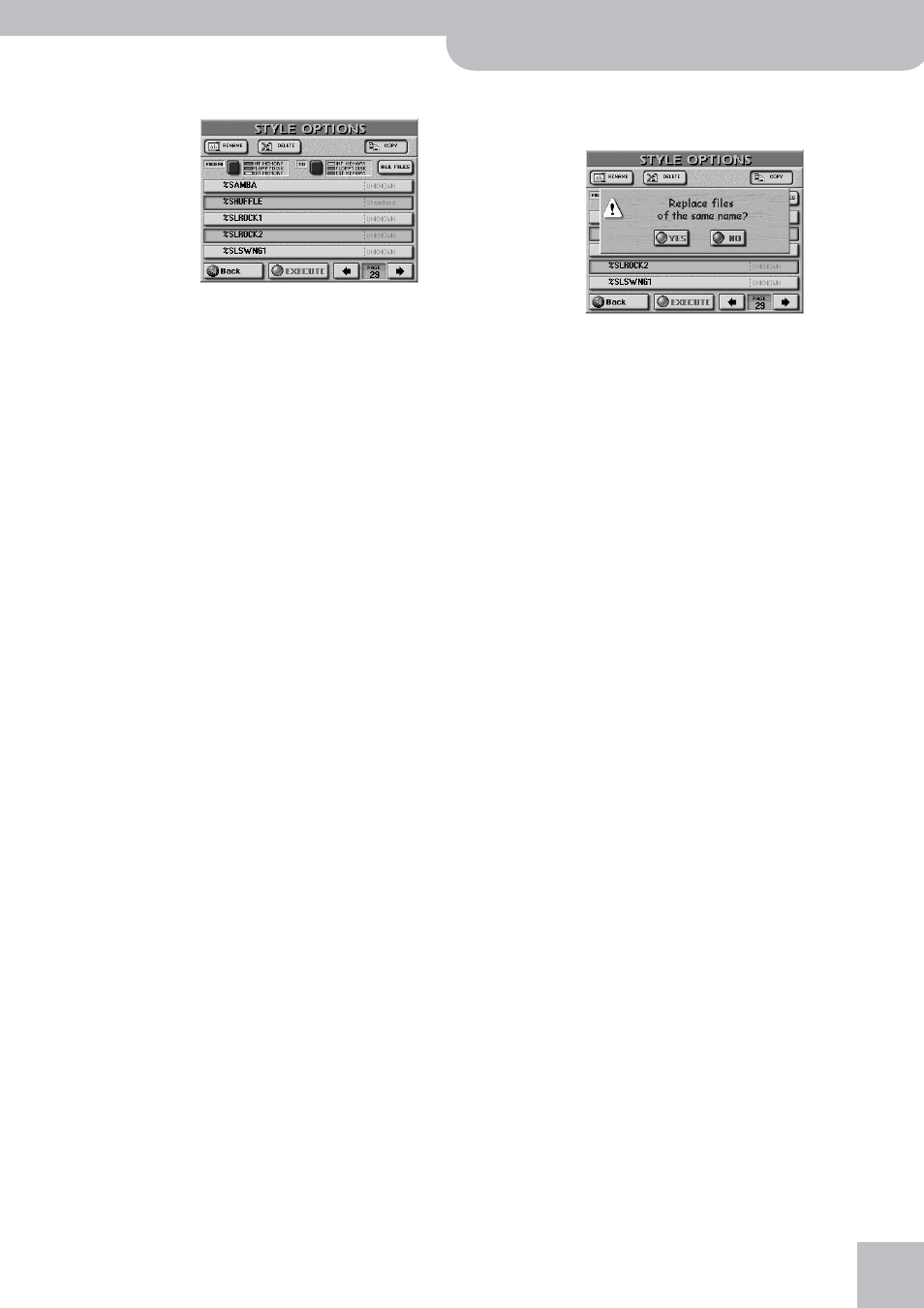
Style Finder: quickly locating Styles
G-70 Music Workstation
r
89
• On the STYLE OPTIONS page, press the [COPY] field.
• Start by specifying the source that contains the
Style(s) you wish to copy: Press the [FROM] button
icon once or twice to select the memory area.
• Now specify the target you wish to copy the selected
Style(s) to: Press the [TO] button icon once or twice to
select the memory area.
• If the name of the Style you want to copy to is
already displayed, press its line.
You can also select several Styles. In our example,
“%Shuffle” and “%Slow Rock 2” have been selected.
To display the next 5 files, press the [˚] field in the
lower right corner or use the [DATA÷ENTRY] dial.
You can press this field as many times as necessary
(or until it is no longer displayed). To return to a pre-
vious group of 5 Styles, press [ø] or use the
[DATA÷ENTRY] dial.
If you need to copy all Styles that are currently dis-
played (on all available pages) from the FROM to the
TO area, press the [ALL¥FILES] field.
Note: In some cases, working with the [ALL¥FILES] field may
yield an error message at some stage, because a 2HD disk can
only hold 1.44MB worth of data, while a memory card and the
internal memory area are a lot bigger.
Note: If the target media (memory card or floppy disk) is not
formatted, a message will be displayed that allows you to for-
mat it before the Styles are copied.
(4) If you chose “EXT MEMORY” or “FLOPPY DISK” disk
for “TO”, enable the disk’s/card’s write protection
and insert it into the PCMCIA slot or disk drive.
To enable the write protection of a floppy disk, open
the “little window” (see p. 11). See the owner’s man-
ual of the memory card for how to disable its write
protection.
(5) Press the [EXECUTE] field. (Press [Back] if you do not
want to proceed, or to select other files.)
You are asked whether it is OK to overwrite all files
on the destination media (“TO”) that have the same
file names as the files you are about to copy.
(6) Press the [YES] field if it is OK to overwrite files
with the same names on the destination media.
Press the [NO] field if files on the source (“FROM”)
media that have the same name as existing files on
the destination (“TO”) media should not be copied
(only files with “original” names will be copied in that
case).
The data are copied and a “Successful” message con-
firms the end of the operation.
(7) Press the [EXIT] button to return to the main page.
INT MEMORY:
The G-70’s internal SSD memory area.
FLOPPY DISK:
The floppy disk in the G-70’s drive. Do
not forget to insert it before selecting
this option.
EXT MEMORY:
The memory card in the G-70’s PCMCIA
slot. Do not forget to insert it before
selecting this option.
