Editing song data using microscope edit, General notes about micro edit, Be copied – Roland G-70 User Manual
Page 175: Fine-tuning the
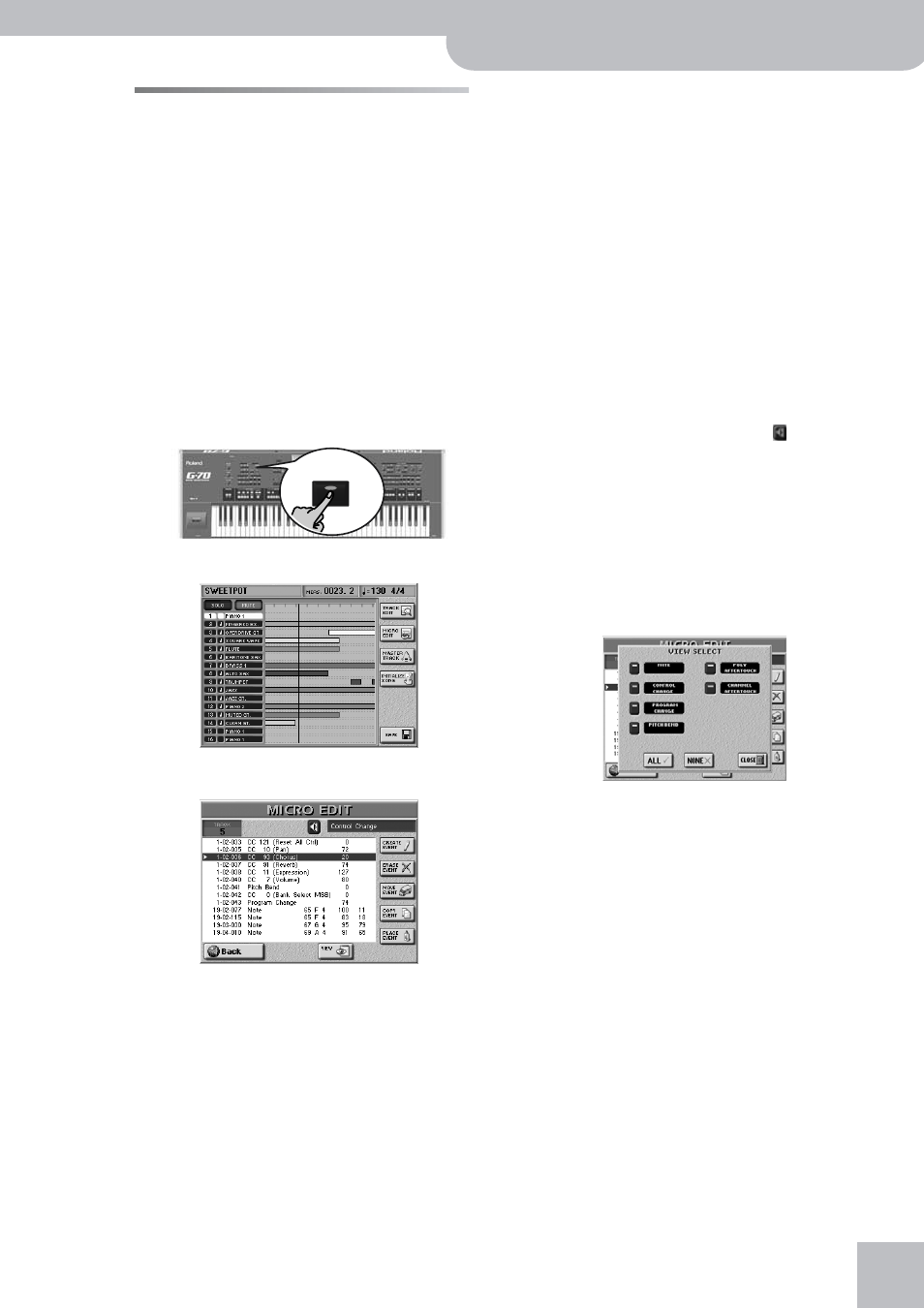
Editing song data using Microscope Edit
G-70 Music Workstation
r
175
Editing song data using Microscope
Edit
Select this mode whenever you need to change just one
aspect of an otherwise perfect Standard MIDI File.
In this section, we will use the word “event” for any
kind of message (identical to MIDI messages that cause
the Recorder to play or set something).
You can only view and edit one track at a time. There-
fore, be sure to check the TRACK setting before editing
the events displayed on this page.
(1) Select and load a (different) song.
This is not necessary if you want to edit the song you
have just recorded or played back. Otherwise, see
“Working with the Song Finder” on p. 140 (or
page 38) for how to load a song.
(2) Press the [16-TRACK¥SEQUENCER] button.
(3) Press the [MICRO¥EDIT] field in the right column.
(4) Press the [TRACK] field and use the [DATA÷ENTRY]
dial or the [DEC]/[INC] buttons to select the track
you want to edit.
(5) Press the white field (with the events) to be able to
select events using the [DATA÷ENTRY] dial and [ß][†]
buttons.
General notes about MICRO EDIT
■Position indications
The G-70’s sequencer translates all known musical
techniques and physical effects into MIDI messages
to precisely reproduce the natural behavior of the
instrument that is being simulated.
Each event is executed at a given point in time, which
is why they all have a position indication
(“1-01-119”, for example). The first figure refers to
the bar, the second to the beat within that bar, and
the third to the clock (CPT) between the current beat
and the next. Each beat comprises 120 clocks. The
example cited earlier actually means that the event is
closer to the second beat than to the first.
■Monitoring note events
The 16-track Sequencer can play back note events
you select. This may help you identify the occurrence
you want to edit. Use the speaker icon ( ) to switch
this monitor function on and move the cursor to a
note event to sound that note.
Note: See also the remark after step (1) on the next page.
■VIEW
Press this button icon if the list of track events has
become so long that finding the events you wish to
edit takes too long or to ensure that only the event
types you need can be selected.
The following pop-up appears:
• Switch on the button icons of the events you want to
see in the list (the icons in question must light in
green).
[CONTROL¥CHANGE] also includes the bank select
messages (CC00 and CC32) that are used for selecting
sounds (along with the program change numbers
that can be filtered separately).
• Press [ALL] to switch on all button icons, or [NONE] to
switch them all off, in which case the MICRO EDIT list
only contains the “End of Data” message, which is
probably not what you need.
• Press [CLOSE] to close the pop-up window without
applying your changes.
16-TRACK
SEQUENCER
