Roland G-70 User Manual
Page 72
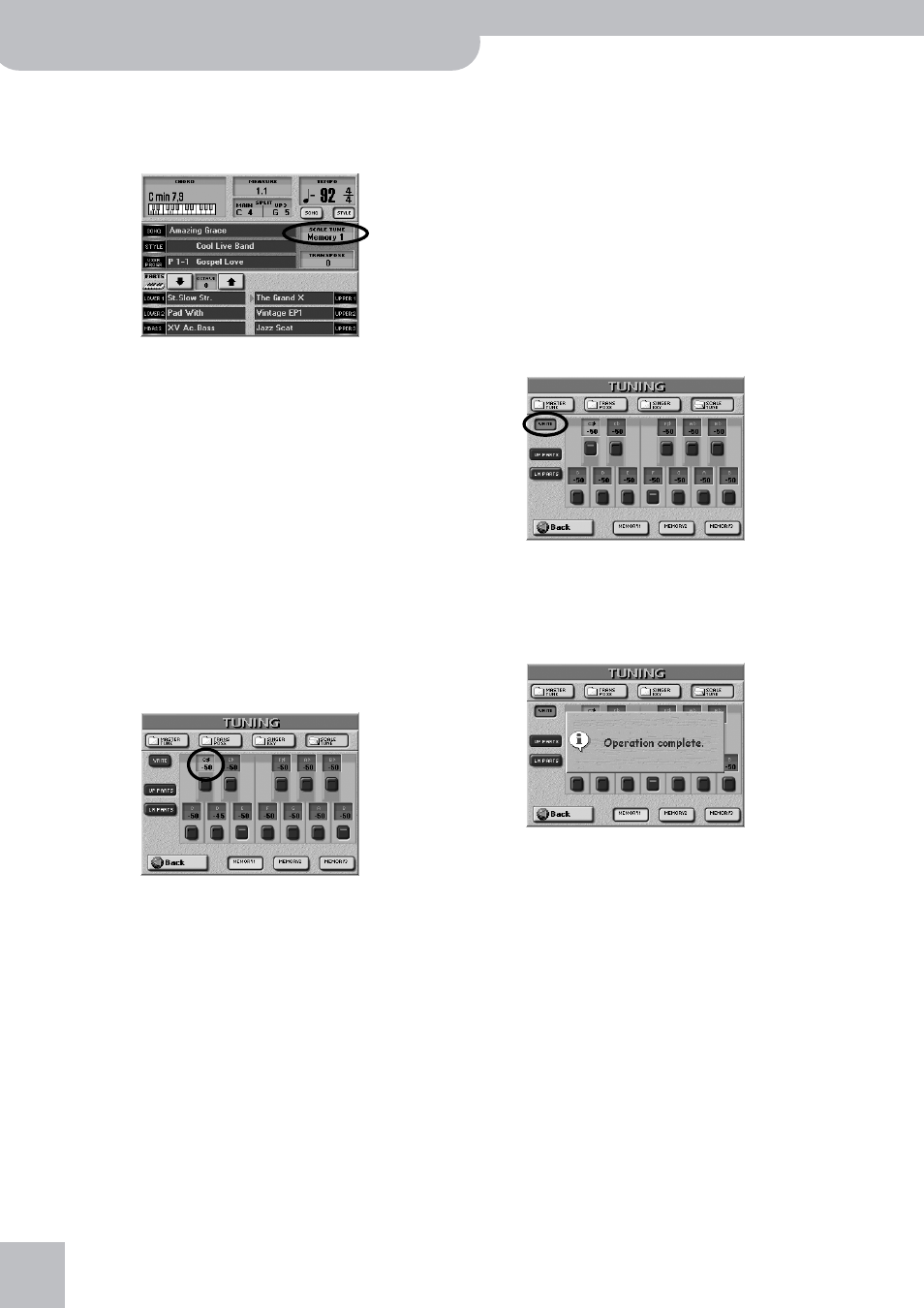
Using the performance functions
72
r
G-70 Music Workstation
If you now returned to the main page, you would
notice that the G-70 alerts you to the fact that the
Scale Tuning function has been switched on (“Off”,
“On”, “Mem 1~3”):
But let us not return to the main page just yet.
■Changing the pitch of other notes
Changing the pitch of other notes than the ones
already highlighted is a matter of pressing the
desired on-screen buttons in question. And defeating
the pitch change of a note whose button icon “lights”
is as easy as pressing that field again (the button icon
then goes dark).
Press all lit on-screen button icons to switch the
Scale Tuning function off again.
■Customizing the pitch changes
At first, pressing an on-screen button means that its
pitch is lowered by 50 cents (1/4 tone, or “–50”).
There may be situations where you want to raise the
pitch of a note, or select a different tuning:
(4) Press the value field of the note/key whose pitch
you want to change.
That field now “lights”. As stated earlier, the pitch of
all notes is at first set to “–50” (one quarter tone
down). You can, however, select any value between
“–64” (slightly lower than a quarter tone down) and
“63” (slightly higher than a quarter tone up).
(5) Use the [DATA÷ENTRY] dial or the [DEC]/[INC] but-
tons to set the desired pitch.
You can also press the [DATA÷ENTRY] dial and enter
the value using the on-screen numeric pad.
If you selected a [MEMORY] field, the “EDIT” message
is displayed to indicate that the stored settings have
changed.
(6) Repeat steps (4) and (5) for the other notes whose
pitch you want to change.
Note: This pitch is only used when the corresponding button
icon lights. Do not forget to switch it on.
(7) Press the [UP¥PARTS] and/or [LW¥PARTS] field to
specify which Keyboard parts are affected by the
Scale Tune settings:
Upper 1/2/3 and/or Lower 1/2. It is perfectly possible
to switch on both fields. If neither of them lights, all
of the G-70’s parts will adopt the Scale Tune setting.
■Storing your new scale
If you think you’ll need that scale in the future, you
should memorize –or “WRITE”– it:
(8) Program the scale you wish to save by switching
the desired notes on or off (see above).
(9) Press the [WRITE] field in the upper left corner of
the display.
The display now looks as follows:
(10) Press a [MEMORY≈1]~[MEMORY≈3] field to save
your settings in the corresponding Scale Tune
memory.
The display now responds with the following mes-
sage and then returns to the Scale Tune page.
(11) Press the [EXIT] button to return to the main page.
