More refined arranger settings, Function on and off. see p. 80, See p. 80) – Roland G-70 User Manual
Page 80: Chord in the chord recognition area (see p. 80), P. 80 for details.), See p. 80) trigger the selected switching func
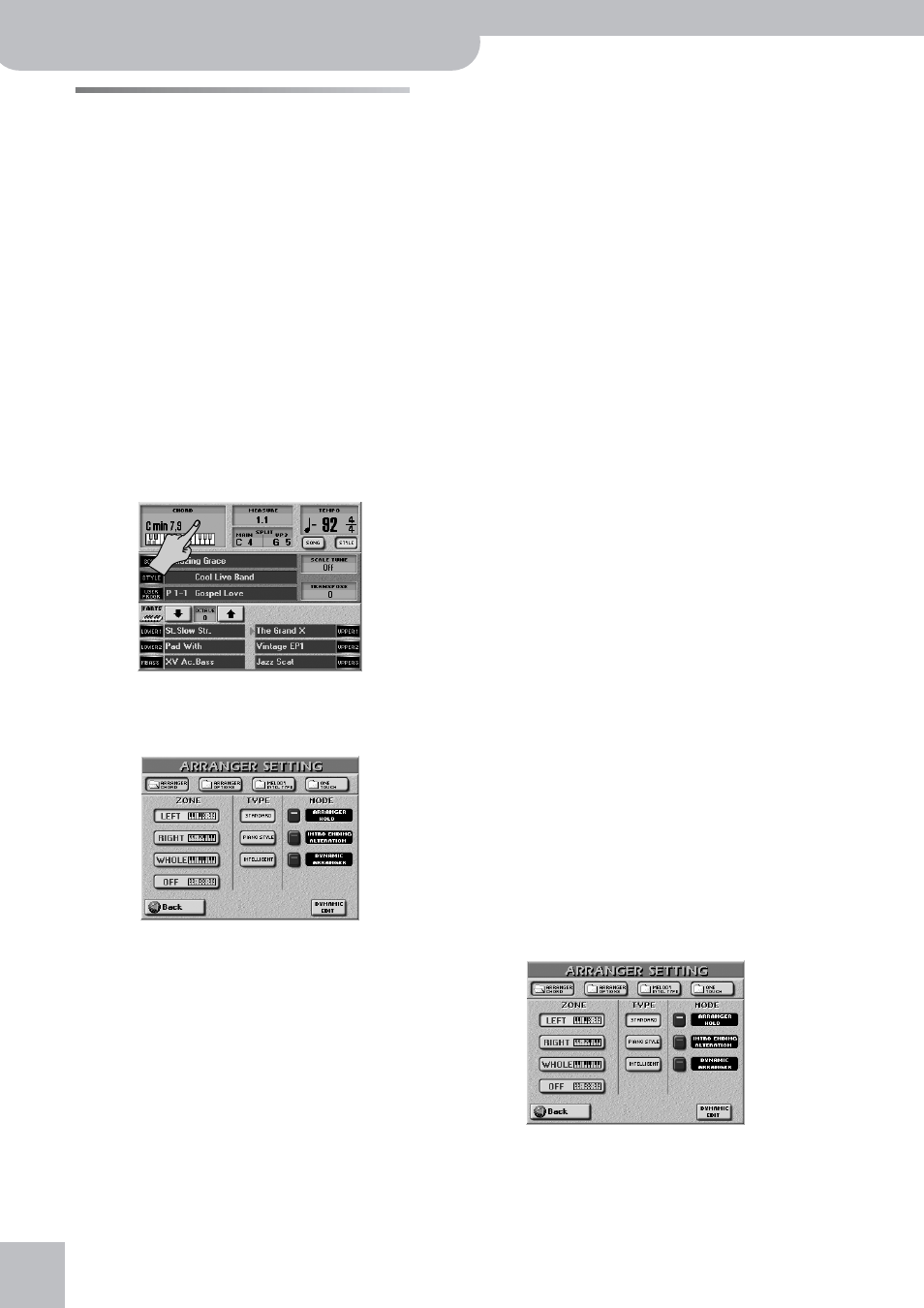
Additional Arranger/Style functions
80
r
G-70 Music Workstation
More refined Arranger settings
Chord recognition area (ZONE)
Telling the G-70 that you want to use the Arranger is a
matter of pressing the EASY SETTING [ARR] button.
That, however, means that the key of the Music Style
patterns is controlled by the chords you play in the left
half of the keyboard.
You can also tell the Arranger to scan another part of
the keyboard for usable chords. Though LEFT is proba-
bly the most popular setting, you can also select RIGHT
to have the Arranger scan the right half of the key-
board. You can even select WHOLE, which means that
the Arranger scans the entire keyboard for usable
chords. If you don’t want the Arranger to “listen” to the
chords you play, choose OFF. In that case, you will only
hear the drum patterns of the Music Styles you select.
The range of the LEFT or RIGHT keyboard area depends
on the main split point (see “Setting the split point” on
page 57).
(1) On the main page, press the [CHORD] field.
You can also select this page by pressing [MENU] but-
ton‰[ARRANGER¥SETTINGS]‰[ARRANGER¥CHORD].
(2) Press the ZONE [LEFT], [WHOLE], [RIGHT] or [OFF]
field to select the chord recognition area.
(3) Press the [EXIT] button to return to the main page.
Note: When you press the EASY SETTING [ARR] button, the
[LEFT] setting is selected.
Note: “OFF” can also be assigned to an ASSIGN SW button
(page 63) and an optional footswitch (page 67).
Arranger Type (chord mode)
Another important choice is how you want to transmit
note information to the Arranger.
(4) Press the [STANDARD], [PIANO¥STYLE], or
[INTELLIGENT] field.
● STANDARD—This is the normal chord recognition mode.
The melodic accompaniment uses the chords you play in
the chord recognition area (“ZONE”) of the keyboard. If
you play only one note in that area, the accompaniment
plays only that note, i.e. it assumes that you deliberately
chose to omit the third and fifth of your “chord”.
To have the Music Style sound a major, minor or seventh
chord, you only need to play three notes, by the way.
Other, more complex, chords require that you press four
keys.
● PIANO STYLE—This mode works as follows: the Arranger
decodes every chord you play – no matter where you
play it. Causing the Arranger to play another chord
requires that you play at least a triad (i.e. the three notes
that make up a major or minor chord). You can play
more than three chord notes but remember that two
notes won’t cause the Arranger to change the key.
Note: You can also select PIANO STYLE by pressing the EASY
SETTING [PIANO] button.
● INTELLIGENT—Select INTELLIGENT when you want the
Arranger to supply the missing notes of the chord you
play. See p. 251 for a chart of intelligent chords and the
way to play them. The G-70 can handle virtually any
chord you can think of – and playing them requires no
more than three finger(s)! This is probably the mode you
will select most of the time.
(5) Press the [EXIT] button to return to the main page.
Note: The choice you make here also affects the “Arpeggio
Oct” and “Chord Oct” options of the D Beam Controller. See
page 66.
Arranger Hold
The ARRANGER HOLD function sustains the notes you
play in the chord recognition area (“ZONE”) until you
play other notes. At first, this function is switched on,
so that you can briefly play the chord for a given bar
and release all keys in the chord recognition area. If the
[ARRANGER¥HOLD] icon indicator is dark, the melodic
accompaniment (bass and other parts) stops as soon as
you release all keys in the chord recognition area (only
the drums keep playing).
(1) Select the ARRANGER SETTING page (see step (1) of
“Chord recognition area (ZONE)” on p. 80.
(2) Press the [ARRANGER¥HOLD] button icon to switch
the function off (dark), or on (lights).
(3) Press the [EXIT] button to return to the main page,
or continue with the next step.
