Using “save user program set” on p. 205 – Roland G-70 User Manual
Page 205
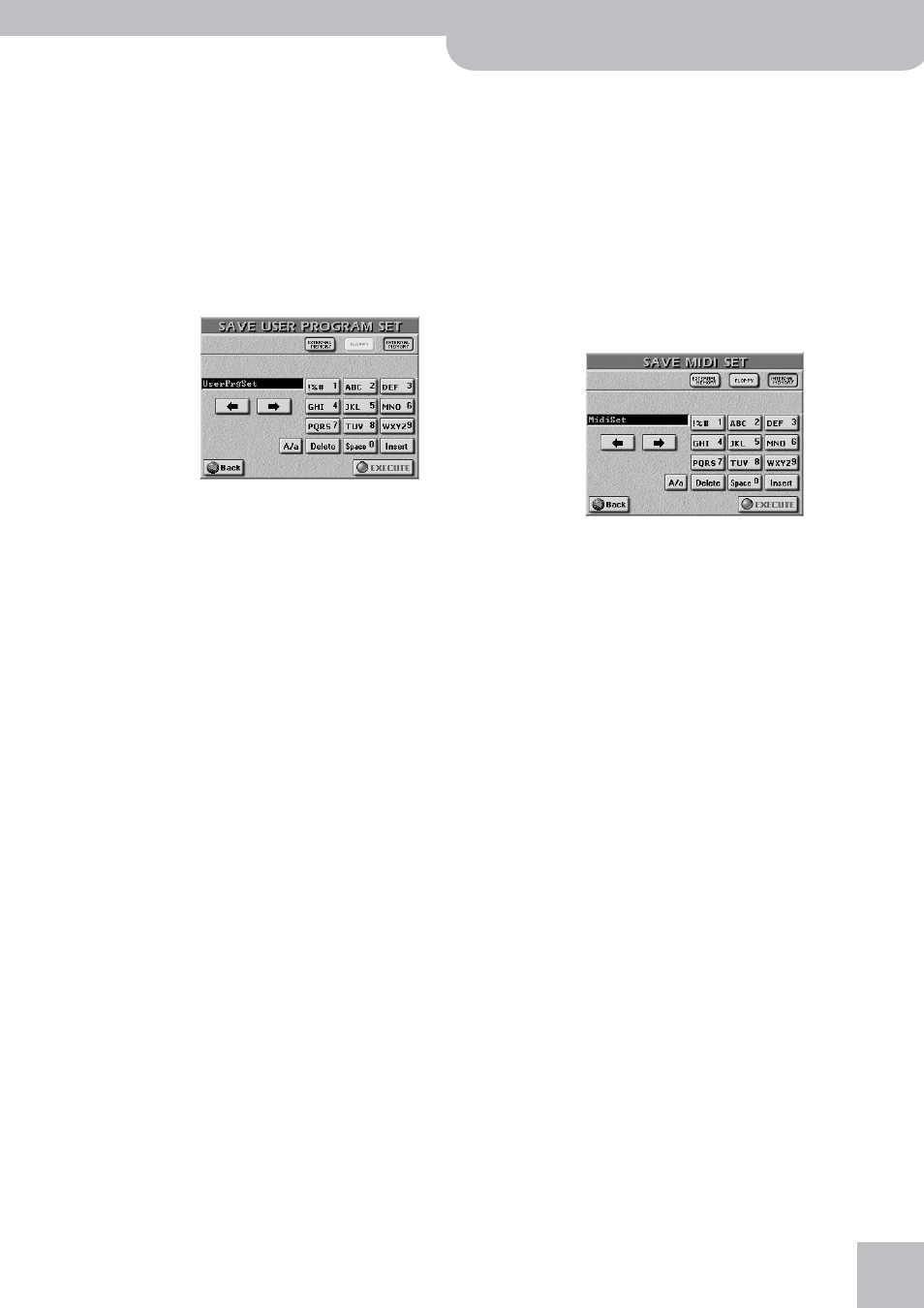
Saving data
G-70 Music Workstation
r
205
■Save User Program Set
This function allows you to save the Set currently
assigned to the USER PROGRAM buttons. This also
includes all GLOBAL parameters (see the list in the
“Parameter Reference” booklet).
You can also use this function to copy the Set along
with all User Programs (i.e. the registration data) it
refers to from one media to another.
(1) Press the [DISK&MEDIA] button.
(2) Press the [SAVE] field, followed by the
[USER¥PROGRAM¥SET] field.
(3) Select the target media: [INTERNAL¥MEMORY] or
[EXTERNAL¥MEMORY] (memory card).
Note: User Program Sets cannot be saved to floppy disk.
(4) Enter the name for the file.
• Use the [ø] and [˚] fields to select the position for
which you wish to enter a new character.
• Use the alphanumeric keypad to enter the desired
• The [A/a] field allows you to switch between upper-
case and lowercase characters.
• The [Delete] field allows you to delete the character
indicated by the cursor. Press and hold it to clear all
characters.
• Press [Space] to insert a blank (or the number “0”).
• If you forgot to insert a character, use [ø] or [˚] to
select the position where the missing character
should be inserted. Then press [Insert], followed by the
character you wish to insert.
Note: The G-70 supports both upper- and lower-case letters
for file names. So choose whichever is more convenient (or
clear).
Note: The G-70 allows you to use long file names, but some
windows are relatively short, so that only part of the names
can be displayed. We therefore suggest using short file names
(maximum 18 characters) whenever possible.
(5) Press the [EXECUTE] field to save the data.
Note: Saving User Program Sets may take in excess of 10 min-
utes (especially if the target media already contains several
sets). This is due to the fact that the Database information
needs to be updated for User Program Finder use. Do not
switch off the G-70 while this operation is in progress.
■Save MIDI Set
After programming 8 MIDI Sets, you may find that
you need a few more and that you have to make
room for the new MIDI Sets. To do so without losing
existing MIDI Sets, you must save the “old” set to the
internal memory, memory card or disk. Even if you do
not program more than 8 MIDI Sets, it is a good idea
to make a backup copy of your MIDI Sets.
This function allows you to save all 8 MIDI Sets as a
set.
(1) Press the [DISK&MEDIA] button.
(2) Press the [SAVE] field, followed by the [MIDI¥SET]
field.
(3) Select the target area: [INTERNAL¥MEMORY],
[FLOPPY] (disk) or [EXTERNAL¥MEMORY] (memory
card).
(4) Enter the name for the file.
(5) Press the [EXECUTE] field to save the data.
■Save Song
This page allows you to save the song that is cur-
rently in the G-70’s RAM memory. Even if it is not a
newly recorded song, there are several reasons why
you may want to use this function:
• to save the changes you made using the MAKEUP
TOOLS and/or COVER functions (see page 124 and
following);
• to save the newly programmed MARK JUMP loca-
• to save a song under a different name or on a differ-
ent media;
Note: The SONG MAKEUP/COVER and MARK JUMP settings
can only be read by the
G-70
and are thus of no use to other
sequencers or SMF players.
