Using the multi-effects processor (multi-fx), Selecting another mfx type and editing it – Roland G-70 User Manual
Page 100
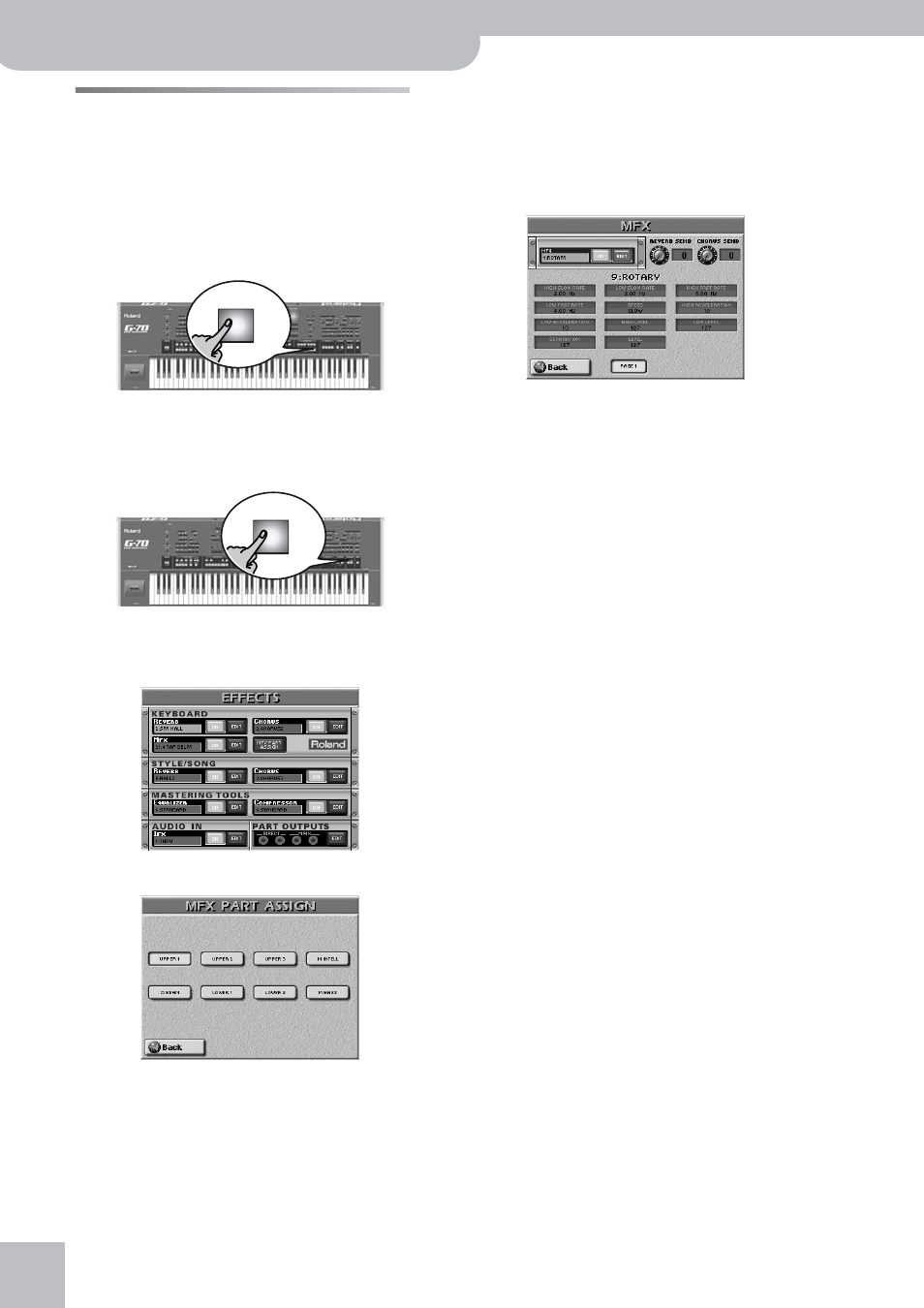
Using the mixer functions & effects
100
r
G-70 Music Workstation
Using the multi-effects processor
(Multi-FX)
Your G-70 contains a multi-effects processor that can
be used for processing any Keyboard part you like.
There is a similar multi-functional processor for exter-
nal audio signals (with the same algorithms), which is
be covered on page 104.
(1) Press the PART ON/OFF [UP1] button (it must light).
(2) Select the “Dist. Guitar” Tone on page 2 of the
[E.GUITAR/BASS].
(3) Play a few notes on the keyboard, and switch the
[MULTI-FX] button on/off to hear the difference.
The MFX can be assigned to any of the Keyboard
parts. To do so, proceed as follows:
• Press the [EFFECT] button.
• Press the [MFX¥PART¥ASSIGN] field.
• Press the field(s) of the Keyboard part(s) that should
use the selected MFX effect.
Note: There is only one MFX processor that is shared by all
Keyboard parts.
• Press the [EXIT] button to return to the main page.
Selecting another MFX type and editing it
The G-70 provides 84 different Multi-FX types, some of
which are combinations of two effects for added flexi-
bility. Here is how to select another Multi-FX type:
(1) Press and hold the [MULTI-FX] button until the dis-
play looks as follows:
You can also select this page by pressing the [EFFECT]
button
→ [MFX] “rack” field and the [EDIT] field. But
the above method is a lot faster.
(2) Press the [ON] (or [OFF]) field to switch the proces-
sor on (icon lights) or off (icon goes dark).
You can also do so on the EFFECTS page (see above).
(3) Press the field below “MFX” that displays the name
of the currently selected type.
(4) Select the desired type with the [DATA÷ENTRY] dial
or the [DEC]/[INC] buttons.
Note: Multi-FX type selection can be linked to Tone selection
for the Upper part. See page 101.
The available types are:
To avoid confusion (and too much leafing through
pages), we decided to explain the available parame-
ters elsewhere. See page 229. Here’s how to edit the
parameters:
(5) Press the field of the parameter you wish to
change (the number of fields and their meaning
depend on the selected type).
UP 1
MULTI
FX
1. Thru
2. Stereo EQ
3. Overdrive
4. Distortion
5. Phaser
6. Spectrum
7. Enhancer
8. Auto Wah
9. Rotary
10. Compressor
11. Limiter
12. Hexa-Chorus
13. Trem Chorus
14. Space-D
15. St. Chorus
16. St. Flanger
17. Step Flanger
18. St. Delay
19. Mod. Delay
20. 3 Tap Delay
21. 4 Tap Delay
22. Time Delay
23. 2 Pitch Shifter
24. FBK Pitch
25. Reverb
26. Gate Reverb
27. OD‰ Chorus
28. OD‰ Flanger
29. OD‰ Delay
30. DST‰ Chorus
31. DST‰ Flanger
32. DST‰ Delay
33. EH‰ Chorus
34. EH‰ Flanger
35. EH‰ Delay
36. Chorus‰ DLY
37. Flanger‰ DLY
38. CHO‰ Flanger
39. CHO/Delay
40. Flanger/DLY
41. CHO/Flanger
42. Isolator
43. Low Boost
44. Super Filter
45. Step Filter
46. Humanizer
47. Speaker Sim
48. Step Phaser
49. MLT Phaser
50. Inf. Phaser
51. Ring Modul
52. Step Ring
53. Tremolo
54. Auto Pan
55. Step Pan
56. Slicer
57. VK Rotary
58. 3D Chorus
59. 3D Flanger
60. 3D Step Flgr
61. Band Chorus
62. Band Flanger
63. Band Step Flg
64. VS Overdrive
65. VS Distortion
66. GT Amp Simul
67. Gate
68. Long Delay
69. Serial Delay
70. MLT Tap DLY
71. Reverse DLY
72. Shuffle DLY
73. 3D Delay
74. Long Time DLY
75. Tape Echo
76. LoFi Noise
77. LoFi Comp
78. LoFi Radio
79. Telephone
80. Phonograph
81. Step Pitch
82. Sympa Reso
83. VIB-OD-Rotary
84. Center Canc
