Editing user program finder information, User program recall, Editing user program finder infor- mation – Roland G-70 User Manual
Page 117
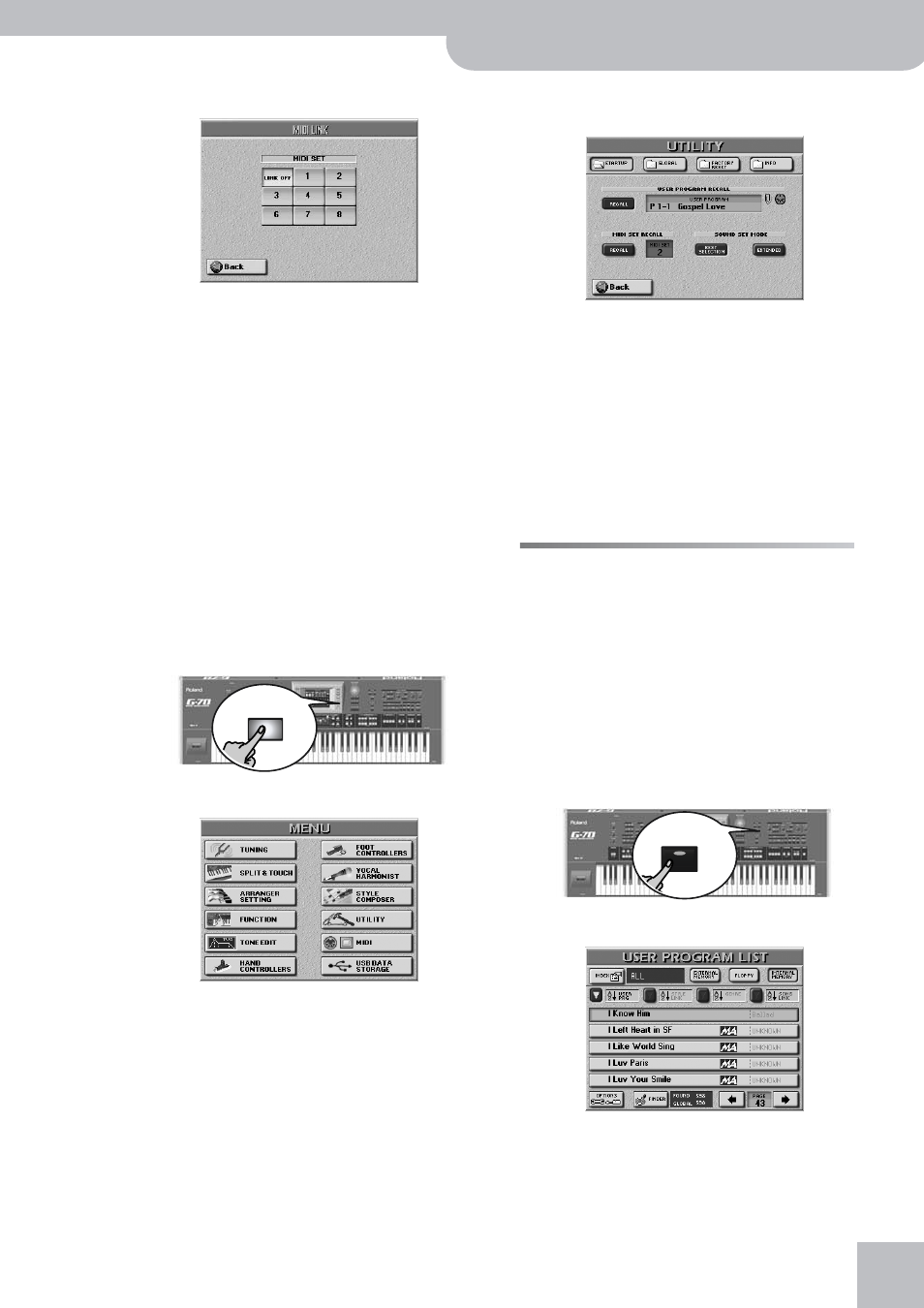
Editing User Program Finder information
G-70 Music Workstation
r
117
(2) Press the [MIDI≈LINK] field.
(3) Press a MIDI Set [1]~[8] field to select the desired
MIDI Set.
To break the link to this MIDI Set, press its field again
(all indicator icons must be dark).
(4) Press [BACK] to return to the User Program selec-
tion page, or the [EXIT] button to return to the
main page.
The selection field on the “USER PROGRAM SET LIST”
page now contains a small “MIDI” message. On the
main page, User Programs with a link to a MIDI Set
are indicated by means of a MIDI socket icon.
User Program Recall
Whenever you switch on the G-70, it automatically
selects the “Cancel” mode, i.e. no User Program
(page 112). But maybe you prefer to be operational
right away. In that case, tell the G-70 which User Pro-
gram it should recall whenever you switch it on:
(1) Press the [MENU] button.
(2) Press the [UTILITY] field, followed by the [STARTUP]
field.
(3) Press the [USER≈PROGRAM] field and use the
[DATA÷ENTRY] dial to select the User Program to be
recalled when the G-70 is switched on.
(4) Switch on the [RECALL] field.
Switch off this button icon if no User Program should
be recalled when the G-70 is switched on.
If the User Program contains and song and/or MIDI
link, the paper clip and/or MIDI socket icon are dis-
played.
(5) Press the [EXIT] button to return to the main page.
Editing User Program Finder infor-
mation
You already know the main aspects of the User Pro-
gram Finder, so let’s have a more detailed look at it.
The User Program Finder is used for quickly locating the
User Programs you in a given situation. Some informa-
tion is added automatically to User Programs you save,
while other information needs to be supplied by hand.
Here, we will concentrate on how to prepare that infor-
mation for real-life use.
(1) Press the FINDER [USER≈PRG] button.
(2) Specify the memory area that contains the User
Program whose information you want to change
or expand: [EXTERNAL≈MEMORY],
[INTERNAL≈MEMORY] or [FLOPPY].
MENU
USER PRG
