Vocoder settings – Roland G-70 User Manual
Page 134
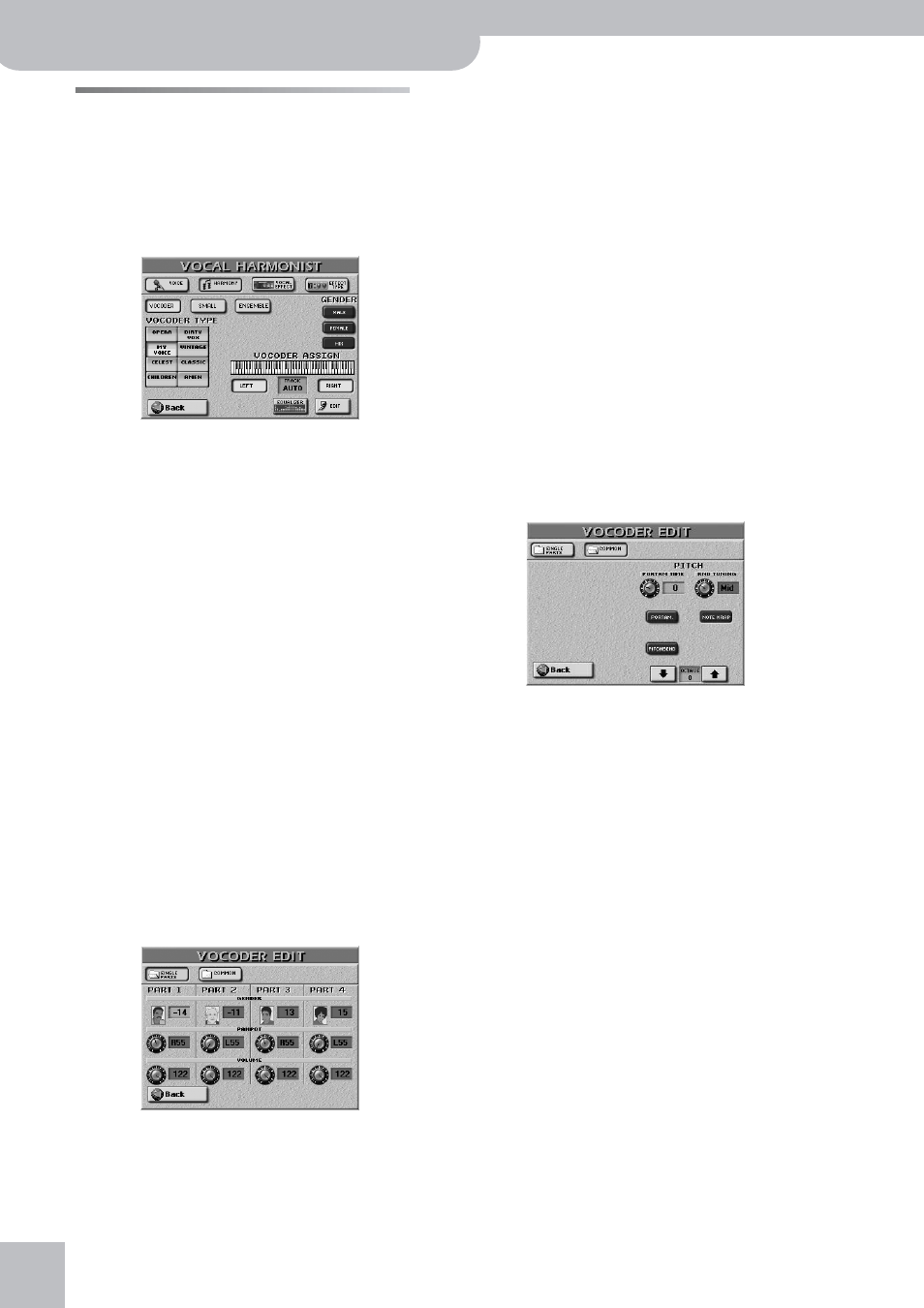
Editing the Vocal Harmonist parts
134
r
G-70 Music Workstation
Vocoder settings
The Vocoder is related to voices that are added to your
singing (Voice-FX, Auto Pitch or Singer).
When the [VOCODER] indicator lights, “synthetic” har-
monies are added to your singing. Unlike the Auto Pitch
function, the Vocoder can generate up to four harmony
voices.
(1) Press and hold the [VOCODER] button.
(2) In the GENDER column (right), press the button
icon that corresponds to the kind of “synthesizer
choir” you want to add to your singing.
Press [MALE] for a darker character, or [FEMALE] if
the Vocoder signals should be reminiscent of female
voices. Press [MIX] to create a mixed “choir”.
The field you press here determines what presets are
available. See also page 46.
Note: The [VOCAL≈EFFECT] and [EQUALIZER] fields allow you
to jump to the effects or tone controls.
(3) Set the desired “TRACK” value with the
[DATA÷ENTRY] dial or the [DEC]/[INC] buttons.
This is where you select the track that should supply
the note information for the harmonies to be gener-
ated. In most instances “Auto” is a good choice,
because that allows the Vocal Harmonist to pick the
most useful track. This only applies to Standard MIDI
Files you play back using the Recorder.
Press the [LEFT] and/or [RIGHT] field if you want to
use the melody you play on the keyboard. The
“divide” between LEFT and RIGHT follows the split
point setting (see p. 57).
If you press the [EDIT] field…
…the display looks as follows:
(Press the [SINGLE¥PARTS] field to select this page.)
The note icons next to the PART 1~4 entries indicate
the Vocoder parts that are currently playing. This may
help you to decide which part needs to be corrected.
As a rule, the Vocoder works as follows: the lowest
note played by the selected song part or yourself is
assigned to “PART 1”, while the highest is assigned to
“PART 4”.
• Press the field of the parameter you want to edit and
set the desired value with the [DATA÷ENTRY] dial or
the [DEC]/[INC] buttons.
● GENDER—Allows you to change the timbre of the part.
● PANPOT—Allows you to set the placement of the corre-
sponding part in the stereo sound image. This is only
meaningful if you connect the G-70 to a stereo ampli-
fier. “L64” corresponds to hard left, “0” to dead center,
and “R63” to hard right.
● VOLUME—Allows you to set the level of the correspond-
ing part. Be aware that even the maximum value pro-
duces no audible effect if the [HARMONY] knob is set all
the way to “OFF”.
■Press the [COMMON] field to jump to the follow-
ing page.
• Press the field of the parameter you want to edit and
set the desired value with the [DATA÷ENTRY] dial or
the [DEC]/[INC] buttons.
• Press the [PORTAM] field to switch this effect on.
● PORTAM. TIME—Use this parameter to specify the speed
at which the glides are carried out. The higher the value,
the slower the transitions.
● RND. TUNING—This parameter allows you to introduce
subtle (or not-so-subtle) pitch inaccuracies usually asso-
ciated with analog synthesizers. Irrespective of the
choice you make here (Low, Mid, High), the effect will be
noticeable, but never overly dramatic. Select “Off” if you
do not need this effect.
This is not the same as a vibrato effect, because it only
affects the onset of the notes. There is thus no periodic
modulation of the pitch.
● NOTE WRAP—Activate this field if the Vocoder notes
should remain within a “natural” range. If it is off, some
notes may sound too high or too low.
● PITCH BEND—Press this field (so that it “lights”) if you
want to influence the pitch of the voice effect using the
G-70’s Pitch Bend lever.
● OCTAVE—This parameter allows you to transpose the
Vocoder in octave steps.
• Press the [BACK] field to leave this page.
