Selectively loading user program settings, User program hold) – Roland G-70 User Manual
Page 115
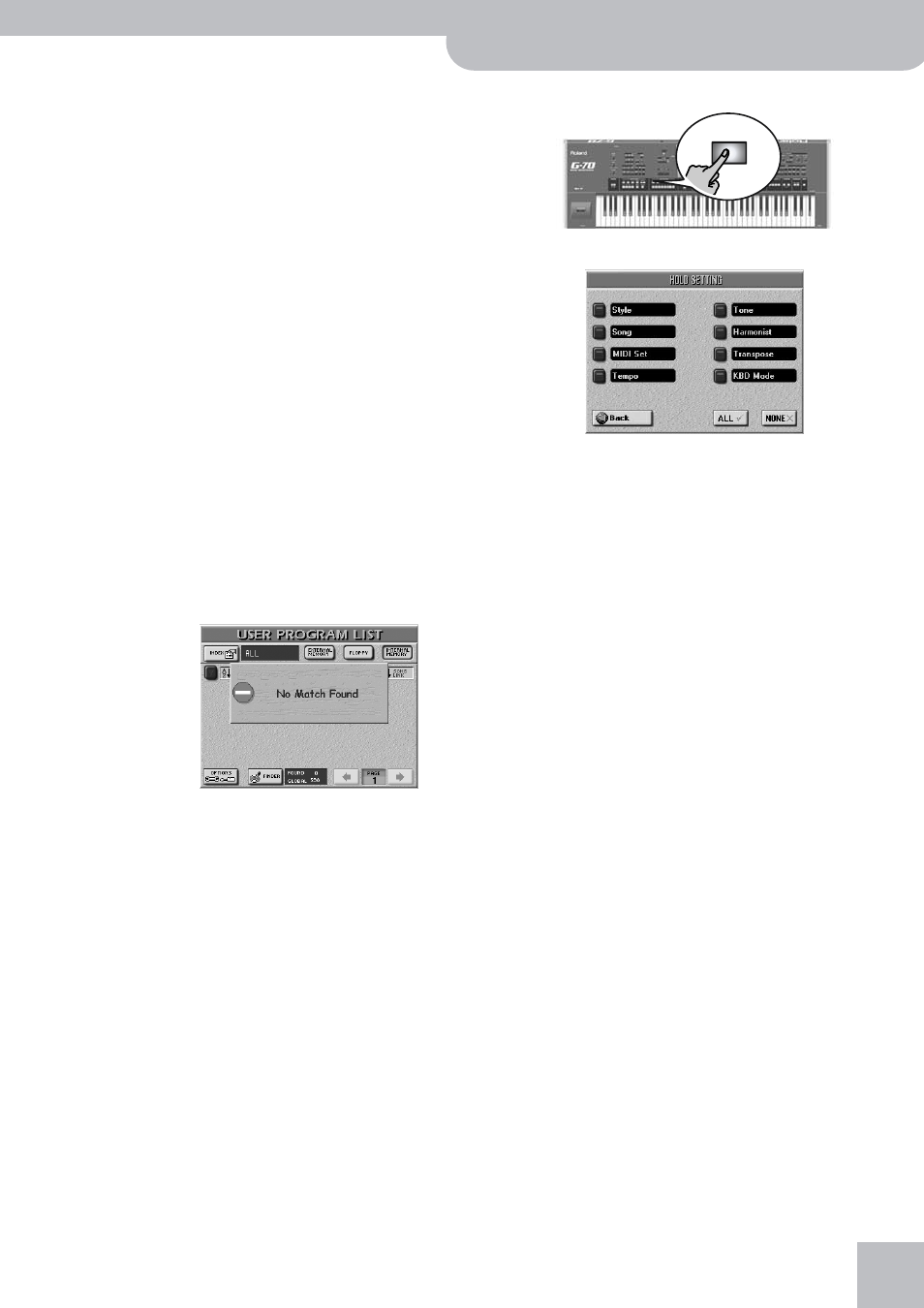
Selecting User Programs
G-70 Music Workstation
r
115
• Press the [ALPHABETIC≈ORDER] field to search for all
entries that start with the characters you entered
(“BEA”, for example). Names that match the specified
criteria will be displayed at the top of the list.
• Press the [SEARCH¥ONLY] field to have the G-70
search for names that contain the supplied informa-
tion. (This would allow you to also locate a file called
“Raggabeat” if you entered “BEA”.)
(7) Enter only as many characters as you think are
necessary to find the User Program you are after.
The character string you enter can be used in two
ways (see below).
• See page 49 for how to enter names.
Note: There’s is no [A/a] field here, because the Finder makes
no distinction between upper- and lower-case letters.
• To enter numbers without cycling through the char-
acters first, press the [NUM¥LOCK] button icon. After
entering the numbers, switch it off if you need to
enter characters again.
(8) Press the [FIND] field to start your search.
(9) Press the field of the User Program you need and
start playing.
Note: If no User Programs were found, the following message
appears, and no file names are displayed (in which case you
need to press the [USER¥PRG], [STYLE¥LINK], [GENRE] or
[SONG¥LINK] field to display all songs again):
If the G-70 did find one or several matches, the
“FOUND” number will be smaller than the “GLOBAL”
number.
Note: See also “Editing User Program Finder information” on
p. 117 for how to make the Finder functionality even more
powerful.
Selectively loading User Program settings
(User Program Hold)
Your G-70 can keep certain settings of the previous
User Program while selecting another User Program.
That way, you can go on playing with the last sounds
you selected and/or Harmonist settings you made.
(1) If you need a different User Program (whose set-
tings should be used), select it, otherwise…
(2) Press the [SET¥LIST] button and the [HOLD¥SETTINGS]
field.
–OR–
Press and hold the [HOLD] button.
(3) Press the fields that correspond to the settings you
do not want to recall.
● Style —Press this field if the settings related to the
Arranger (Style and Division) should no longer be loaded.
● Song—Press this field if the song (see “Song Link” on
page 116) should no longer be loaded.
● MIDI Set—Press this field if the linked MIDI Set
(page 116) should not be recalled. This allows you to use
a User Program that you originally programmed for a
given MIDI setup with a different MIDI setup. The cur-
rent MIDI channels, filter settings, etc. (page 214),
remain as they are.
● Tempo—Press this field if the tempo setting contained in
every User Program should be ignored.
● Tone—Press this field to ignore Tone selection for the
Keyboard parts when a different User Program is
recalled.
● Harmonist—Press this field to ignore the various VOICE-
FX, AUTO TUNE, etc. settings you have made. See “Editing
the Vocal Harmonist parts” on p. 131.
● Transpose—Press this field to ignore the Transpose
(value and mode) contained in every User Program.
● KBD Mode—Press this field to ignore the Keyboard
Mode (Whole/Split) and Arranger Chord settings (Stan-
dard/Piano Style, Left/Right, etc.).
Press [ALL] to activate all button icons, and [NONE] to
switch them all off.
Pressing one of the above fields without selecting a
User Program afterwards has no effect. Only when
you select another User Program will the selected
data filter (because that is what the User Program
Hold settings are) start working.
(4) Press the [EXIT] button to return to the main page.
(5) Use the USER PROGRAM [HOLD] button to decide
whether the filters you selected should be used
(button lights) or not (button dark).
HOLD
