Graphs, Customizing graphs, Graphs -18 – National Instruments BridgeVIEW User Manual
Page 300: Customizing graphs -18
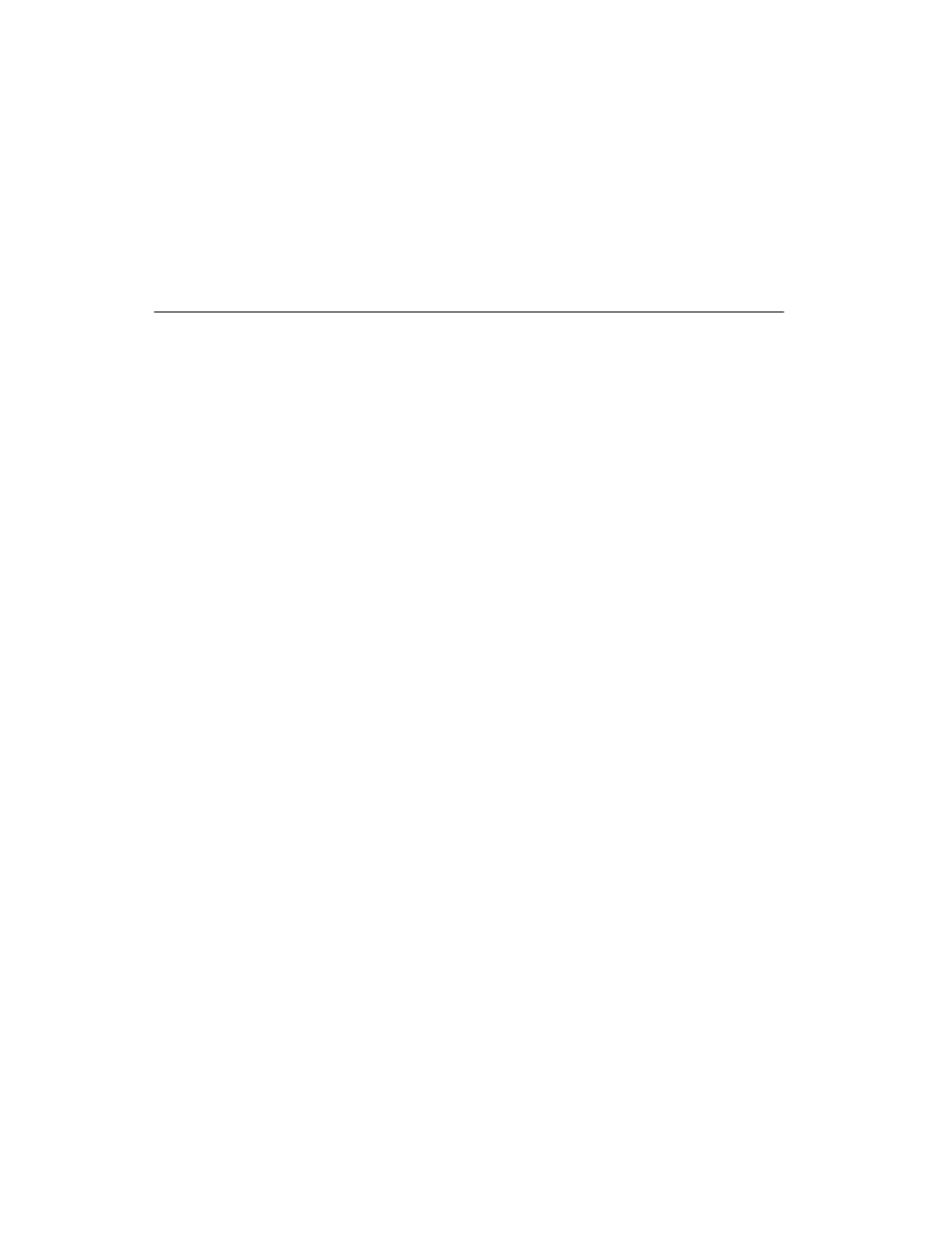
Chapter 14 Arrays, Clusters, and Graphs
BridgeVIEW User Manual 14-18 © National Instruments Corporation
block diagram). In G, use the Bundle function to assemble a cluster. For
more information about Clusters refer to Chapter 14, Array and Cluster
Controls and Indicators, in the G Programming Reference Manual.
Graphs
A graph is a two-dimensional display of one or more data arrays called
plots. There are three types of graphs in the Controls»Graph palette:
• XY graph
• Waveform graph
• Intensity graph
This palette also contains the Historical Trend, which is an XY Graph
specifically configured for displaying logged data in BridgeVIEW. The
difference between a graph and a chart (discussed in Chapter 10,
, in this manual) is that a graph plots data as a block, whereas a chart
plots data point by point, or array by array.
For examples of graph VIs, see
Examples\G Examples\General\
Graphs
.
Customizing Graphs
Both waveform and XY graphs have a number of optional parts that you
can show or hide using the Show submenu of the pop-up menu for the
graph. The options include a legend, through which you can define the
color and style for a given plot, a palette from which you can change scaling
and format options while the VI is running, and a cursor display. The
following illustration of a graph shows all of the optional components
except for the cursor display.
