How do you limit user access to hmi objects, How do you limit user access to hmi objects? -23, Figure 7-6 – National Instruments BridgeVIEW User Manual
Page 191
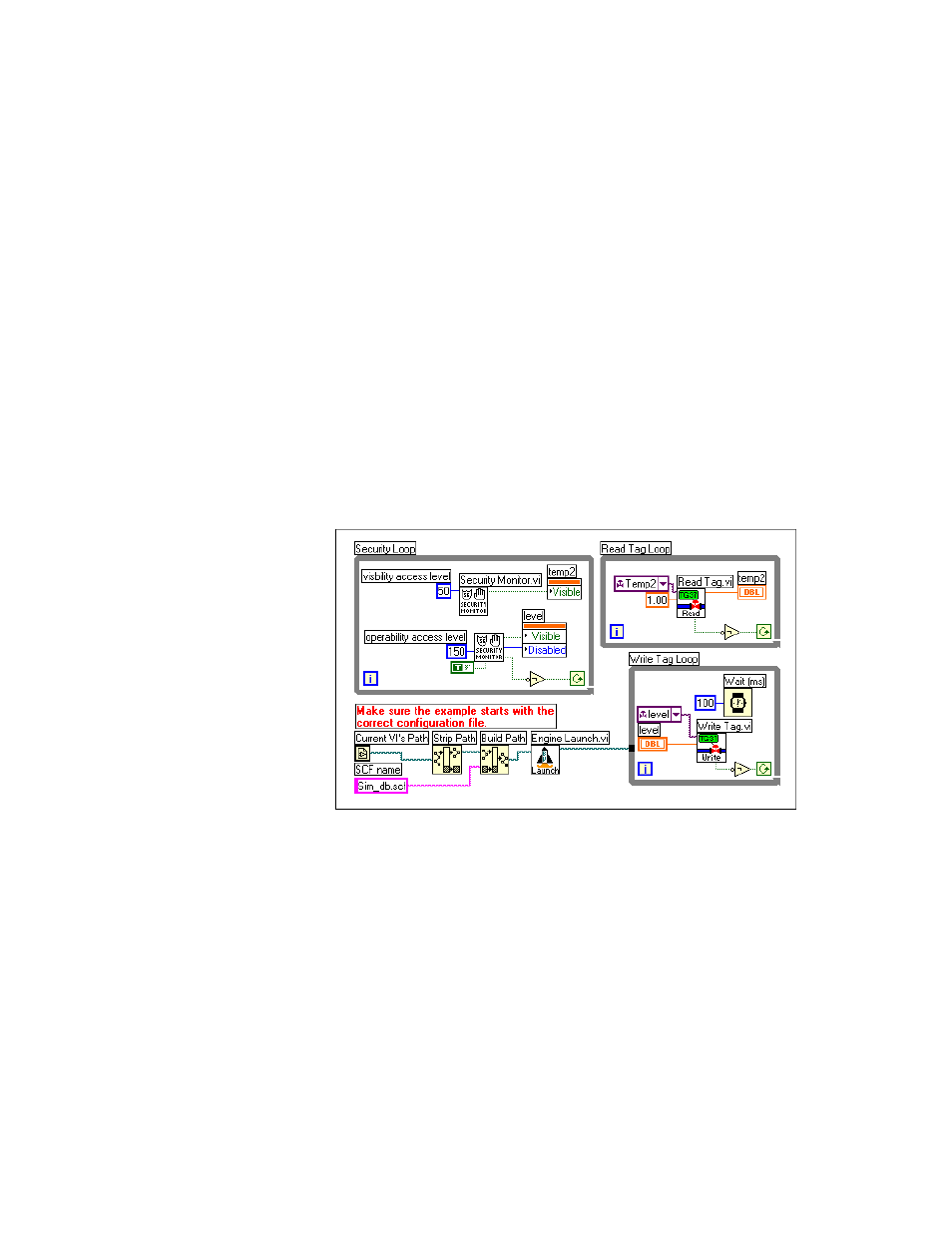
Chapter 7
Advanced Application Topics
© National Instruments Corporation
7-23
How Do You Limit User Access to HMI Objects?
You can use security information to control visibility attributes on HMI
objects. There is a set of security VIs you can use to implement security in
your HMI, found in the System»Security palette. For more information
about these or any other VIs, refer to Appendix A,
.
As you develop your operator interface panels, you might want to restrict
access to certain controls (inputs) or indicators (outputs). To do this, you
must add a security loop to your Operator Interface VI. Figure 7-6 shows
how to use the Security Monitor VI to control the visible and disabled
attributes of a front panel control and indicator. You can apply two types of
security to a control: operability and visibility. By default, controls always
operate and are visible. A security level of zero applies to the control,
meaning that any user with access level zero or higher (all users) can
operate the control.
Figure 7-6. Using the Security Monitor VI to Control Visibility
To limit user access in your HMI, pop up on the control terminal in the
diagram for which you want to apply security and select Create»Attribute
Node. Resize the attribute node so both the “Visible” and “Disabled”
attributes are available. Then wire the “Visible” attribute setting output to
the “Visible” terminal and the “Disabled” attribute setting output to the
“Disabled” terminal.
Also connect the shutdown output of the Security Monitor VI to a NOT
function, and the output of the NOT function to the continuation node of
