National Instruments BridgeVIEW User Manual
Page 14
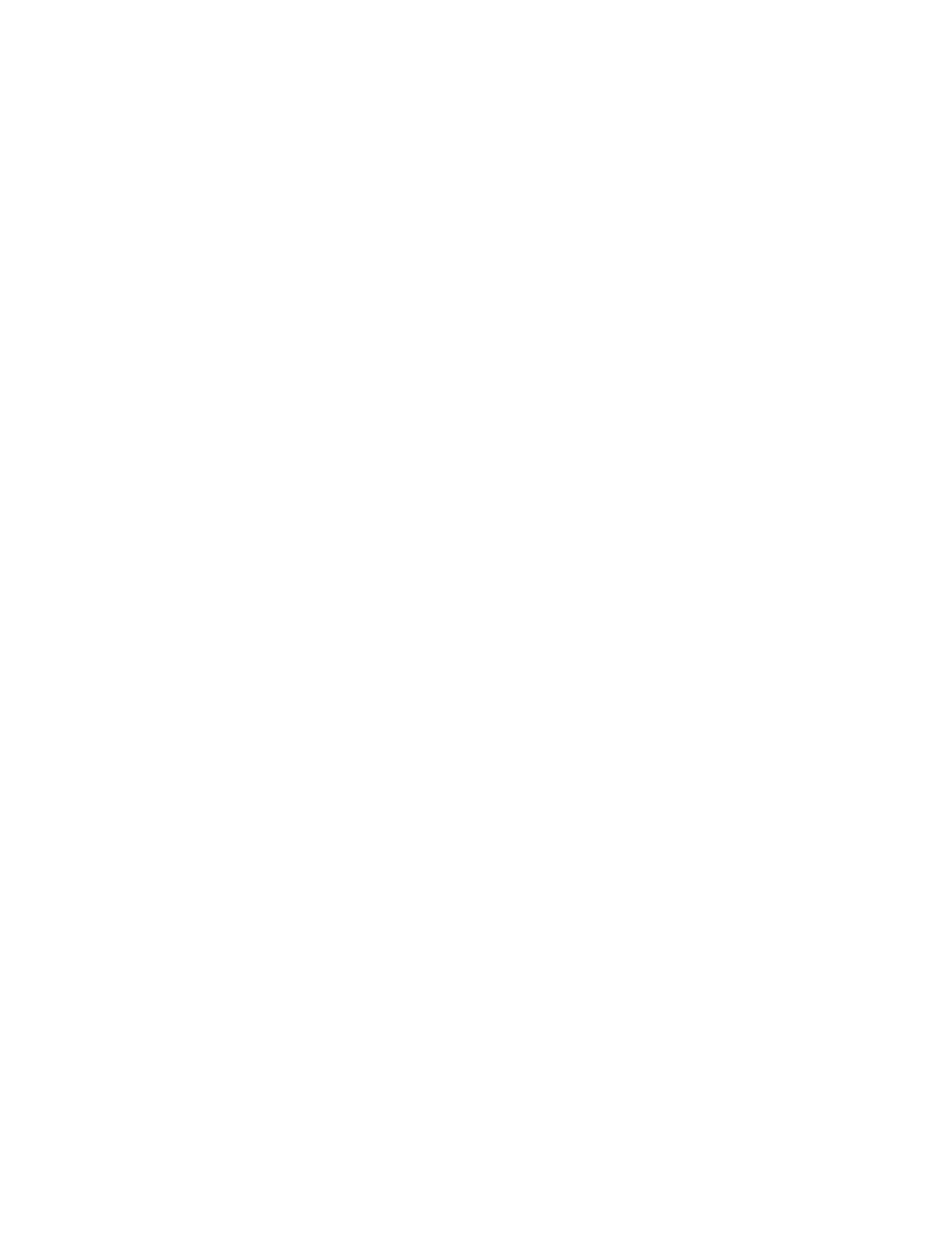
Contents
© National Instruments Corporation
xv
Select Tags to Monitor Dialog Box........................................................... 2-22
Tag Monitor Preferences Dialog Box ....................................................... 2-23
Flowchart of Server/Client Interaction........................................................3-6
Select Tags for Network Import Dialog Box .............................................. 3-7
General Attributes Dialog Box.................................................................. 3-12
Tag Connection Dialog Box...................................................................... 3-14
I/O Group Configuration Dialog Box ....................................................... 3-17
Analog Tag Scaling Dialog Box ............................................................... 3-29
Scaling for Discrete Tag Configuration .................................................... 3-30
Scaling for Bit Array Tag Configuration .................................................. 3-31
Alarms for Analog Tag Configuration ......................................................3-36
Alarms for Discrete Tag Configuration..................................................... 3-37
Alarms for Bit Array Tag Configuration...................................................3-38
Monitor Tag Value and Alarm VI ............................................................. 4-26
Event Configuration Dialog Box............................................................... 5-10
Historical Logging Configuration Dialog Box............................................ 6-3
Edit User Accounts Dialog Box ................................................................ 7-17
Using the Security Monitor VI to Control Visibility ................................ 7-22
