Tip strips, Tip strips -4 – National Instruments BridgeVIEW User Manual
Page 212
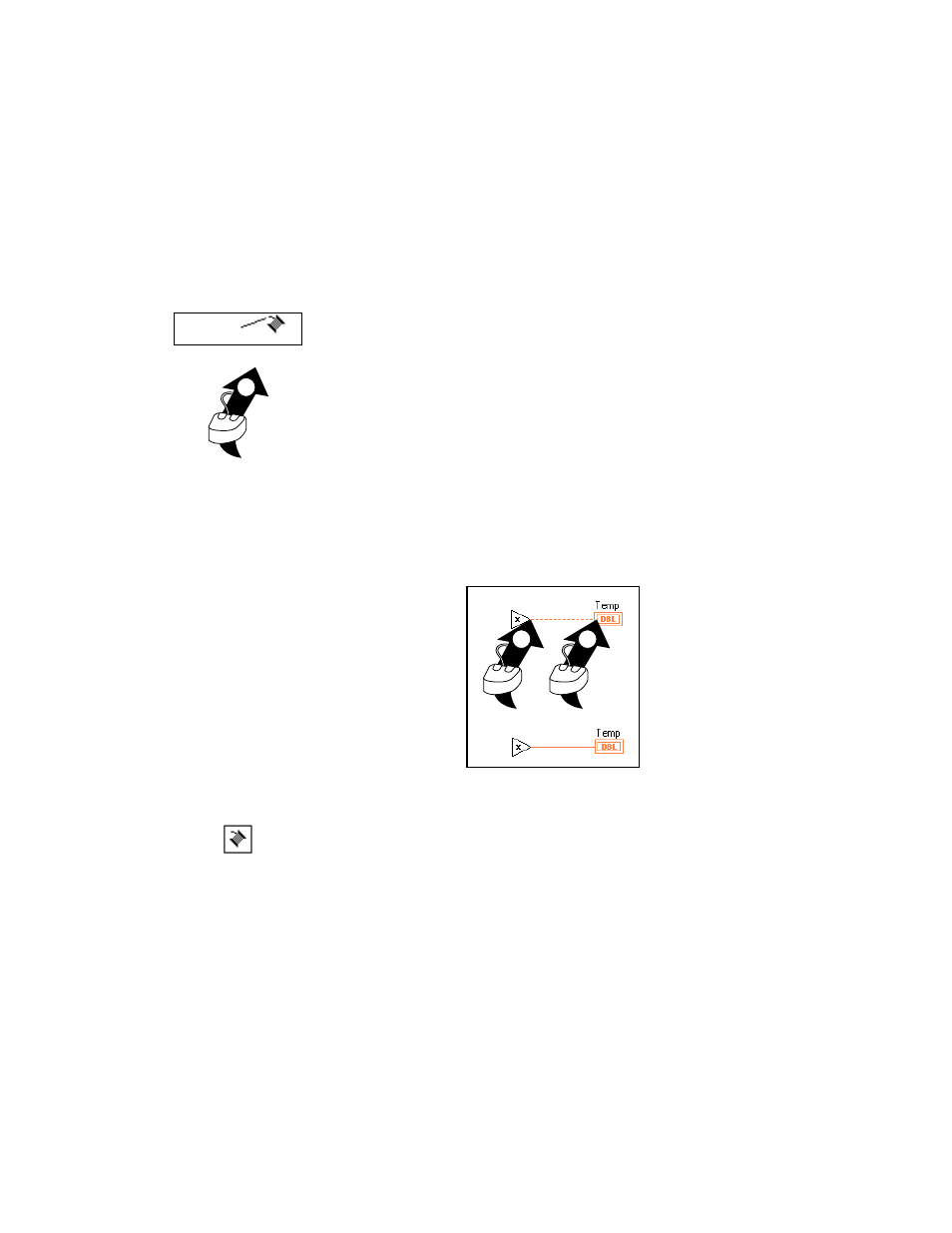
Chapter 9
Creating VIs
9-4
© National Instruments Corporation
floating-point numbers, green wires carry Booleans, and pink wires carry
strings. For more information about wire styles and colors, see the
G Programming Quick Reference Card.
To wire from one terminal to another, click the Wiring tool on the first
terminal, move the tool to the second terminal, and click on the second
terminal. It does not matter at which terminal you start. The hot spot of the
Wiring tool is the tip of the unwound wiring segment.
In the wiring illustrations in this section, the arrow at the end of this mouse
symbol shows where to click and the number printed on the arrow indicates
how many times to click the mouse button.
When the Wiring tool is over a terminal, the terminal area blinks, to indicate
that clicking connects the wire to that terminal. Do not hold down the
mouse button while moving the Wiring tool from one terminal to another.
You can bend a wire once by moving the mouse perpendicular to the current
direction. To create more bends in the wire, click the mouse button.
To change the direction of the wire, press the spacebar. Click with the
mouse button, to tack the wire down and move the mouse perpendicularly.
Tip Strips
When you move the Wiring tool over the terminal of a node, a tip strip for
that terminal pops up. Tip strips consist of small, yellow text banners that
display the name of each terminal. These tip strips should help you to wire
the terminals. The following illustration displays the tip strip that appears
when you place the Wiring tool over an output of the Simple Error
Handler VI.
Hot Spot
1
1
1
