Activity 9-3, Create an icon and connector -16, Activity 9-3. create an icon and connector – National Instruments BridgeVIEW User Manual
Page 224
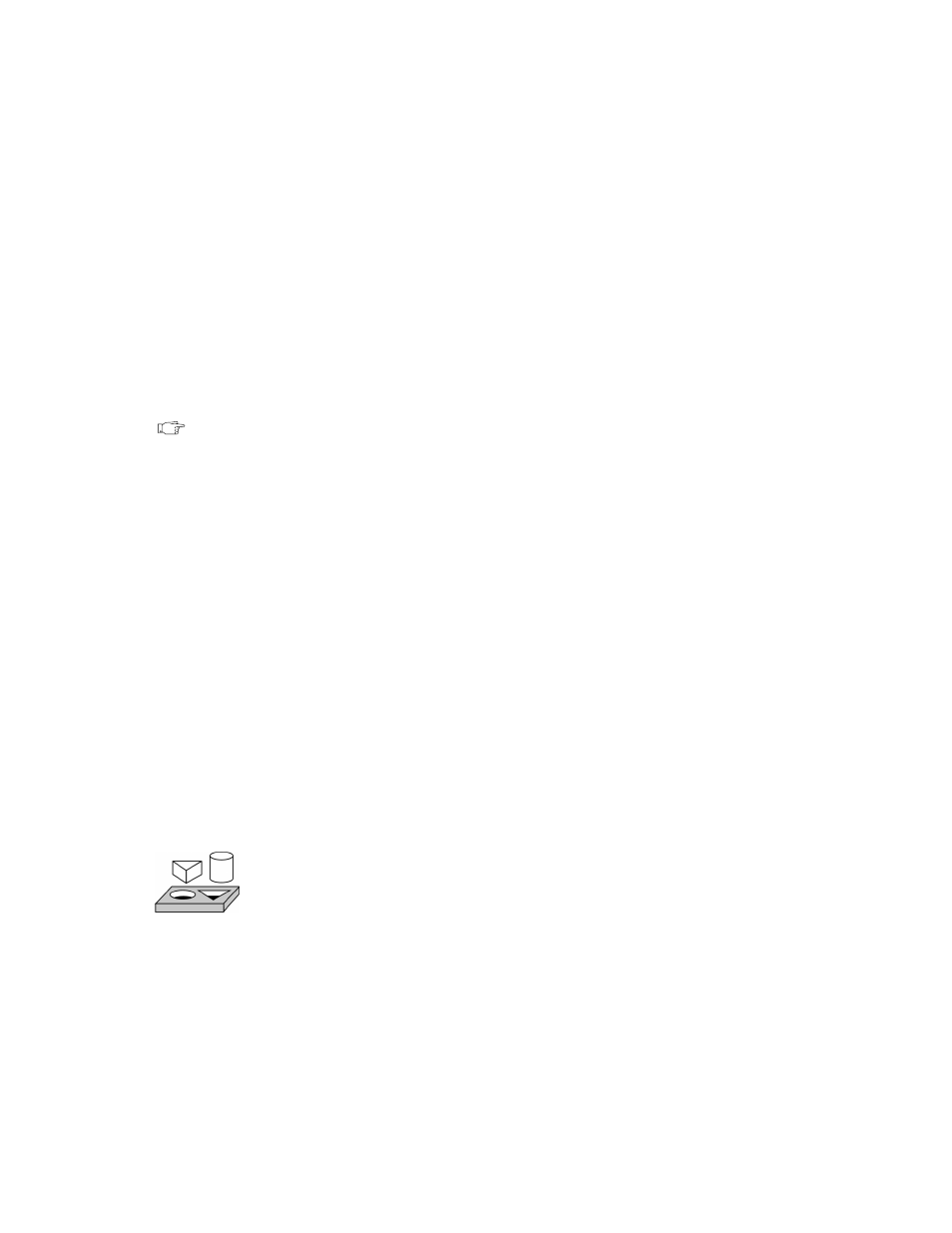
Chapter 9
Creating VIs
9-16
© National Instruments Corporation
The buttons at the right of the editing screen perform the following
functions:
•
Undo — Cancels the last operation you performed.
•
OK—Saves your drawing as the VI icon and returns to the front panel.
•
Cancel—Returns to the front panel without saving any changes.
Depending on the type of monitor you are using, you can design a separate
icon for monochrome, 16-color, and 256-color mode. You design and save
each icon version separately. The editor defaults to Black & White, but you
can click on one of the other color options to switch modes.
Note
If you design a color icon only, the icon does not show up in a subpalette of the
Functions palette if you place the VI in the
*.lib
directory, nor will the icon be
printed or displayed on a black and white monitor.
The connector is the programmatic interface to a VI. If you use the panel
controls or indicators to pass data to and from subVIs, these controls or
indicators need terminals on the connector pane. You define connections by
choosing the number of terminals you want for the VI and assigning a front
panel control or indicator to each of those terminals.
To define a connector, select Show Connector from the icon pane pop-up
menu on the Panel window.
The connector icon replaces the icon in the upper-right corner of the Panel
window. BridgeVIEW selects a terminal pattern appropriate for your VI
with terminals for controls on the left side of the connector pane, and
terminals for indicators on the right. The number of terminals selected
depends on the number of controls and indicators on your front panel.
Each rectangle on the connector represents a terminal area, and you can use
the rectangles either for input or output from the VI. If necessary, you can
select a different terminal pattern for your VI. To do this, pop up on the
icon, select Show Connector, pop up again, and select Patterns.
Activity 9-3. Create an Icon and Connector
Your objective is to make an icon and connector for a VI.
To use a VI as a subVI, you must create an icon to represent it on the block
diagram of another VI, and a connector pane to which you can connect
inputs and outputs. BridgeVIEW provides several tools with which you can
create or edit an icon for your VIs.
