How do you view new data automatically after, It has been logged to citadel? -14 – National Instruments BridgeVIEW User Manual
Page 165
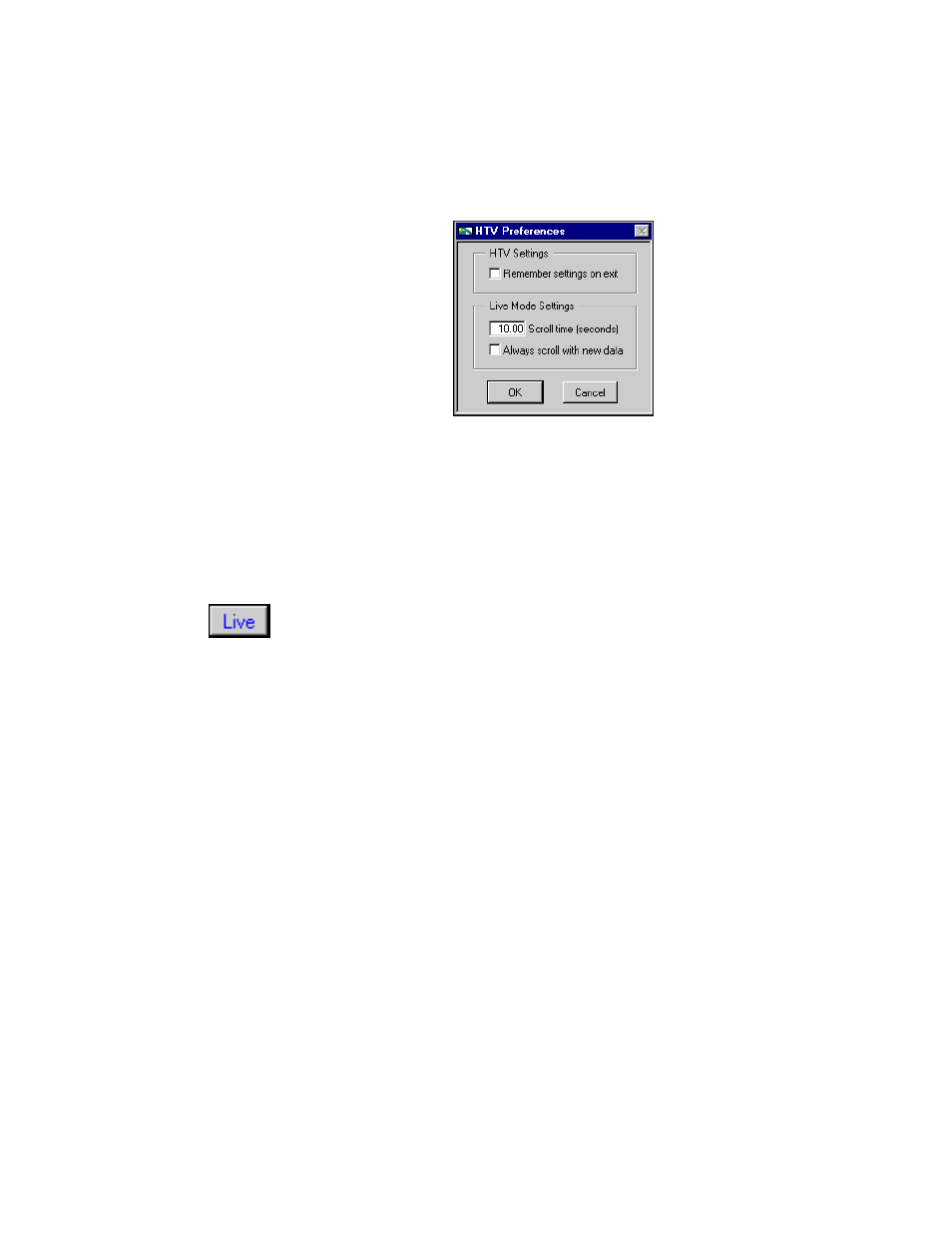
Chapter 6
Historical Data Logging and Extraction
6-14
© National Instruments Corporation
Select the Remember settings on exit checkbox if you want to update your
settings each time you exit the HTV.
How Do You View New Data Automatically After It
Has Been Logged to Citadel?
You can use Live Mode to watch incoming data after it has been logged.
When the Engine is turned on with historical logging enabled, the Live
button appears to the right of the panning buttons. When you click the
Live button, the trend automatically updates periodically. Select
Viewer»Preferences… in the HTV Preferences dialog box to set how
often the trend will display the new data. The default is 10 seconds. If
Always scroll with new data is checked, the display updates whenever
new data is logged.
While Live Mode is turned on, the values for each tag are extrapolated to
the last time the trend was updated. These extrapolated values are marked
with an asterisk in the Data Display. When a cursor or slider is placed
before the extrapolation begins for a tag, the asterisk will not be present.
Turning off Live Mode also turns off extrapolation.
How Do You Incorporate the HTV
into Your HMI Application?
The HTV is available by selecting Project»Historical Trend Viewer….
However, in many HMI applications you might elect not to give the
operator access to the standard menu bar. You can use the Call HTV VI,
located in the Historical Data subpalette of the Functions palette, to call
the HTV dynamically from your HMI application. See the section
in Appendix A,
, for
details on how to use this or any other VI.
