Create an event, Enter the event location, Schedule a repeating event – Palm Pre Plus User Manual
Page 98
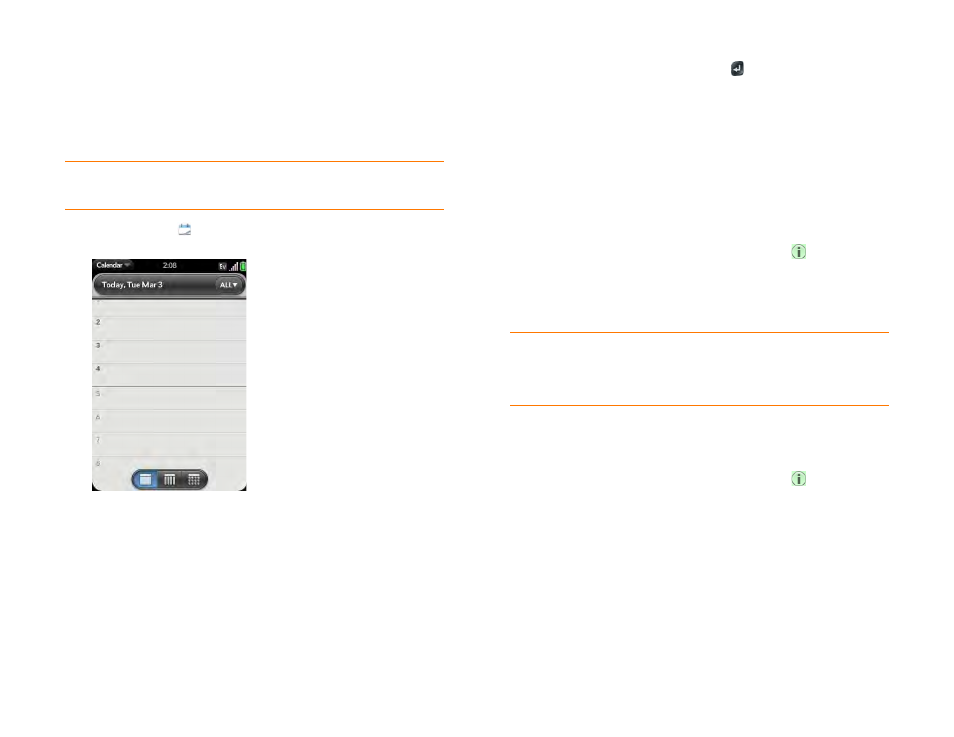
98
Chapter 6 : Personal information
Create an event
You can add an event to calendar accounts. If you don’t specify an account,
the new event is added to your default calendar. For information on
managing your phone’s time settings, see
.
NOTE
If an account doesn’t appear in the list, you can’t add data to that account
from your phone.
1
Calendar
.
2
Tap
All
or an online account name in the upper-right corner, and tap
the calendar you want to use for this event.
If you create an event in All Calendars view, the event is created in the
calendar set as the default (see
3
Go to the day you want (see
) and tap a blank
time slot.
4
Enter the event name and press
Enter
.
In Day view, available time slots between events are compressed and
labeled X Hrs Free. To expand free time so you can enter an event, tap
X Hrs Free
.
Don’t look for a save button—your info is automatically saved when
you make the back gesture to close the event.
Enter the event location
1
While creating an event (see
), tap
to the right of
the event name. To enter the event location after creating an event, tap
the event name in Day view.
2
Tap
Event location
and enter the location.
Schedule a repeating event
1
While creating an event (see
), tap
to the right of
the event name. To set an event as repeating after creating the event,
tap the event name in Day view.
TIP
Need to find the event location on a map? Open an event that has a location
specified in the Event Location field, open the
, and tap
Event
Location
. Tap either
Show on Map
, which shows the location on Google Maps,
or
Get Directions
, which gives directions from your current location.
