Select a row or column in an excel® spreadsheet, Resize rows or columns in a spreadsheet, Show or hide rows or columns in a spreadsheet – Palm Pre Plus User Manual
Page 146: Sort your data in a spreadsheet
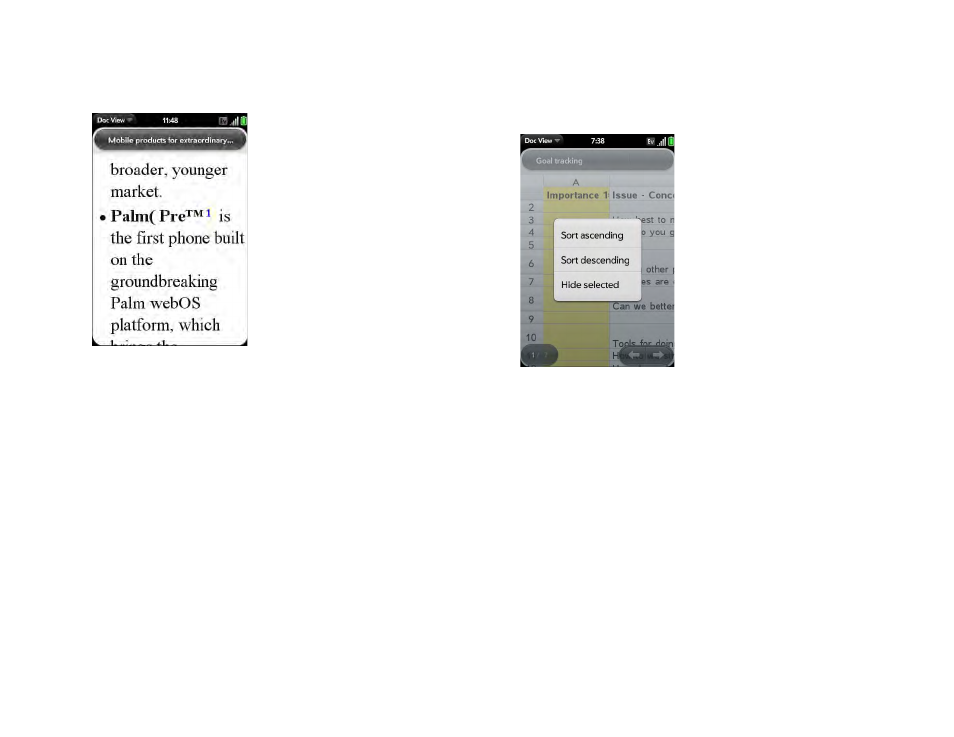
146
Chapter 9 : Documents
1
Tap the text or footnote indicator to open the comment, endnote, or
footnote.
2
To close the comment, endnote, or footnote, tap outside it.
Select a row or column in an Excel
®
spreadsheet
•
Tap the row header or column header.
Resize rows or columns in a spreadsheet
1
Open the
Resize
.
2
Tap, hold, and drag the row or column.
Show or hide rows or columns in a spreadsheet
•
To hide a row or column: Tap the row or column header to select it, and
tap
Hide selected
.
•
To show a hidden row or column: Tap, hold, and drag one of the row or
column headers to either side of the hidden row or column. Tap
Show
Hidden
.
•
To display all hidden rows or columns: Open the
and tap
Show All
Hidden
.
Sort your data in a spreadsheet
•
Tap the column header and tap
Sort ascending
or
Sort descending
.
