View and respond to notifications, Respond to a notification, View all your notifications – Palm Pre Plus User Manual
Page 36: Reorder dashboard items, View and respond, To notifications
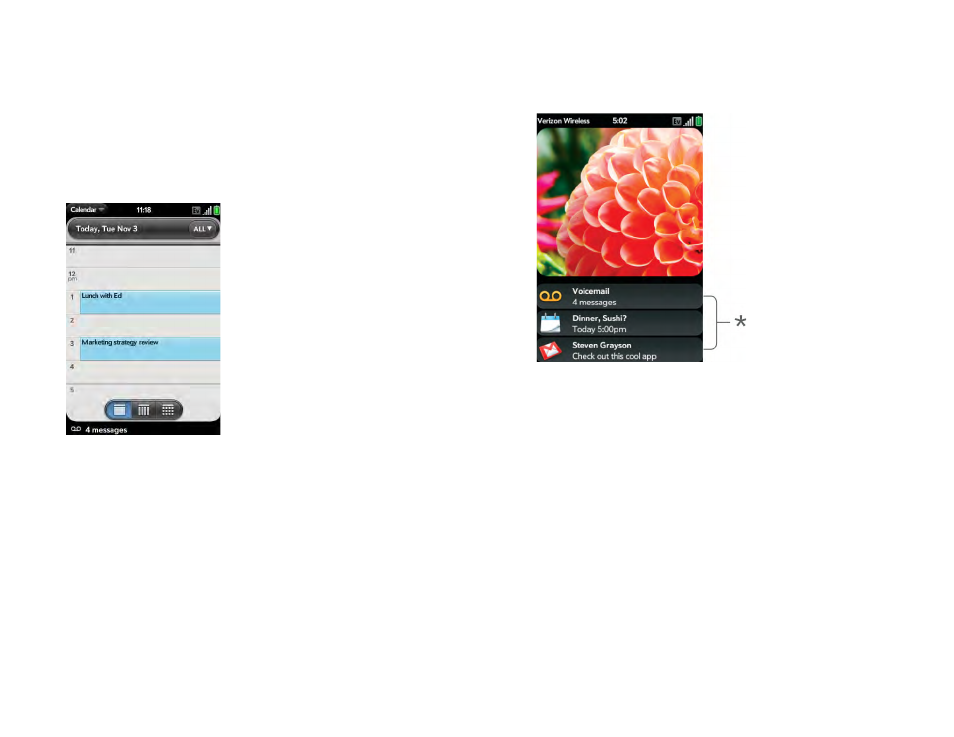
36
Chapter 2 : Basics
View and respond to notifications
Respond to a notification
Notifications show up at the bottom of the screen to notify you of new
voicemail and messages, upcoming appointments, missed calls, and more.
Do one of the following:
•
Tap the notification to act on it.
•
For some types of notifications, throw the notification off the side of the
screen to dismiss it.
View all your notifications
For most types of notifications, if you do not tap a notification after a few
seconds, it becomes an icon in the lower-right portion of the screen.
1
Tap anywhere on the bottom of the screen to display your
notifications.
* Dashboard
2
Tap a notification to act on it.
Reorder dashboard items
The area that displays all of your notifications (see
) is called the dashboard.
•
Tap and hold a dashboard item, and then drag it to a different location.
•
Throw a dashboard item off the side of the screen to dismiss it.
