Enter and save information, Use the keyboard, Enter uppercase letters – Palm Pre Plus User Manual
Page 29: Enter alternate keyboard characters, Enter passwords, Or t
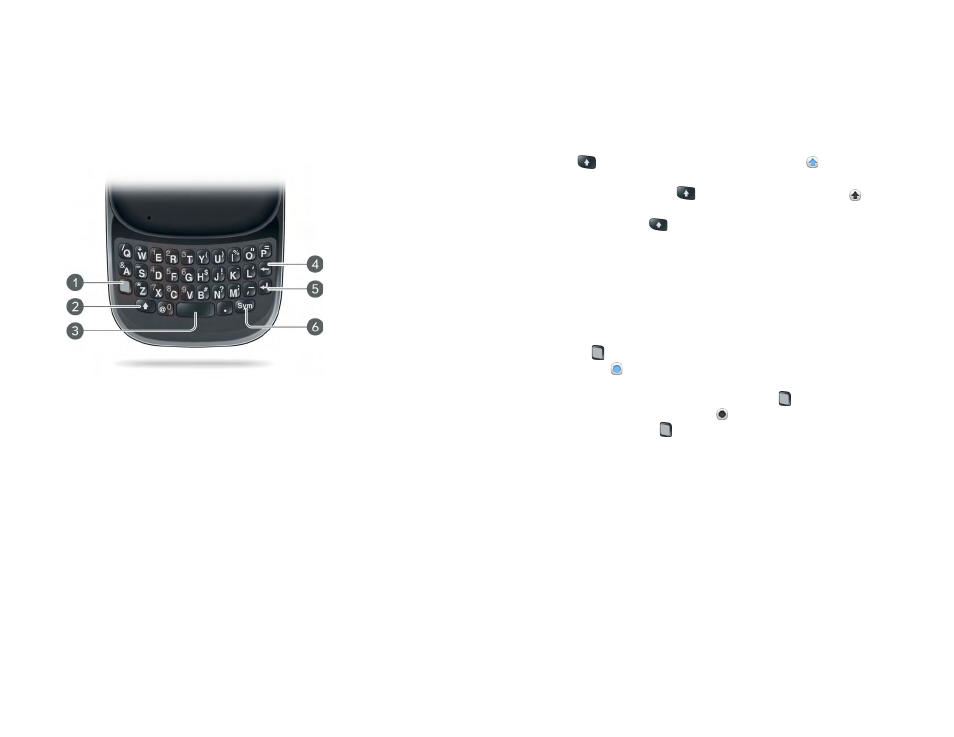
Chapter 2 : Basics
29
Enter and save information
Use the keyboard
1
Option:
Press to enter numbers, punctuation, and symbols that appear above the letters on
Enter alternate keyboard characters
), or to move the cursor (see
2
Shift:
See
3
Space
4
Backspace
5
Enter:
Press to enter a line return (for example, in a memo or in an email message you are
composing) or to accept information you entered in a field (see
6
Sym:
Enter characters from the symbols table
Enter uppercase letters
By default, the first letter of each sentence or field is capitalized and the
remaining text you enter is lowercase. To enter other uppercase letters, do
one of the following:
•
Press
Shift
and press the letter key. The Shift symbol appears. You
don’t need to hold down Shift while you press the letter key.
•
Turn on Caps Lock: Press
Shift
twice. The Caps Lock symbol
appears.
•
Turn off Caps Lock: Press
.
Enter alternate keyboard characters
Numbers, punctuation, and symbols appear above the letters on the keys. To
enter these characters, do one of the following:
•
Press
Option
and press the key for the character. The alternate
character symbol appears. You don’t need to hold down Option while
pressing the second key.
•
Enter a series of alternate characters: Press
Option
twice to turn on
Option Lock. The Option Lock symbol appears.
•
Turn off Option Lock: Press
.
Enter passwords
You can see each character of a password only as you enter it, so be careful.
Be sure Caps Lock and alternate character lock are off unless you need them.
For information on how to enter characters, see
and
