Delete a video, Youtube, Watch a video – Palm Pre Plus User Manual
Page 120
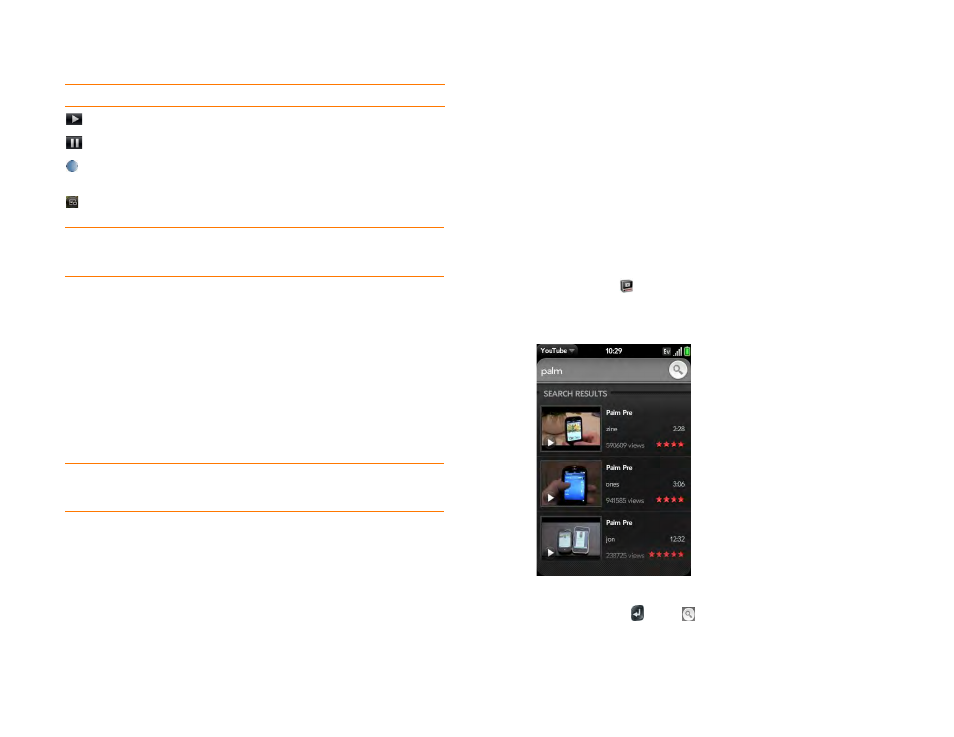
120
Chapter 7 : Photos, videos, and music
Delete a video
To delete a video file from your phone, you must put your phone in USB
Drive mode and delete the video using your computer.
1
Connect your phone and your computer using the
USB cable
.
2
On your phone, tap
USB Drive
. If prompted, tap
OK
. On your
computer, your phone appears as a removable drive.
NOTE
On a Windows computer, if the Found New Hardware wizard opens, click
Cancel
to close the wizard.
3
Open
My Computer
(Windows XP),
Computer
(Windows Vista/
Windows 7), or the
Finder
(Mac), and double-click the drive
representing your phone.
4
Delete the video using your computer’s controls.
5
On a Windows computer, to end the connection safely, right-click the
drive representing your phone and click
Eject
. On a Mac computer,
from your desktop, drag the drive representing your phone to the
Trash
. Trash changes to
Eject
.
6
Disconnect the USB cable from the computer when the USB Drive
screen no longer appears on your phone.
YouTube
Watch a video
YouTube on your phone lets you watch videos available online at the
YouTube website. Videos are displayed on your phone in landscape
orientation.
1
YouTube
.
2
Do one of the following:
•
To search for a video: Tap
Search All Videos
, enter a search term,
and press
Enter
or tap
.
•
To display the most highly rated videos: Tap
Videos
and tap
Popular
.
Table 1. Video playback controls
Control
Function
Play.
Pause.
Move forward or backward (tap and hold the slider, then drag
forward or backward).
Switch between full-screen view and original size.
TIP
To skip ahead 30 seconds in a video, flick left to right on the screen. To jump
back 10 seconds, flick right to left.
