Add a contact entry to the launcher, Get in touch with a contact, Send contacts – Palm Pre Plus User Manual
Page 93
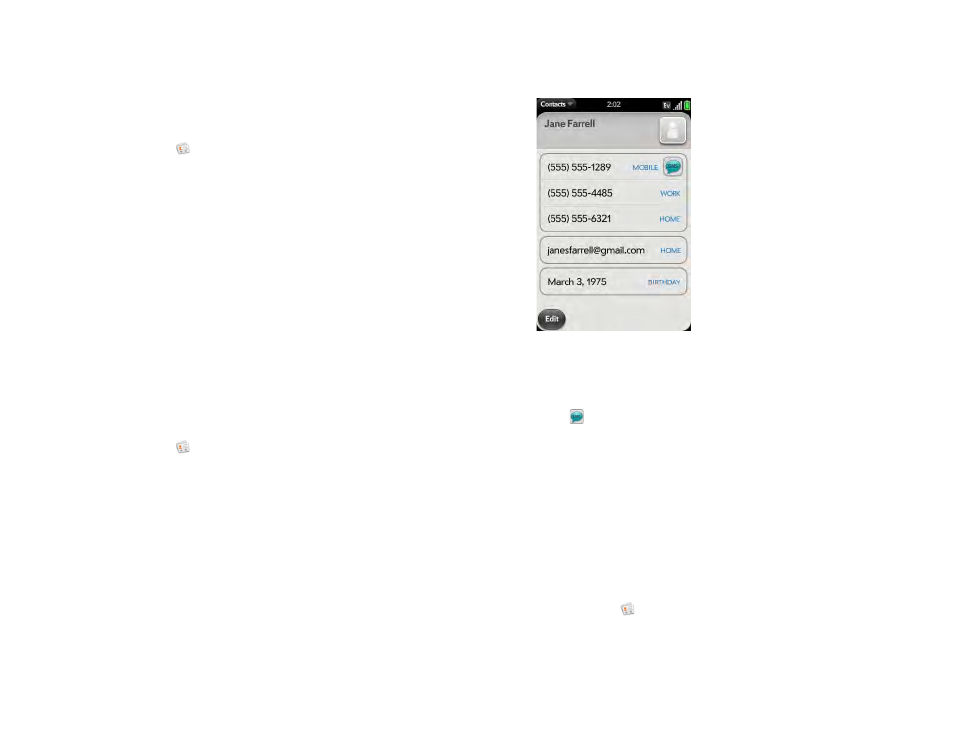
Chapter 6 : Personal information
93
Add a contact entry to the Launcher
Assign your favorite contacts to the Launcher, so you can open them directly
from that location.
1
Contacts
.
2
Search for a contact (see
), and tap the contact name.
3
Open the
Add to Launcher
.
4
(Optional) Edit the first and last name as you want them to appear in
the Launcher.
5
Tap
Add To Launcher
. To see the contact in the Launcher, scroll down
on page 1.
If the contact has a picture (see
), the picture
appears as a Launcher icon. If the contact doesn’t have a picture, the contact
name appears in the Launcher with a placeholder icon. Tap the real or
placeholder icon to open the contact.
Get in touch with a contact
1
Contacts
.
2
Tap the contact name.
3
Do any of the following:
•
Tap the appropriate field to call or send an email or instant message
to that contact. For example, tap a phone number to call the contact.
•
Tap
to send a text message.
•
Tap an address field to view the address on a map.
Send Contacts
You can send all contacts to a hands-free car kit (with Bluetooth), or send a
contact using multimedia messaging (MMS) or email.
To send all contacts to a car kit, first ensure that your car kit is discoverable
by your phone (see
1
Contacts
.
2
Open the
and tap
Send All To Car Kit
.
