Enter advanced account settings, Change account login settings – Palm Pre Plus User Manual
Page 69
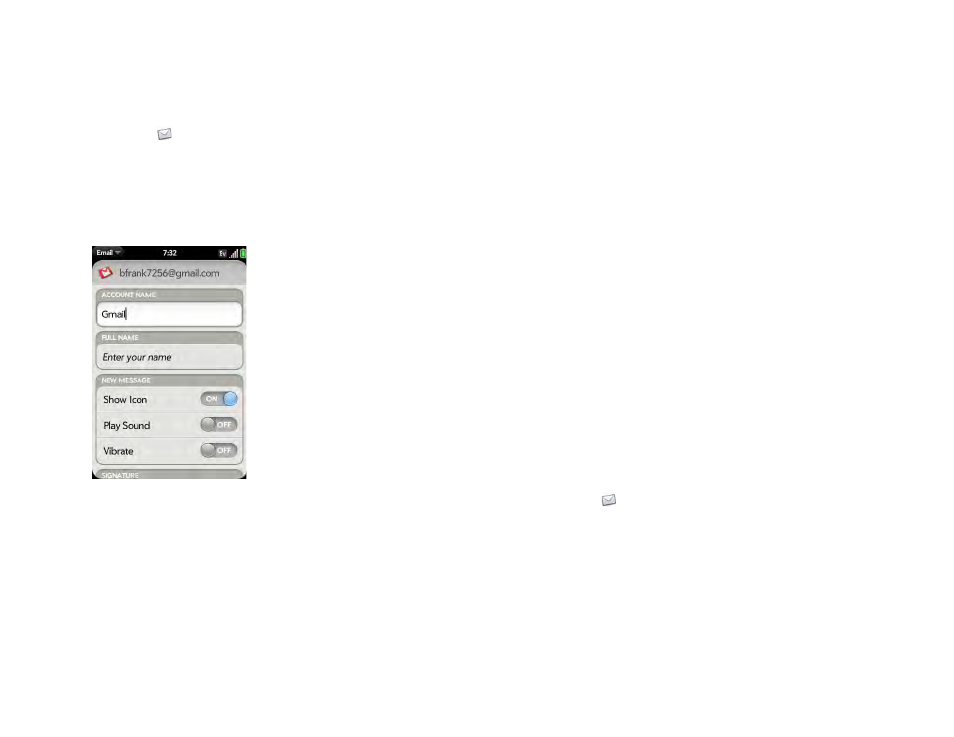
Chapter 5 : Email and other messages
69
Enter advanced account settings
These settings apply only to the account you select in step 3.
1
.
2
Open the
Preferences & Accounts
.
3
Tap the account name.
4
Set any of the following:
Account Name
: Enter the name that appears in the account list.
Full Name:
Enter the name you want to appear in the From field for
messages you send.
Show Icon
: Set whether a notification icon appears onscreen when a
new message arrives.
Play Sound
: Set whether a sound plays when a new message arrives.
Vibrate:
Set whether your phone vibrates when a new message
arrives.
Signature:
Tap to create a signature that’s added to outgoing
messages (see
Add a signature to outgoing messages
for more
information).
Reply-to Address:
Enter the address you want recipients to see and
reply to on your outgoing messages, if this is different from your actual
email address.
Sync deleted emails (POP accounts only):
Set whether messages
should be deleted on the server when you delete them on your phone.
Show Email:
Set how many days’ worth of messages to retrieve from
the server.
Get Email:
Set how frequently to synchronize email for this account.
Default Folders (IMAP accounts only):
Specify the folder where
messages you send, save as drafts, or delete are stored.
Remove Account
: See
Change Login Settings
: See
Change account login settings
When you change your password for an online email account, remember to
make the change in the account settings on your phone also.
1
.
2
Open the
and tap
Preferences & Accounts
.
3
Tap the account name.
4
Tap
Change Login Settings
and tap the relevant fields to change the
account information.
