Camera, Take a picture, Review pictures – Palm Pre Plus User Manual
Page 114: Photos, Look at pictures
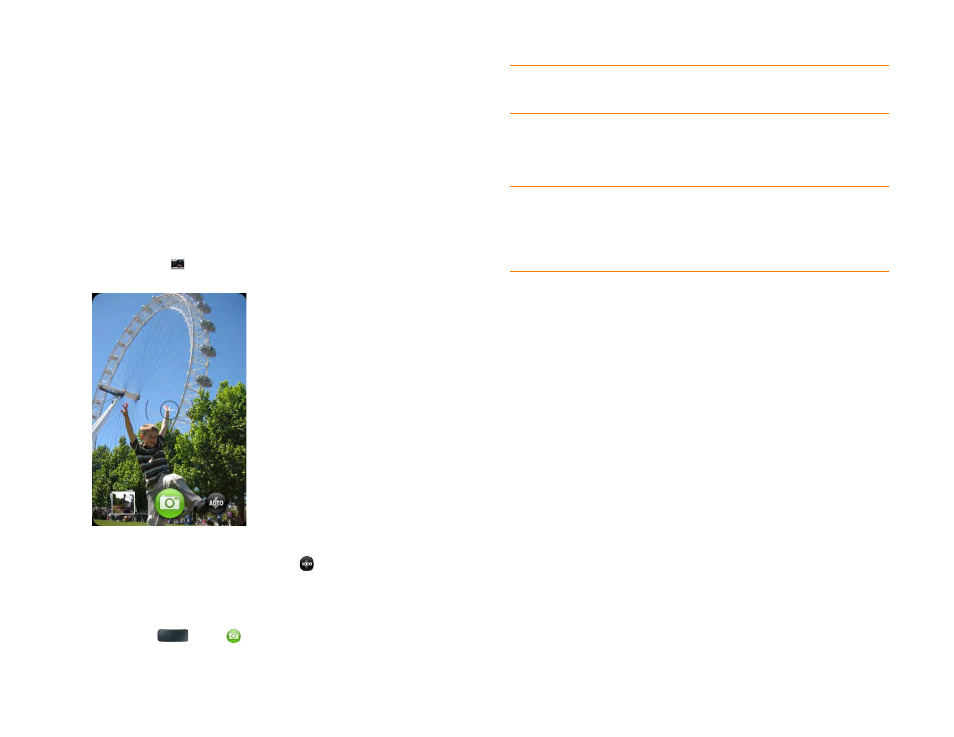
114
Chapter 7 : Photos, videos, and music
Camera
Take a picture
Your phone comes with an easy-to-use 3-megapixel camera with an LED
flash. You can use the camera to take pictures, and then use the Photos app
to view them and send them to your friends and family (see
).
To add a personal touch to your phone, use your pictures as your wallpaper
(see
) and as caller ID images (see
).
1
Camera
.
2
The camera is set to automatically determine if the flash is needed. If
you want to change the flash setting, tap
to keep the flash on, and
tap again to keep the flash off.
3
To take the picture in landscape view, turn your phone 90 degrees.
4
Press
Space
or tap
.
The picture you took is automatically saved in JPG format. Keep snapping
pictures, and then go to Photos to look at them and delete the ones you
don’t want.
Review pictures
1
After taking a picture, tap the thumbnail of the picture in the lower-left
corner of the screen. This opens the picture in the Photo roll of the
Photos application.
2
Swipe left or right on the screen to view other pictures you have taken.
Photos
Look at pictures
To get pictures on the phone, you can do any of the following:
•
Take a picture with your phone’s camera (see
•
Copy pictures from your computer (see
•
Receive pictures as email attachments (see
•
Receive pictures as part of a multimedia message (see
).
TIP
Press and hold
Space
to take pictures in continuous burst mode. Release
Space
to stop taking pictures.
DID
YOU
KNOW
?
Your phone offers another way to “take a picture”: You can
save any currently displayed screen as a picture file (also known as a screenshot).
When the screen you want is open, press and hold
Option
+
Sym
+
P
. The picture
is saved to the
Screen captures
album in Photos, and you can work with it like any
other picture.
