Create and send a text or multimedia message, Create and send a text or multimedia, Message – Palm Pre Plus User Manual
Page 78: Create and send a, Text or multimedia message
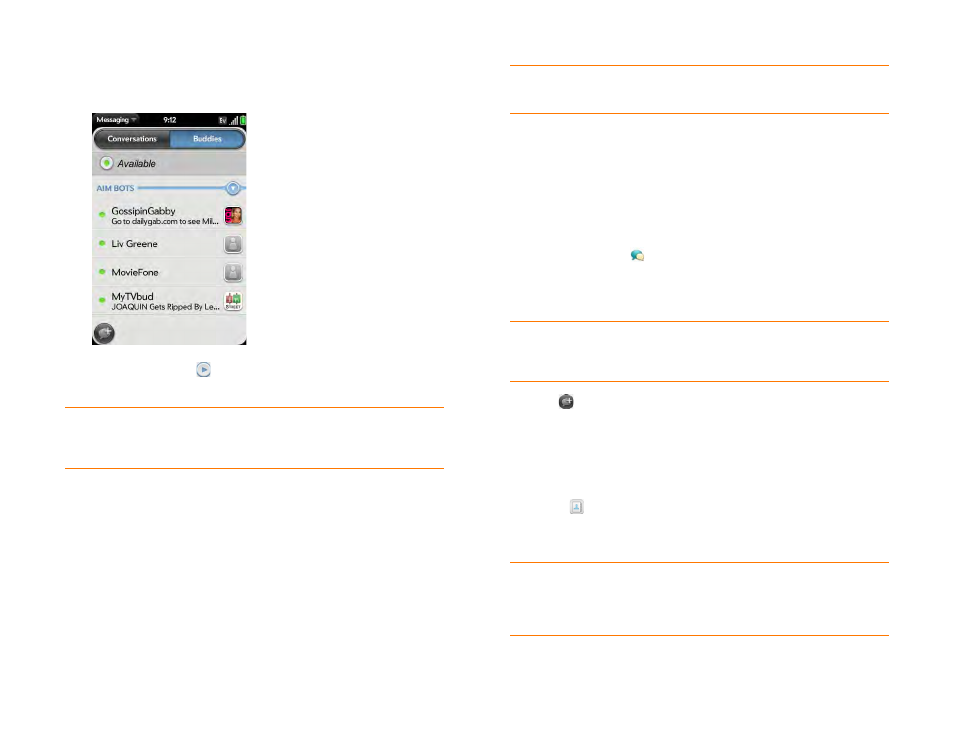
78
Chapter 5 : Email and other messages
2
For Conversations view, tap
Conversations
. For Buddies view, tap
Buddies
.
3
In Buddies view, tap
to expand a buddy list. Tap a buddy name to
contact that person.
Create and send a text or multimedia message
Each text message can have up to 160 characters. If you send a text message
to an email address, the email address is deducted from the 160-character
count.
Multimedia messages consist of both text and pictures. You can include
pictures in JPG format.
BEFORE YOU BEGIN
•
Before you use your phone to send or receive multimedia messages, refer
to your service plan for pricing and availability of multimedia messaging
services.
•
Make sure that your phone is on and that you’re inside a coverage area
(see
).
1
Messaging
.
2
The first time you open Messaging, tap
Done
to send a text or
multimedia message. Thereafter, skip to step 3.
3
Tap
. The cursor is in the To field. Do one of the following to
address the message:
•
Enter a contact’s first or last name or initials, screen name, phone
number, or email address. Tap the phone number, IM account name,
or email address you want to use to send the message when it
appears.
•
Tap
to open your full contact list. Tap the contact you want or
enter a name or address to narrow the list.
•
Enter a phone number for a recipient who is not a contact.
4
Tap the
To
field and repeat step 3 to enter additional recipients.
TIP
You can set a preference to show all your buddies, whether they are online or
offline, or to hide offline buddies. In Buddies view, open the
tap
Show/Hide Offline Buddies
.
DID
YOU
KNOW
?
You can send and receive text messages even while you are
on a phone call. This is easiest when using a hands-free headset or the speaker.
TIP
If you want to set up an instant messaging (IM) account the first time you
open Messaging, tap
Add An Account
Set up an instant messaging (IM)
for instructions.
TIP
Do you need to enter a short code that contains letters? Use the keyboard to
enter it; just press the letter keys. For example, if the code is “win01,” press
W
to
enter w,
I
to enter i, and so on. No need to figure out the numbers that correspond
to the letters.
