Browse songs, albums, artists, or genres, View artist information, View album information and buy an album – Palm Pre Plus User Manual
Page 125
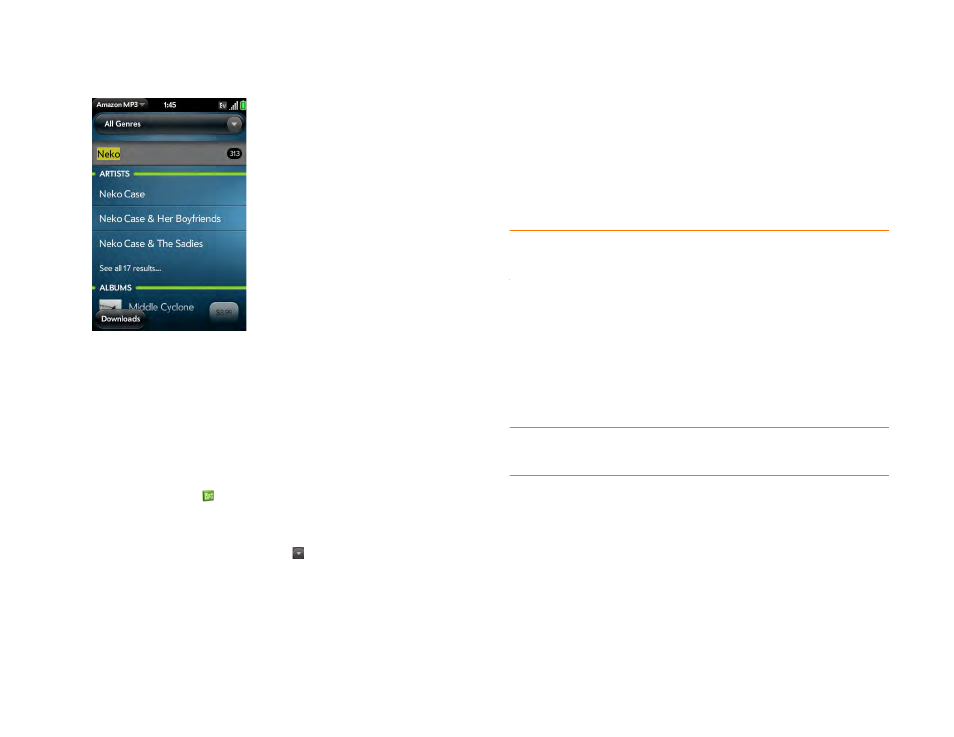
Chapter 7 : Photos, videos, and music
125
4
Do one of the following:
•
If the item you want appears on the screen: Tap the song, album, or
artist name. Tapping the name of a song plays the preview; tapping
its price gives you the option to buy it (see
).
•
If the item you want doesn’t appear: Tap
See all [total number of]
results
at the bottom of the Artists, Albums, or Songs section.
Browse songs, albums, artists, or genres
1
Amazon MP3
.
2
Do any of the following:
•
View all songs in a certain genre: Tap and tap the genre.
•
View the top 10 new and notable releases: Swipe left or right on the
New & Notable
album thumbnails.
•
View the top 100 new releases: Tap
New releases
.
•
View the top 100 albums: Tap
Albums
.
•
View the top 100 artists: Tap
Artists
.
•
View the top 100 songs: Tap
Songs
.
View artist information
1
Search for (see
Search for a specific song, album, or artist
) or browse
to (see
Browse songs, albums, artists, or genres
) an artist, and tap the
artist name.
2
Tap the word in the lower-right corner of the page (
Albums
,
Songs
, or
Bio
).
3
Tap to view any of the following:
IMPORTANT
Your credit card is charged for the price of an item as soon as you
tap
Buy
.
Albums:
To buy and download an album, tap the album price and tap
Buy
. Tap anywhere else on the album entry to view detailed album
information.
Songs:
To buy and download a song, tap the song price and tap
Buy
.
Tap anywhere else on the song entry to preview the song.
Bio:
Tap to read biographical information about the artist.
IMPORTANT
Your credit card is charged for the price of an item as soon as you
tap
Buy
.
View album information and buy an album
1
Search for (see
Search for a specific song, album, or artist
) or browse
to (see
Browse songs, albums, artists, or genres
album name.
2
To preview a song, tap anywhere on the song entry except the price.
