Palm Pre Plus User Manual
Page 39
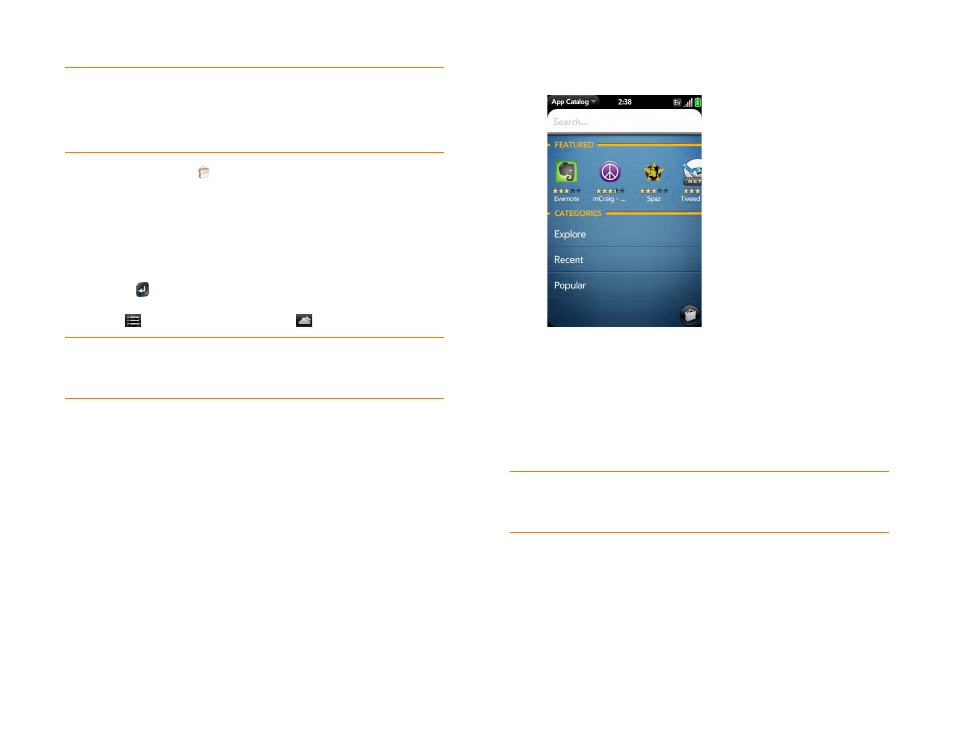
Chapter 2 : Basics
39
NOTE
Applications you installed on your old Palm OS
®
by ACCESS or Windows
Mobile smartphone do not work on your Pre Plus phone because it uses the new
Palm
®
webOS™ platform. Check App Catalog for a new version of your old
favorites. Or purchase the Classic app from App Catalog. Classic enables you to
run Palm OS applications on your Pre Plus phone.
1
App Catalog
.
2
Review the terms of use and tap
Accept
.
3
Swipe right or left on the thumbnails to see featured and popular
applications, or do one of the following:
•
To search by name: Tap
Search
, enter the search term, and press
Enter
.
•
To search apps by category: Tap
Explore
and then tap a category.
Tap
to see a list of categories. Tap
to see a tag cloud.
•
To view the most recently added apps: Tap
Recent
.
•
To view the most popular apps: Tap
Popular
.
4
(Optional) To sort the list of applications or to browse results by date,
alphabetical order, rating, or price, tap a sort icon at the bottom of the
screen.
5
When the app you want appears onscreen, tap the name to display
app details.
NOTE
New apps that are in beta (test) mode are shown on a green background.
Apps that are delivered from the web and have not been tested by Palm are shown
on a gray background.
DID
YOU
KNOW
?
In a tag cloud, categories that have more items or more
popular items appear in a larger font size, giving you a visual clue as to which
categories you might want to explore.
