Organize your pictures into albums – Palm Pre Plus User Manual
Page 115
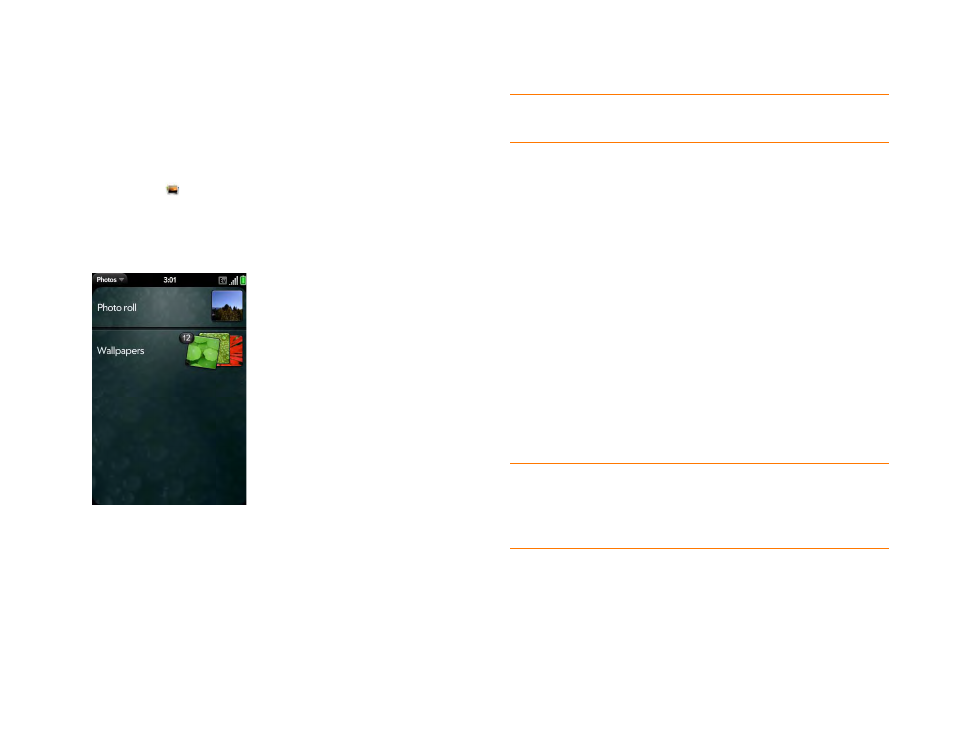
Chapter 7 : Photos, videos, and music
115
You can view a picture as an email attachment in JPG, GIF, BMP, or PNG
format. You can view a picture as part of a multimedia message in JPG
format. In the Photos application, you can view pictures you take with the
camera or copy from your computer in JPG, BMP, or PNG format.
You can also look at pictures on the web directly in the web browser (see
).
1
Photos
.
2
Tap the album containing the picture, and tap the thumbnail of the
picture. The Photo roll album contains pictures you have taken with
your phone’s camera.
3
Swipe left or right on the screen to look at other pictures in the album.
Organize your pictures into albums
The Photos application contains the following default albums:
Photo roll:
Contains all pictures you take with your phone’s camera.
Wallpapers:
Contains default pictures that you can use as your wallpaper.
The Photos application creates additional albums automatically as you add
the following types of pictures to your phone:
Miscellaneous:
Contains any pictures you copy from your computer that
you do not assign to a different album, as described in the following
procedure.
Messaging:
Contains any pictures in JPG format that you save from a
multimedia message.
Downloads:
Contains any pictures in JPG, BMP, or PNG format that you
save from an email attachment.
Screen captures:
Contains any screenshots that you take.
You can assign any pictures on your phone to one of these albums or to an
album you create. To create and assign pictures to albums, you must put
your phone into USB Drive mode. You then create the albums and move
pictures into them using your computer.
1
Connect your phone and your computer using the
USB cable
.
2
On your phone, tap
USB Drive
. If prompted, tap
OK
. On your
computer, your phone appears as a removable drive.
DID
YOU
KNOW
?
If you use one of your own pictures as wallpaper (see
), that picture is not saved to the Wallpapers album.
TIP
Besides using USB Drive mode to copy your photos, videos, and DRM-free
music from your computer to your phone, you can also use solutions available from
third-party software developers (sold separately) that facilitate the transfer of
media files to your phone. For more information, open the browser on your
computer and go to
.
