Download a ringtone – Palm Pre Plus User Manual
Page 162
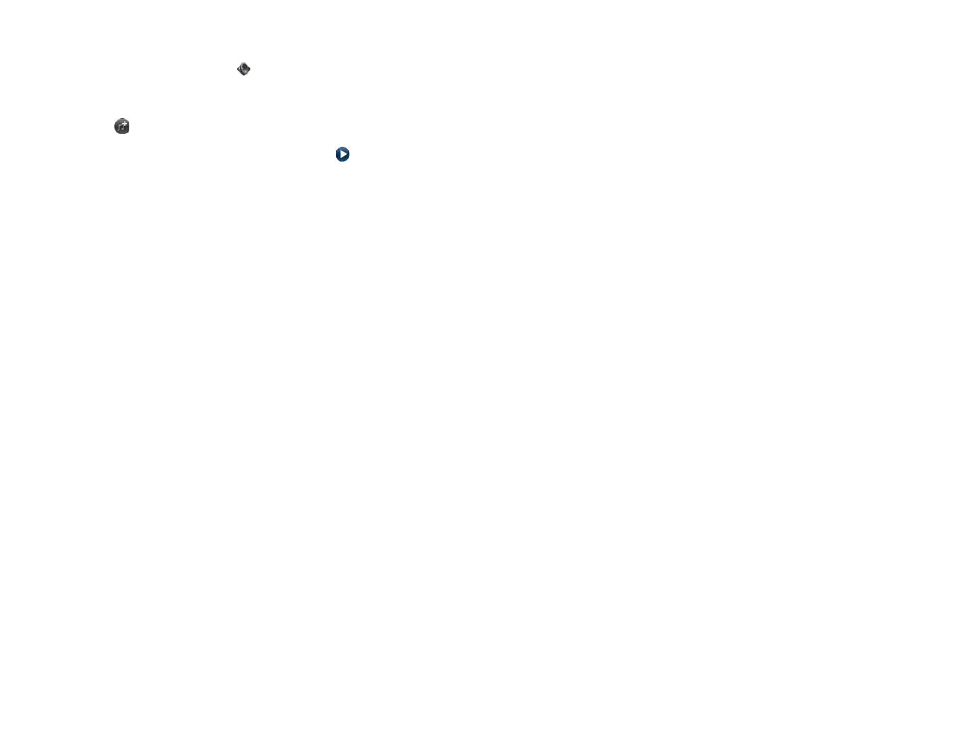
162
Chapter 10 : Preferences
1
Sounds & Ringtones
.
2
Tap the displayed ringtone.
3
Tap .
4
Tap the song title to add it as your ringtone. Tap
to the right of a
song title to preview it.
5
Make the back gesture to return to your list of ringtones.
6
Tap the name of the song to add it as your ringtone.
7
To set the
Ringtone Volume
, tap, hold, and drag the slider.
Download a ringtone
You can copy or download music, a sound, or a ringtone to use as a ringtone
on your phone. Supported file types are MP3, AAC, AAC+, AMR, QCELP,
and WAV.
1
Identify a file on your computer to use as a ringtone on your phone.
2
Connect your phone to your computer using the
USB cable
.
3
On your phone, tap
USB Drive
. On your computer, your phone
appears as a removable drive.
4
Open
My Computer
(Windows XP),
Computer
(Windows Vista/
Windows 7), or the
Finder
(Mac), double-click the drive representing
your phone, and drag and drop files to the
ringtones
folder on your
phone.
5
On a Windows computer, to end the connection safely, right-click the
drive representing your phone and click
Eject
. On a Mac computer,
from your desktop, drag the drive representing your phone to the
Trash
. Trash changes to
Eject
.
6
Disconnect the
USB cable
from the computer when the USB Drive
screen is no longer displayed on your phone.
The new file appears in the list of ringtones on your phone. You can
select the new ringtone to apply to all incoming calls (see
) or set it as a unique ringtone for a contact
(see
