Set up email: microsoft exchange activesync (eas), Set up email, Microsoft exchange activesync (eas) – Palm Pre Plus User Manual
Page 67
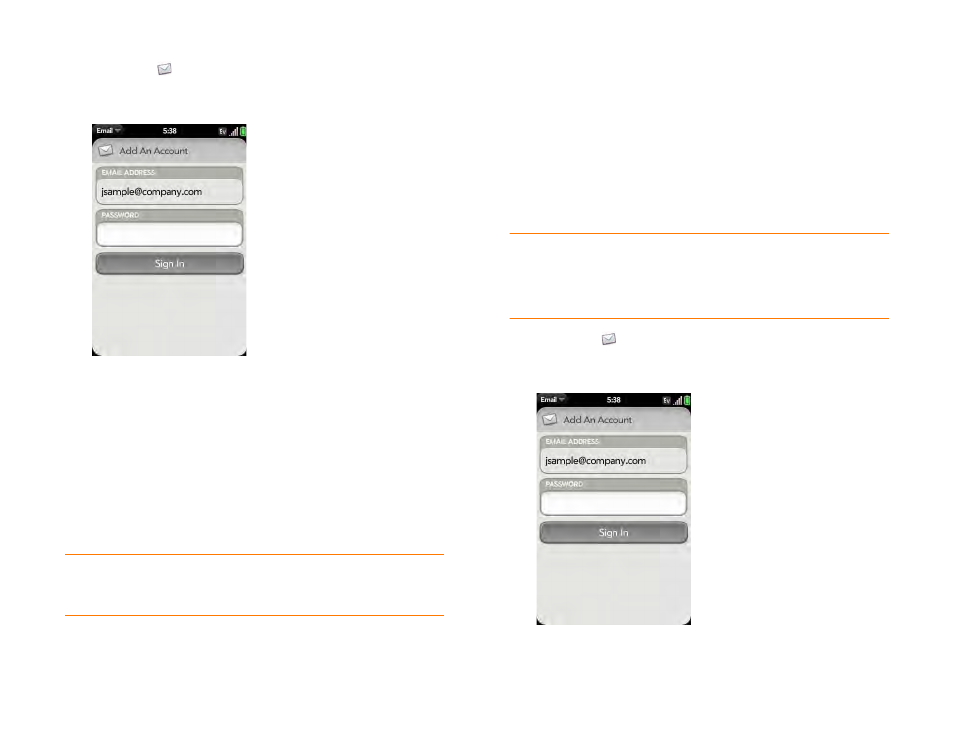
Chapter 5 : Email and other messages
67
1
.
2
The first time you open Email, do one of the following:
•
If this is the first email account you are setting up: The email address
you used for your Palm profile is entered by default. Use that
address, or enter an address for one of your other email accounts.
Enter your password for the account, tap
Sign In
, and tap
Done
.
•
If you have already set up an account that takes advantage of the
Synergy feature and want to set up another one: Tap
Add An
Account
and enter the email address and password. Tap
Sign In
.
3
Any other time you open Email, open the
, tap
Preferences & Accounts
, and tap
Add An Account
. Enter the email
address and password and tap
Sign In
.
NOTE
If automatic setup fails for your email account, a Manual Setup button
appears. Tap
Manual Setup
, gather the settings info you need, and enter the
account settings (see
Set up email when automatic setup fails
Set up email: Microsoft Exchange ActiveSync (EAS)
Follow this procedure to get email from an Exchange account.
BEFORE YOU BEGIN
Get this info from your email provider or system
administrator:
•
Mail server name or IP address for receiving mail
•
Server domain name
•
Your username and password
NOTE
If your corporate Exchange system utilizes policies such as remote wipe
and password enforcement (including minimum password length, allowed
number of failed password attempts, and other parameters), those policies are
supported in your Exchange account on your phone. Check with your system
administrator for details.
1
.
2
The first time you open Email, do one of the following:
•
If this is the first email account you are setting up: The email address
you used for your Palm profile is entered by default. Use that
