Set due dates for all tasks in a list, Mark all tasks in a list completed/incomplete, Hide or delete all completed tasks in a list – Palm Pre Plus User Manual
Page 107: Delete a task or a task list, Memos
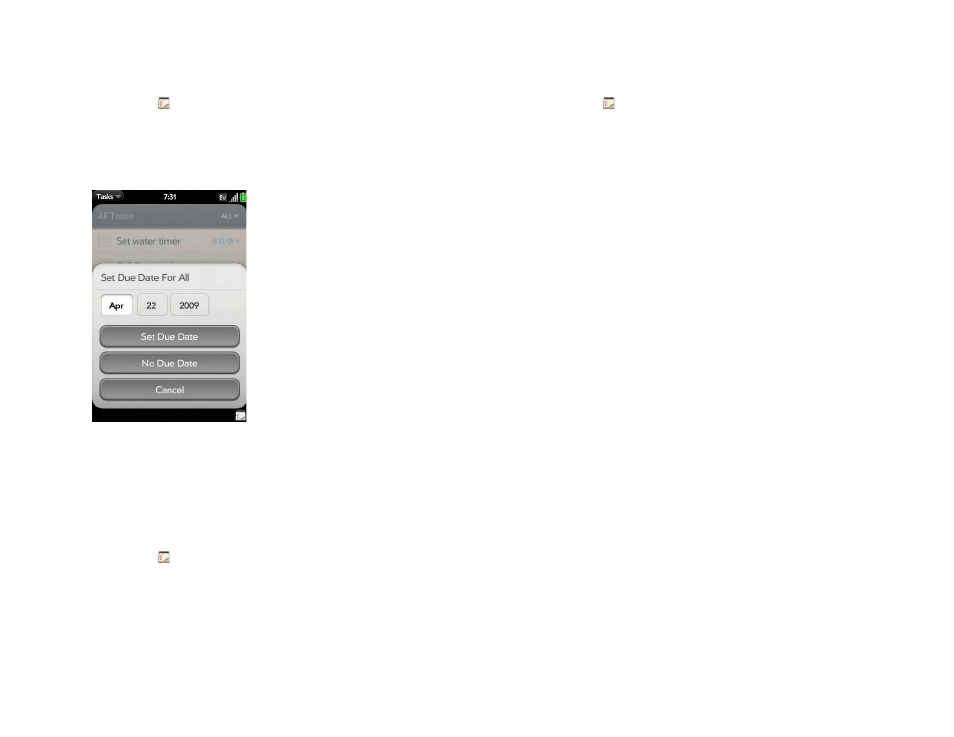
Chapter 6 : Personal information
107
Set due dates for all tasks in a list
1
Tasks
.
2
Tap the list containing the tasks.
3
Open the
Set Due Date For All
.
4
Tap the month, date, and year, and then tap
Set Due Date
.
5
To remove a previously assigned due date, tap
No Due Date
.
Mark all tasks in a list completed/incomplete
1
Tasks
.
2
Tap the list containing the tasks.
3
Open the
Mark All
and tap
Mark All
Completed/Mark All Incomplete
.
Hide or delete all completed tasks in a list
1
Tasks
.
2
Tap the list containing the tasks.
3
Open the
.
4
Do one of the following:
•
To hide completed tasks: Tap
Hide Completed
.
•
To delete completed tasks: Tap
Delete Completed Tasks
.
Delete a task or a task list
•
Throw the task or task list off the side of the screen and tap
Delete
to
confirm.
Memos
If you used the Data Transfer Assistant and imported notes from Outlook on
your desktop to your phone, those notes are in Memos. Your Exchange
Active Sync notes, however, do not sync. All memos are backed up to your
Palm profile.
