Reorder quick launch icons, Reorder launcher icons, Delete an application – Palm Pre Plus User Manual
Page 28
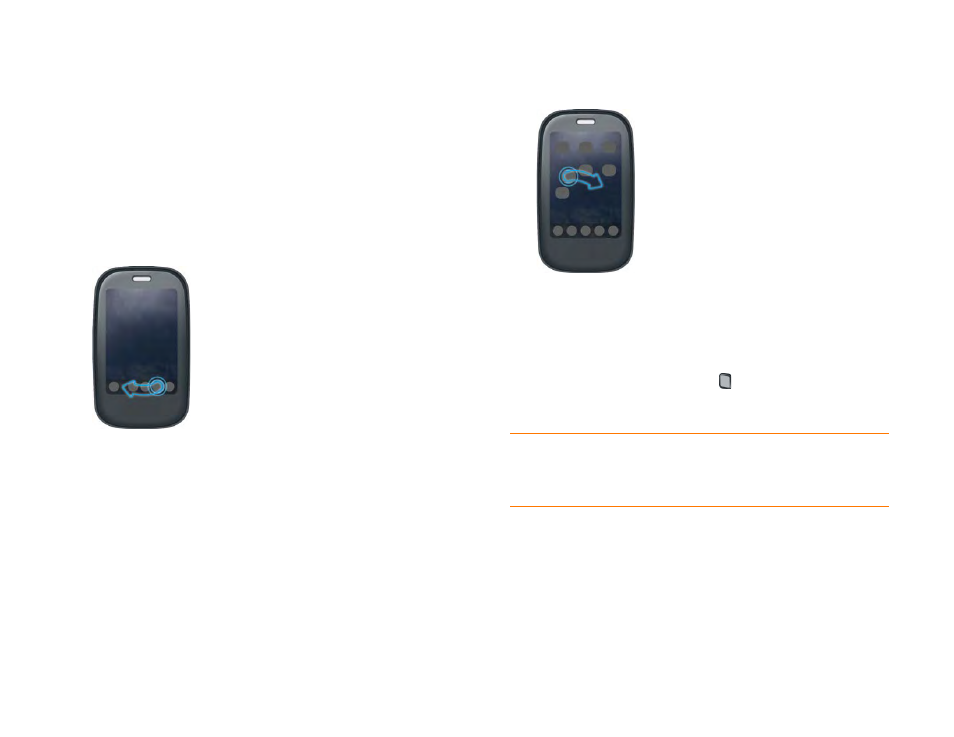
28
Chapter 2 : Basics
3
Tap an
icon
in the Launcher, and after the halo appears around the
icon, drag the icon onto the Quick Launch bar.
Reorder Quick Launch icons
You can change the position of any Quick Launch icon except the Launcher
icon.
1
In Card view, tap and hold a
Quick Launch icon
.
2
After a halo appears around the icon, drag it to another location.
Reorder Launcher icons
1
In the Launcher, tap and hold an
icon
.
2
After the halo appears around the icon, drag it to another location.
3
To move the icon to another page, drag it to the left or right edge of
the screen. Don’t release the icon until the new page appears.
Delete an application
You can delete applications that you installed on your phone.
1
While pressing and holding
Option
, tap the app icon.
2
Tap
Delete
.
TIP
You can also delete an application you installed by opening the Launcher,
opening the
, and tapping
List Apps
. On the list of applications,
tap and hold an app name or throw the app off the side of the screen, and then tap
Delete
.
