Erase your palm profile data, Date & time, Device info – Palm Pre Plus User Manual
Page 155: View system information
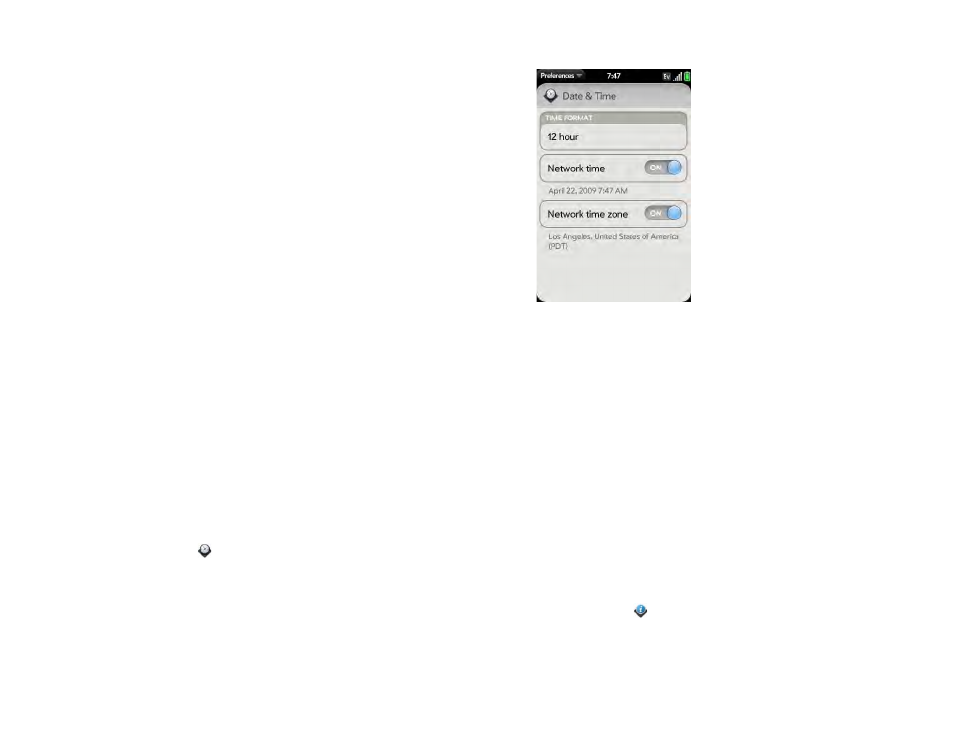
Chapter 10 : Preferences
155
Security Question/Answer:
Tap the current question and tap a new
one. Then tap
Answer
and enter an answer.
Change Password:
Tap
Change Password
. Enter your new password
and confirm it. Tap
Done
.
Erase your Palm profile data
In the event that your phone is lost or stolen, you can go to your Palm profile
on your computer and from there, erase the data on your phone.
1
On your computer, go to
palm.co
.
2
Log in to your profile.
3
Click
Device Info
.
4
Click
I Lost My Phone
.
5
Read the information carefully, and if you decide to erase your data,
click
Erase Device
.
Date & Time
You can set your phone to adjust the date and time automatically to the
local date and time wherever you are, or you can turn this feature off and
enter this information manually.
1
Date & Time
.
2
Set any of the following:
Time Format
: Set whether to use a 12-hour or a 24-hour format.
Network time:
Tap
On
or
Off
. If you turn this option off, select the
date and time. If you switch from manual time to network time, there
might be a delay before the network time updates on your phone.
Network time zone:
Tap
On
or
Off
. If you turn this option off, tap the
city that appears onscreen. Type the name of a country or city in the
time zone you want, and then tap the location.
Device Info
View system information
1
Device Info
. Basic system information is displayed, such as
your phone number, battery usage, and available memory.
2
To view more detailed system information, tap
More Info
, and tap
Software
or
Hardware
.
