Customize phone settings, Show contact matches, Enable international dialing – Palm Pre Plus User Manual
Page 61: This, Show, Contact matches
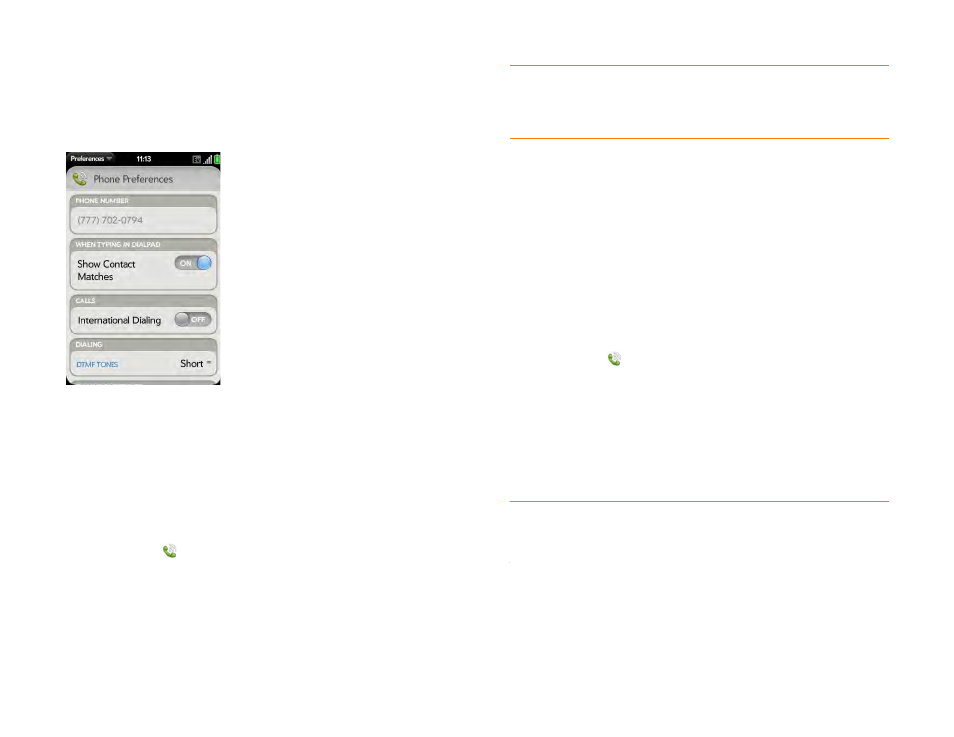
Chapter 4 : Phone
61
Customize phone settings
Use Phone Preferences to customize phone settings.
Show contact matches
By default, when you have the dial pad displayed but you’re using the
keyboard to enter a phone number, both numbers and letters appear and
your phone performs a search of matching names in Contacts. If you turn off
this preference, typing on the keyboard with the dial pad displayed enters
numbers only, and no search is done in Contacts.
1
Phone
.
2
Open the
Preferences
.
3
In
Show Contact Matches
, tap
On
or
Off
.
Enable international dialing
The international dialing preference makes it easy to make calls to another
country, for example, to call home when you are traveling abroad. When
you make a call, your phone automatically adds the dialing prefix for the
country you are calling.
Suppose you select the U.S. or Canada as the country for your international
dialing preference. Your phone adds “+1” if you dial a 10-digit U.S. or
Canadian number. It adds “+1” and your phone's area code if you dial a
7-digit US or Canadian number.
1
Phone
.
2
Open the
and tap
Preferences
.
3
In
International Dialing
, tap
Off
to switch international dialing from
Off to On.
4
Tap the country whose dialing prefix you want to use. If multiple
prefixes are displayed, tap the correct prefix.
NOTE
Your Pre Plus phone supports only International CDMA Roaming. Refer to
for a complete list of the over 40 countries in which
your Pre Plus phone is Global Ready.
TIP
If you turn off the Show Contact Matches preference, you can still perform a
contact search in the Phone application. After opening
Phone
, tap the contact list
icon to the right of “Enter name or number.” Type the contact name or initials, and
tap the number when it appears.
