Use emoticons in a message – Palm Pre Plus User Manual
Page 79
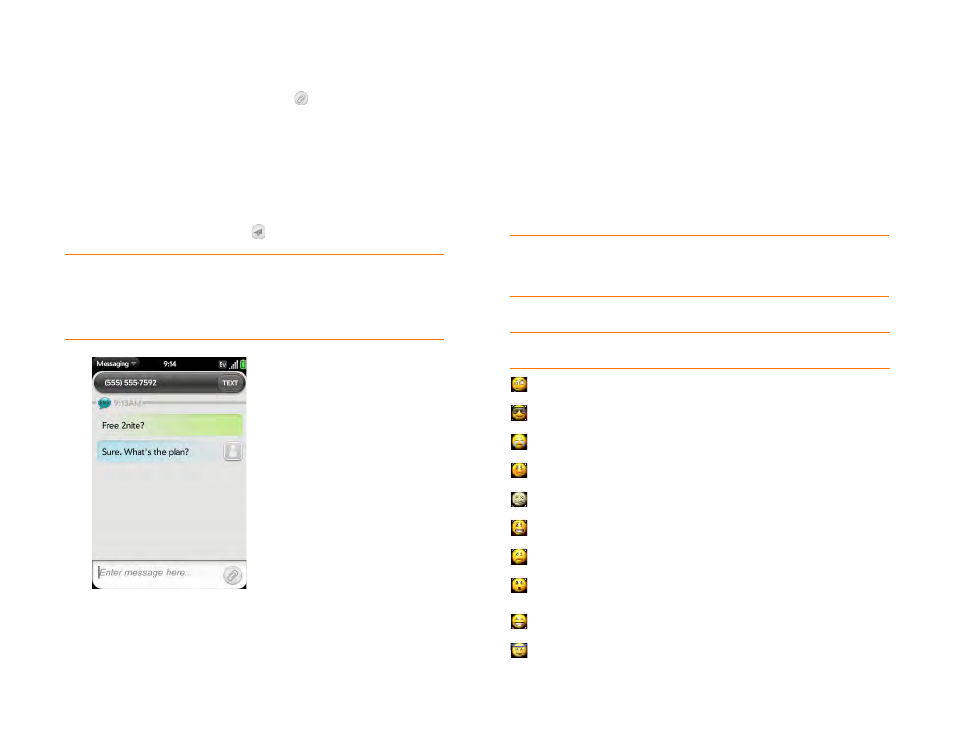
Chapter 5 : Email and other messages
79
5
Do one of the following to attach a picture to a multimedia message:
•
Before entering the message text: Tap
. Tap the album containing
the picture you want. Tap the picture, or tap
New Photo
and take
the picture.
•
After entering the message text: Open the
and tap
Add picture
. Tap the album containing the picture you want and tap
the picture, or tap
New Photo
and take the picture.
6
Tap
Attach Photo
.
7
Enter the message text and tap
.
Use emoticons in a message
To include an emoticon in a text, multimedia, or IM message, type in a
keyboard character combination for that emoticon. Most emoticons can be
created by more than one combination. After you send the message, the
emoticon image appears in the conversation on your phone and on the
recipient’s phone, as long as the receiving IM application supports the
image.
This table shows the emoticons that are supported on your phone.
NOTE
Emoticon combinations that use words, such as :cool or :cry, are not
supported in most chat applications. Emoticons created using these combinations
may not appear correctly on the recipient’s phone.
TIP
You can include emoticons in your message (see
TIP
You can also send a contact entry as part of a multimedia message. Do this in
the Contacts app (see
).
Table 1. Supported emoticons
To display this
emoticon...
Enter any of these keyboard character combinations...
o_O :confused
8) 8-) B) B-) :cool
:’( =’( :cry
:[ :-[ =[ =-[ :redface
:S :-S :s :-s %-( %( X-( X( :eww :gross
:! :-! :eek
:( :-( =( =-( :sad
:O :-O :o :-o =O =-O =o =-o :surprised
:shock :omg
^^ ^_^ ^-^ :grin :biggrin
O:) O:-) o:) o:-) :innocent :angel
