Add a picture to a contact, Add a picture, To a contact – Palm Pre Plus User Manual
Page 116
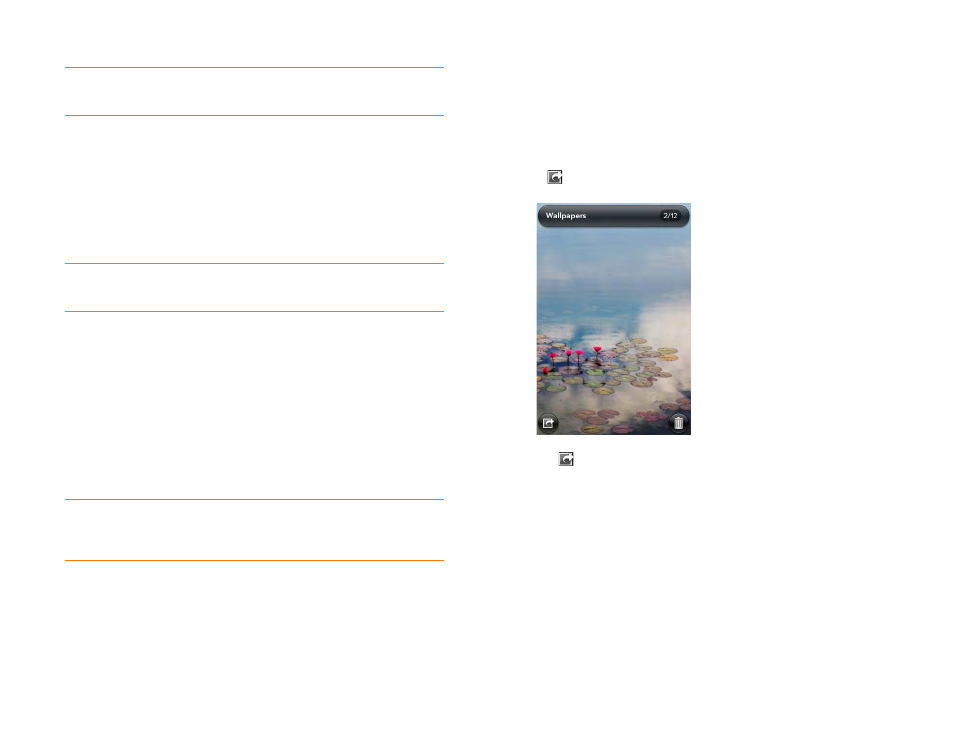
116
Chapter 7 : Photos, videos, and music
NOTE
On a Windows computer, if the Found New Hardware wizard opens, click
Cancel
to close the wizard.
3
Open
My Computer
(Windows XP),
Computer
(Windows Vista/
Windows 7), or the
Finder
(Mac), and double-click the drive
representing your phone.
4
To create an album, use your computer’s controls for creating a new
folder. To be sure the Photos application can find the album, create it at
the root level of the drive representing your phone, not as a subfolder
of another folder.
NOTE
The Photos application displays an album you create only if the album
contains at least one picture in JPG, BMP, or PNG format.
5
Assign pictures to albums using your computer’s controls to copy or
move items. It is easiest to find the pictures you want by displaying
them as thumbnails.
6
On a Windows computer, to end the connection safely, right-click the
drive representing your phone and click
Eject
. On a Mac computer,
from your desktop, drag the drive representing your phone to the
Trash
. Trash changes to
Eject
.
7
Disconnect the
USB cable
from the computer when the USB Drive
screen no longer appears on your phone.
Add a picture to a contact
You can also add a picture to a contact in the Contacts application (see
).
1
Tap a picture thumbnail to view it full-screen.
2
If
is not visible, tap the screen to display it.
3
Tap
and tap
Assign to contact
.
4
Enter the contact name and tap the contact.
TIP
To delete an album, connect your phone to your computer and tap
USB
Drive
. From your computer, open the drive representing your phone and delete
the folder representing the album.
