Set up an online pictures account on your phone, Delete a picture – Palm Pre Plus User Manual
Page 118
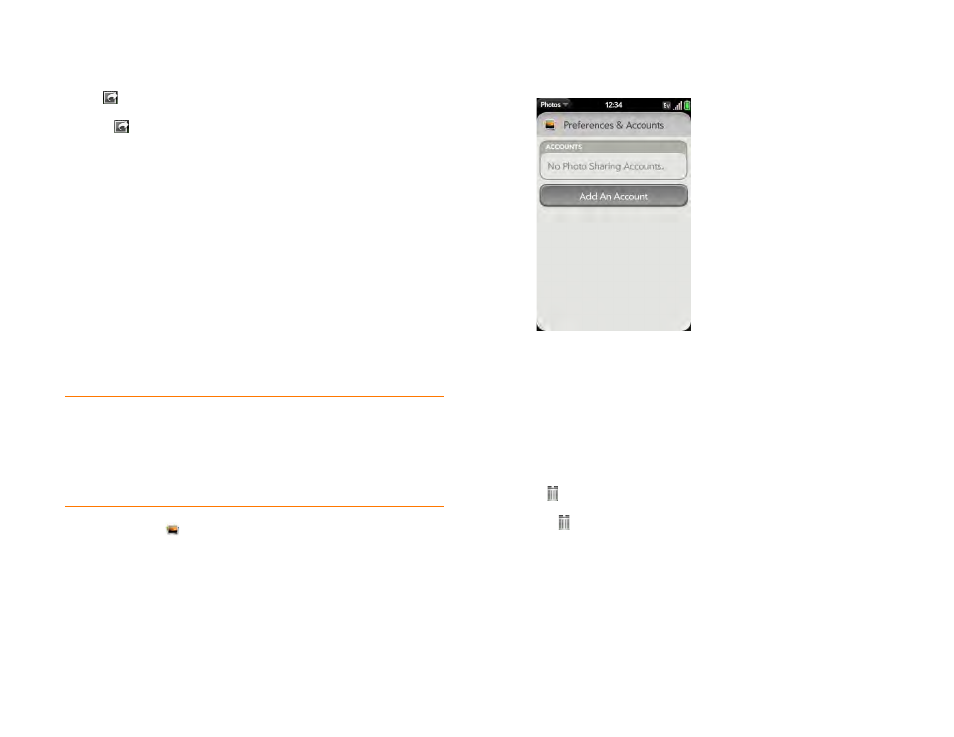
118
Chapter 7 : Photos, videos, and music
1
Tap a picture thumbnail to view it full-screen.
2
If
is not visible, tap the screen to display it.
3
Tap
and tap
Upload
.
4
Do one of the following:
•
If you have already set up your picture web service on your phone:
Tap the name of the service you want to use.
•
If you have not set up your picture web service on your phone: Tap
Add An Account
and tap the account type. Enter your username
and password and tap
Sign In
. When you have signed in to your
account, return to the picture in full-screen view and repeat steps 2
and 3.
Set up an online pictures account on your phone
To upload pictures to an account you have with a web service such as
Facebook or Photobucket, you must set up the account on your phone.
1
Photos
.
2
Open the
and tap
Preferences & Accounts
.
3
Tap
Add An Account
, and tap the type of account you want to add.
4
Enter your account username and password and tap
Sign In
.
Delete a picture
1
Tap a picture thumbnail to view it full-screen.
2
If is not visible, tap the screen to display it.
3
Tap .
4
Tap
Delete
to confirm.
DID
YOU
KNOW
?
If you set up a Facebook account in the Photos application,
your Facebook contacts and calendar events appear in the Contacts and Calendar
applications on your phone also. Likewise, if you set up a Facebook account in
Contacts or Calendar, the account is already set up to allow you to upload pictures
from Photos. See
Online accounts available for webOS phones
for information
about the behavior of Facebook, Photobucket, and other online accounts on your
phone.
