Move around in a file, Change the display size, Save a file with a new name – Palm Pre Plus User Manual
Page 148: Share a file
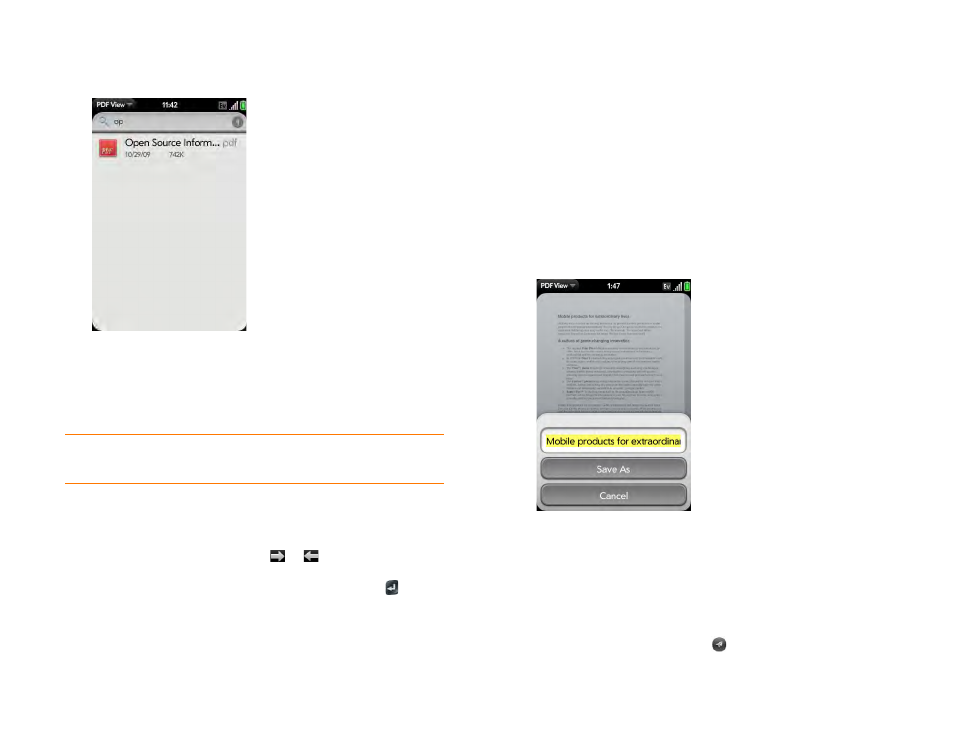
148
Chapter 9 : Documents
2
To search for a file, begin typing the name. Tap the file when it appears.
If the PDF file was created with a password, enter the password to
open the file.
3
To open a second file: Open the
Open
. Tap
the file.
Move around in a file
•
Go to the next or preceding page: Tap
or
.
•
Jump to a different page: Tap the current page number at the bottom of
the screen. Enter the page number you want and press
Enter
.
•
Move a part of the current page to the center of the display: Tap and hold
on the part of the page you want, and drag it to the center.
Change the display size
For information on zooming in and out, see
•
Pinch out to enlarge items onscreen.
•
Pinch in to decrease the size of items onscreen.
•
Double-tap the screen to zoom in or out a specified amount.
Save a file with a new name
1
With the file open, open the
and tap
Save As
.
2
Enter the new file name and tap
Save As
.
Share a file
1
With the file open, open the
and tap
Share
.
2
Create the email message and tap
.
TIP
To move between open PDFs, tap the center of the gesture area to go to Card
view. Tap the card of the PDF you want to read.
