Front panel emulation, Front panel pass-through, Async terminal interface support – Paradyne ACCULINK 316x User Manual
Page 17: Dsx-1 drop/insert port, Front panel access control feature, Snmp management capabilities
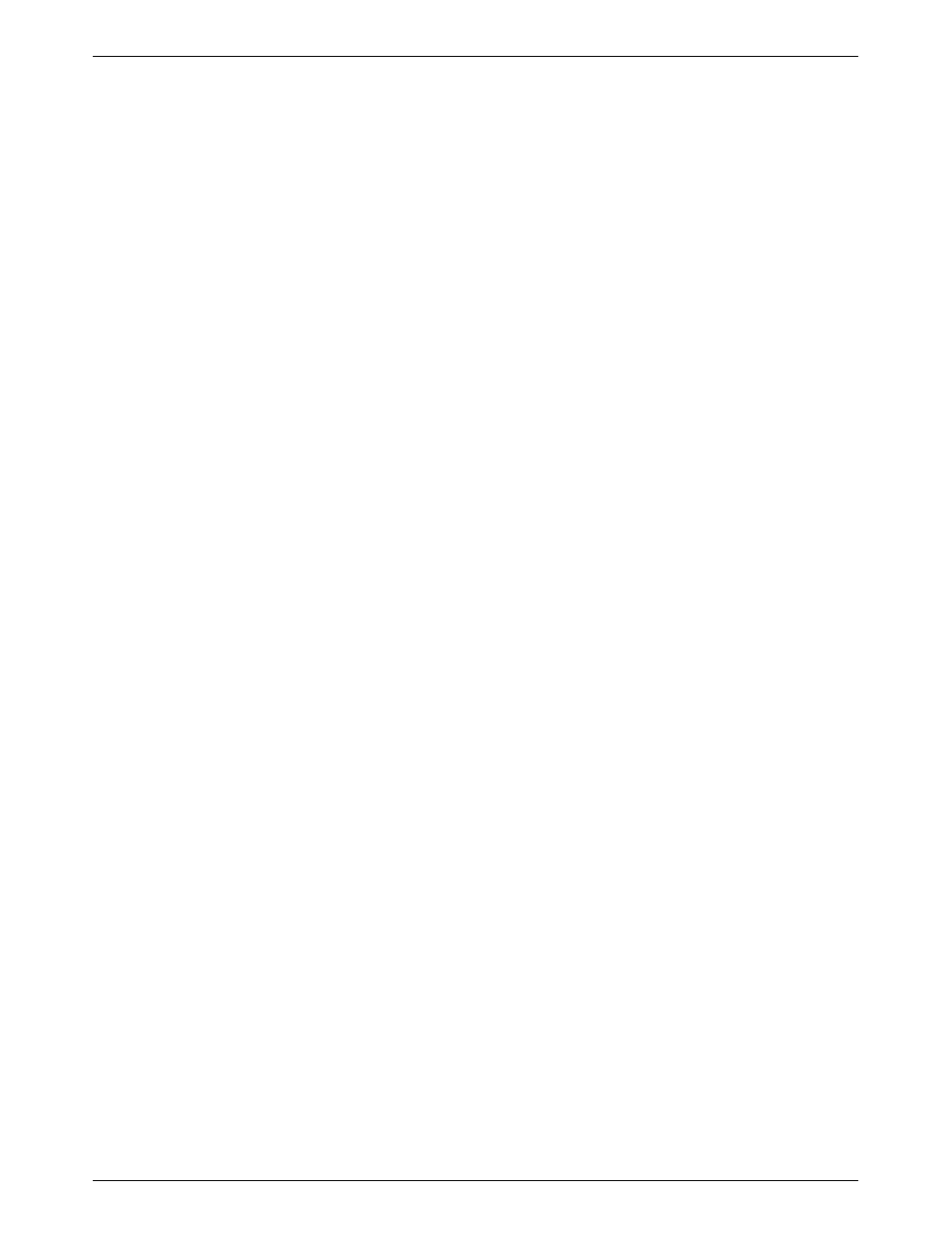
Introduction
1-3
3160-A2-GB22-10
December 1996
Front Panel Emulation
The 3160/3164 DSU/CSU offers the same functionality
through Front Panel Emulation software as that provided
by the DSU/CSU front panel. The DSU/CSU can either be
locally attached to a 286 or higher PC, or remotely
through a local 3160/3164 DSU/CSU’s integral modem. A
copy of the DSU/CSU front panel appears on the PC; full
functionality of the front panel is available by clicking on
the Function keys with the mouse rather than by pressing
keys from the actual front panel.
For 3161 DSU/CSUs, a single PC is used to access all
of the slots in the carrier. The PC is connected locally to a
single slot containing either a 3151 CSU or 3161
DSU/CSU that has been configured as the Master
Communication Unit. The Master Communication Unit
provides the shared COM port on the Auxiliary
Backplane, so that an attached PC can access any
3151/3161 device attached to the Auxiliary Backplane.
The 3161 DSU/CSU is capable of activating the shared
alarm relay on the 3000 Series Carrier, if so configured.
The alarm relay is deactivated when the condition causing
the alarm is corrected, or an Alarm Cut-Off (ACO)
command is issued from the SDCP or the optional Front
Panel Emulation software.
Front Panel Pass-Through
Pass-through (passthrough) mode enables the user at
the local DSU/CSU to access the front panel of a remote
316x DSU/CSU using the integral modem. In addition,
front panel pass-through can be used from a PC connected
to the COM port of the local
Model 3160/3164 DSU/CSU. By using Pass-through
mode, the user can operate the remote 316x DSU/CSU
through the front panel of the local DSU/CSU or via the
PC using the Front Panel Emulation software.
Async Terminal Interface Support
A Model 3160/3164 DSU/CSU can be configured and
managed from an async (asynchronous) terminal. When
the Async Terminal feature is enabled, the DSU/CSU is
managed from the async terminal’s full screen display
using a menu hierarchy similar to, and the same option
selections available from, the DSU/CSU front panel. The
async terminal can be connected locally via the COM port
for direct access or connected via the modem port for
dial-in access.
Procedures throughout this manual are described
specifically for a front panel user. Look for the subhead
Differences Using the Async Terminal within each
procedure section for the user interface information on the
Async Terminal feature.
DSX-1 Drop/Insert Port
The DSX-1 Drop/Insert port allows DTEs/PBXs that
support the DS1 signal format to share the
T1 network with other high-speed equipment.
Front Panel Access Control Feature
Using the Front Panel Access Control feature, you can
disable the front panel so that users cannot manipulate
device configuration options from the front panel. This
feature is especially useful in conjunction with the async
terminal interface or front panel emulation on the PC.
SNMP Management Capabilities
The Model 3160/3164 DSU/CSU supports the Simple
Network Management Protocol (SNMP), Version 1, and
therefore has the capability of being managed by any
industry-standard SNMP manager. The company provides
an SNMP application tailored for 3100 Series devices that
runs on a Hewlett-Packard
r HP OpenView
network
management platform. This application enhances your
ability to manage the 3100 Series devices by presenting
the Management Information Base (MIB) information
relevant to these devices in an easy-to-read format. The
functionality provided by the SNMP application is a
subset of the functionality available through the
DSU/CSU’s front panel. The 3100 Series SNMP
application is used to manage and control general device
functions, the Network T1 interface, the DSX-1 (DTE)
interface, the Communications (COM) interface, the
MODEM interface, and the individual DCE ports. For
more information about SNMP management of
3100 Series devices, refer to the ACCULINK 3100 Series
Open Management Application for HP OpenView User’s
Guide.
