Hard-key representations for edit screens, Function representations for edit screens – Paradyne ACCULINK 316x User Manual
Page 115
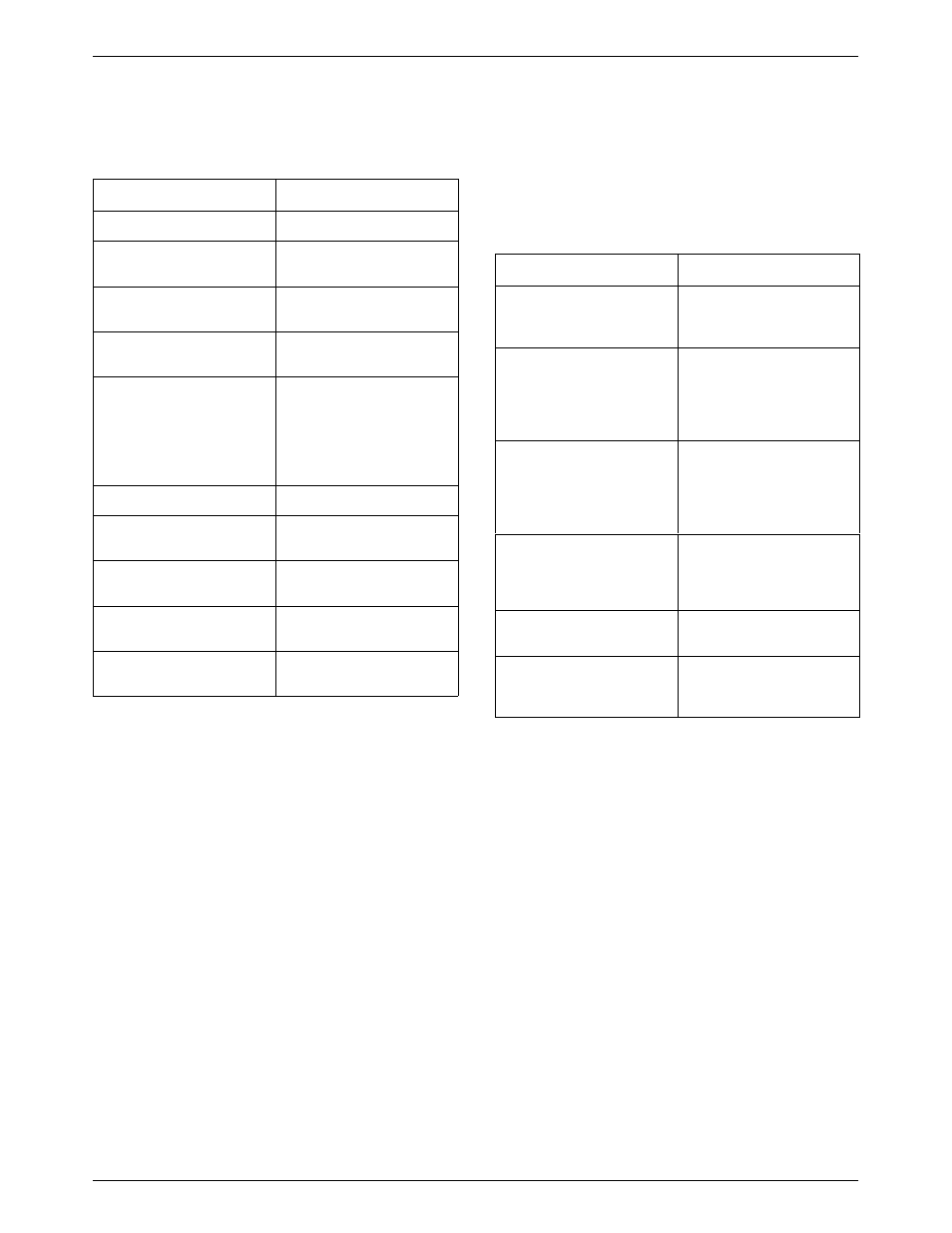
Operation
3-73
3160-A2-GB22-10
December 1996
Table 3-14
Hard-Key Representations for Edit Screens
Key
Usage
Tab key
Moves between fields.
Backspace
Moves cursor one position
to the left.
Spacebar
Steps through valid
selections in a field.
Delete key
Deletes character at
current cursor position.
Carriage Return (Enter)
Accepts entry or displays
valid options on the last
row of the screen when
pressed before entering
data or after entering
invalid data.
Ctrl-l
Redraws the screen.
Ctrl-x
Terminates async terminal
session.
Ctrl-k
Back tab. Goes to previous
field on a screen.
Ctrl-f
Scrolls forward (to the
right) one character.
Ctrl-b
Scrolls back (to the left)
one character.
Status messages appear in the last row of the screen
once an operation is initiated. These include Please Wait
(when a command takes longer than five seconds),
Command Complete, and Command Failed.
Typically, all screens display the current values set for
each field based on the loaded configuration set.
Edit screens support the following Function keys for
invoking an operation (Table 3-15).
Table 3-15
Function Representations for Edit Screens
Function Key
Usage
Load
main/configuration screen
only: Loads specified
configuration option set.
Edit Save
Returns interface to the
main/configuration menu
where “Save To”
information is required
before a Save operation.
Save
Saves existing or edited
configuration information
as well as changes to
items in the Control
branch.
Edit
From the main/
configuration screen:
displays the configurations
selection menu.
Main
Returns interface to the
main menu.
Previous
Returns interface to the
screen one step up the
menu tree.
Displaying Information: Display screens show results
from a data collection operation such as performance or
device test. They also can simply display configuration
information such the Identity screen. These screens cannot
be edited. Data or status continues to be collected while
the screen is displayed. Status and performance polling
occurs at regular intervals. Selecting Refresh updates the
screen display with the most current information.
Typically, display screens are filtered to show only the
information or data collected for the active configuration.
