1 viewing wlan statistics, Viewing wlan statistics -13 – Symbol Technologies AP-5131 User Manual
Page 273
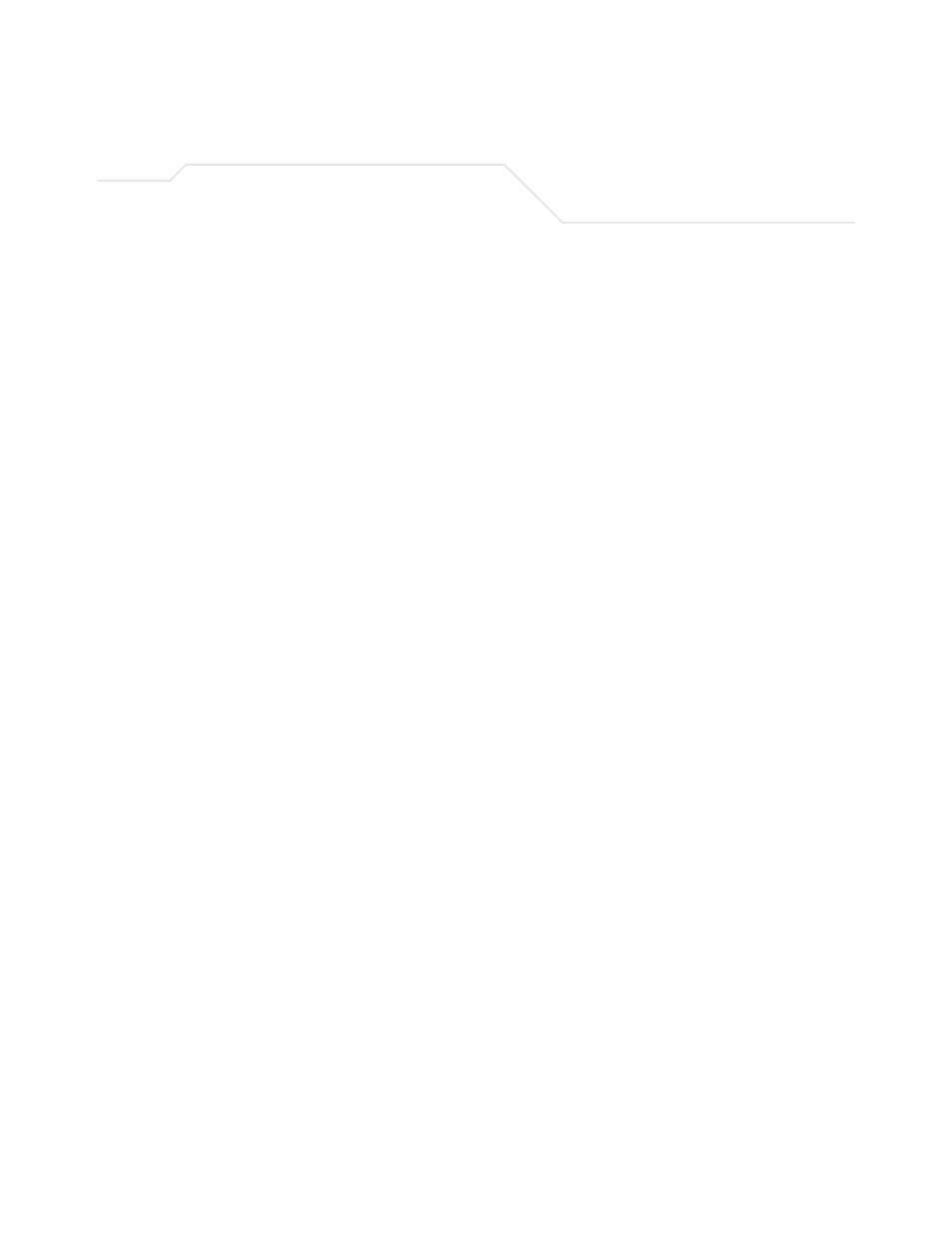
Monitoring Statistics
7-13
3.
Refer to the
Total AP RF Traffic
field to view throughput information for the AP-5131 and
WLAN.
4.
Click the
Clear RF Stats
button to reset each of the data collection counters to zero in order
to begin new data collections.
5.
Click the
Logout
button to securely exit the AP-5131 Symbol Access Point applet. A prompt
displays confirming the logout before the applet is closed.
7.3.1 Viewing WLAN Statistics
Use the
WLAN Stats
screen to view detailed statistics for individual WLANs.The WLAN Stats
screen is separated into four fields; Information, Traffic, RF Status, and Errors. The
Information
field
displays basic information such as number of associated Mobile Units, ESSID and security
Retries
Displays the average number of retries per packet. An excessive
number could indicate possible network or hardware problems.
Clear All WLAN Stats Click this button to reset each of the data collection counters to
zero in order to begin new data collections.
Do not clear the WLAN stats if currently in an important data
gathering activity or risk losing all data calculations to that point.
Total pkts per second
Displays the average number of RF packets sent per second across
all active WLANs on the
AP-5131
. The number in black represents
packets for the last 30 seconds and the number in blue represents
total pkts per second for the last hour.
Total bits per second
Displays the average bits sent per second across all active WLANs
on the AP.-5131 The number in black displays this statistic for the
last 30 seconds and the number in blue displays this statistic for
the last hour.
Total associated MUs Displays the current number of MUs associated with the active
WLANs on the
AP-5131
. If the number is excessive, reduce the
maximum number of MUs that can associate with the
AP-5131
, for
more information, see
Creating/Editing Individual WLANs on page
.
Clear all RF Stats
Click the
Clear all RF Stats
button to reset statistic counters for
each WLAN, and the Total AP RF totals to 0. Do not clear RF stats
if currently in an important data gathering activity or risk losing all
data calculations to that point.
